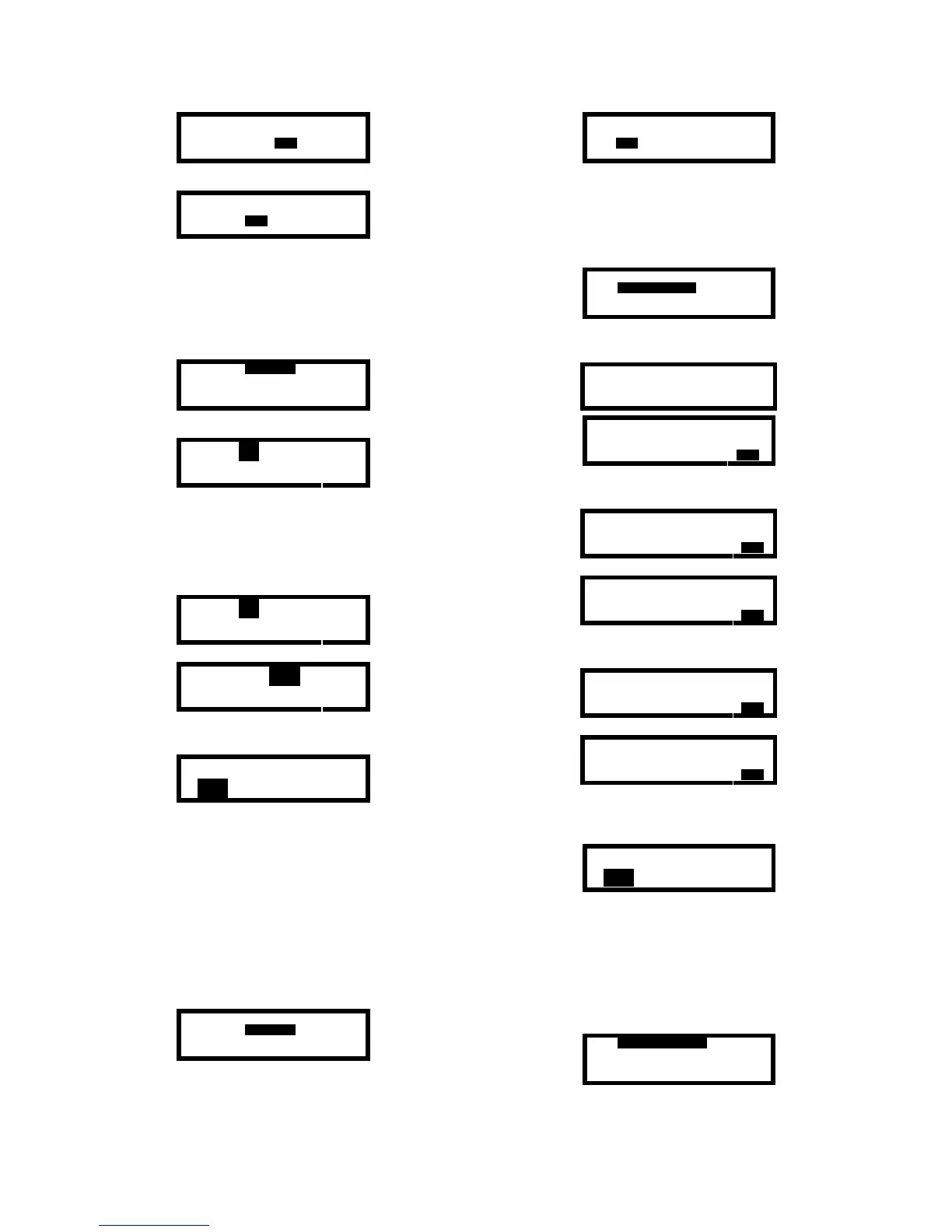34
ALARMS CALIBRATION
OPTIONS SCREEN
VIEW
TIME
EXIT
2. Press the MODE button to enter the Time Menu.
TIME/DATE
SERV_DATE
EXIT
3.7.2 Time and date settings
To change the time and date:
1. Enter the Time Menu as described above in section
3.7.1. Use the navigation arrows to highlight
TIME/DATE.
TIME/DATE
SERV_DATE
EXIT
2. Press the MODE button.
Date 23 SEP 2003
Time 14:10
EXIT
3. The right and left navigation arrows are used to
move back and forth between the day, month, year,
hour and minute settings and the EXIT option.
Once the time setting that needs to be adjusted is
highlighted, the up and down navigation arrows are
used to make the adjustment.
Date 23 SEP 2003
Time 11:10
EXIT
→↑
Date 18 OCT 2003
Time 11:10
EXIT
4. The MODE button may be pressed at any time to
enter the new settings.
Save Changes?
YES NO CANCEL
5. Press the MODE button with YES highlighted to
confirm the new time and date settings.
3.7.3 Service date settings
The PhD Lite can be programmed to automatically
remind the user to service the sensors in the unit. To
reach the service due date settings for the individual
sensors:
1. Enter the Time Menu as described above in section
3.7.1. Use the navigation arrows to highlight
SERV_DATE.
TIME/DATE
SERV_DATE
EXIT
2. Press the MODE button. The following screen will
then be shown.
CHANGE_SERV_DATE
SERVICE_ON/OFF
EXIT
3.7.3.1 Enable/Disable sensor service due dates
1. Enter the service date subdirectory of the Time
Menu as described above. Use the up navigation
arrow to highlight SERVICE_ON/OFF.
CHANGE_SERV_DATE
SERVICE_ON/OFF
EXIT
2. Press the MODE button. The following screens will
then be shown in succession.
SENSOR SERVICE
EXPIRATION ALARMS
O
2
SERVICE ALARM
DISABLED
EXIT
3. Use the right and left navigation arrows to scroll
through the service setting date for each sensor.
O
2
SERVICE ALARM
DISABLED
EXIT
→
LEL SERVICE ALARM
DISABLED
EXIT
4. Once the appropriate sensor is reached, use the up
and down navigation arrows to change the setting.
LEL SERVICE ALARM
DISABLED
EXIT
↓↑
LEL SERVICE ALARM
ENABLED
EXIT
5. Once the appropriate sensor due date settings are
shown, press the MODE button to enter the
settings.
Save Changes?
YES NO CANCEL
6. Press the MODE button with YES highlighted to
confirm the new sensor service due dates.
3.7.3.2 Change sensor service due date settings
1. Enter the service date subdirectory of the Time
Menu as described above. Use the up navigation
arrow to highlight CHANGE_SERVICE_DATE.
CHANGE_SERV_DATE
SERVICE_ON/OFF
EXIT