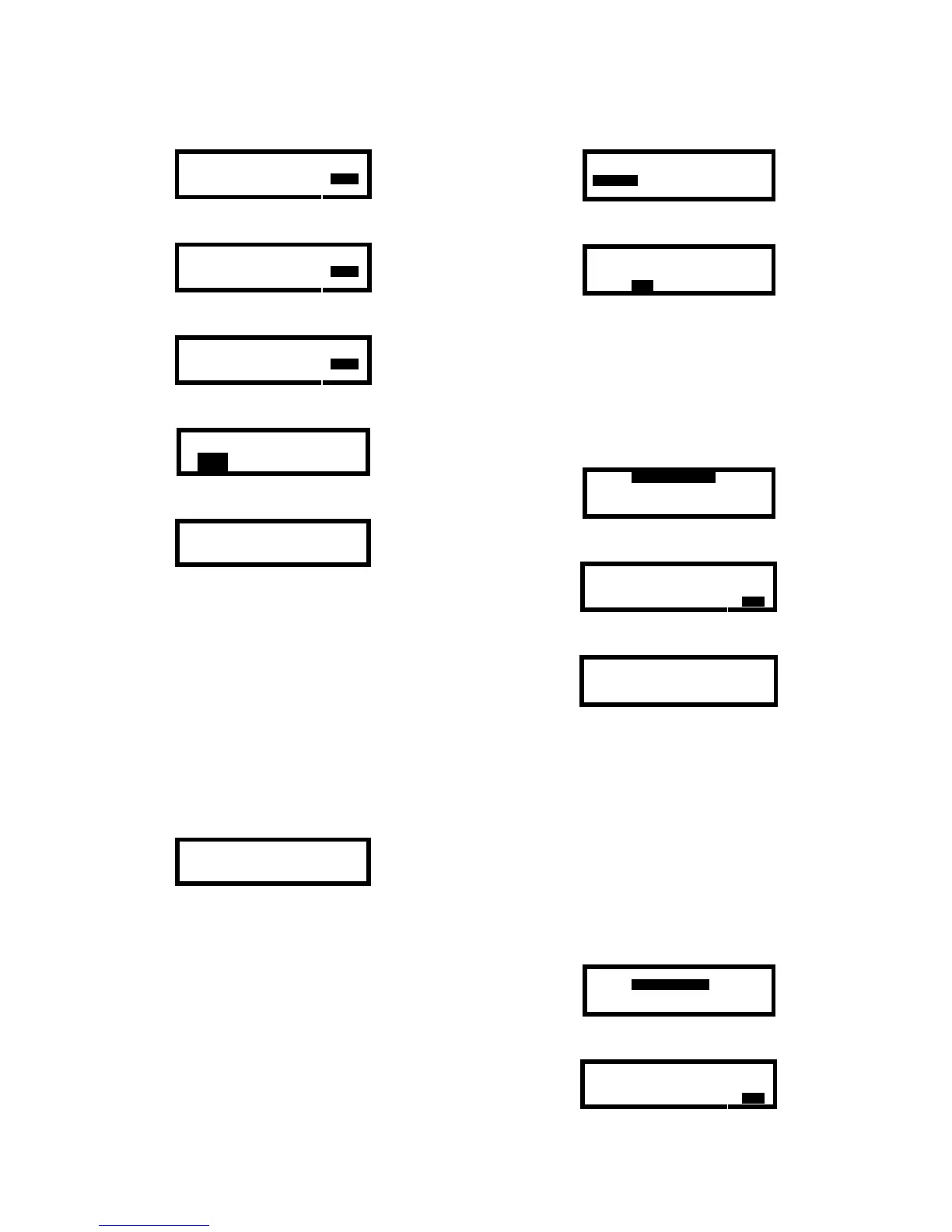53
5. To select a user or location ID from the pre-entered
list, press the MODE button with LIST highlighted.
<BILL SAWKA >
ENTER
User #1
EXIT
6. The right and left navigation arrows are then used
to scroll through the user or location lists.
<LARS BOETTERN >
ENTER
User #2
EXIT
7. Once the correct user or location ID is displayed,
press the MODE button with ENTER highlighted.
<LARS BOETTERN >
ENTER
User #2
EXIT
8. Press the down navigation arrow once to highlight
EXIT and press the MODE button.
Save Changes?
YES NO CANCEL
9. Press the MODE button with YES highlighted to
confirm the changes.
Current User ID
Saved
Note: The user and location ID is not retained if the
PhD Lite is turned off. The user and location ID
must be re-entered or selected from the list prior to
any new operating session.
5.4.5.3 Touch ID option
PhD Lite detectors with the “full” datalogging option may
also be equipped with Biosystems unique Touch ID
automatic memory download system. The system uses
small, virtually indestructible memory buttons to store
user ID and location ID information. User and Location
ID’s can be set by simply pressing a pre-programmed
“Touch Memory Button” to the “Touch Memory Module”
on the back of PhD Lite while the instrument is in normal
gas detection mode.
USER IS NOW
BILL SAWKA
Note: If the User or Location ID is entered or
changed after the first two minutes of any session, a
new session is automatically created.
5.4.5.3.1 Touch ID menu
In PhD Lite instruments with Touch ID, a TOUCH ID
option will be provided in the Datalogger Menu.
Touch ID buttons contain either a name or a location
and may be programmed with the instrument through
the Touch ID function in the Datalogger Menu.
To program a Touch ID button:
1. Enter a name or location into the session memory
as detailed in section 5.4.5.1.
2. Enter the Datalogger Menu as described above in
section 5.4.
USER_LIST USER_ID
LOC_LIST LOC_ID
TOUCH_ID
EXIT
3. Use the navigation arrows to highlight TOUCH ID
and press the MODE button.
LOCATION_MEMORY
USER_ID_MEMORY
CLEAR_MEMORY
EXIT
5.4.5.3.1.1 Location memory
To program a location from the instrument onto a Touch
ID button:
1. Set the location in the current session to the location
that will be written onto the Touch ID button.
Locations may be manually input into the PhD Lite
with the directions given in section 5.4.5.1.
2. Enter the Touch ID Menu as described above in
section 5.4.5.3.1.
LOCATION_MEMORY
USER_ID_MEMORY
CLEAR_MEMORY
EXIT
3. Use the up navigation arrow to highlight LOCATION
MEMORY and press the MODE button.
INSERT ID BUTTON
PLEASE
EXIT
4. Press the Touch ID button to the Touch ID reader
on the back of the PhD Lite.
TOUCH ID FOUND
WRITING COMPLETED
5. The instrument will program the current location
setting onto the Touch ID button and return to the
Main Menu upon completion.
5.4.5.3.1.2 User ID memory
The User ID memory includes the individual’s name,
language preference and operating mode preference.
To program this data from the instrument onto a Touch
ID button:
1. Set the user ID in the current session to the ID that
should be written onto the Touch ID button. User
ID’s may be manually input into the PhD Lite with
the directions given in section 5.4.5.1.
2. Enter the Touch ID Menu as described above in
section 5.4.5.5.
LOCATION_MEMORY
USER_ID_MEMORY
CLEAR_MEMORY
EXIT
3. Use the up navigation arrow to highlight USER ID
MEMORY and press the MODE button.
INSERT ID BUTTON
PLEASE
EXIT