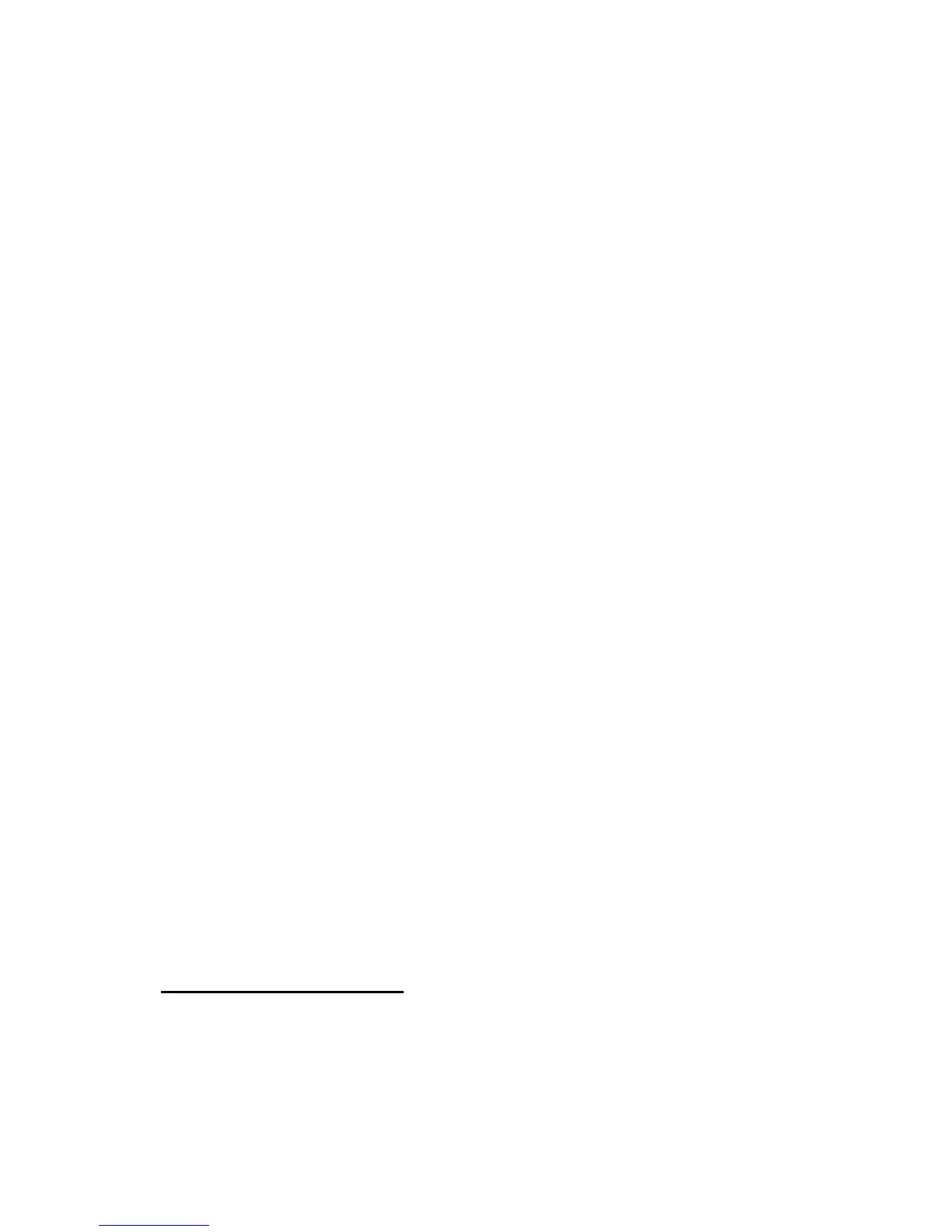98
To save waveforms to a USB flash drive, follow the steps below:
1. Input a sine signal to channel 1, press the “AUTO” button.
2. Press the “SAVE/RECALL” button to enter the
“SAVE/RECALL” display menu.
3. Press the “Type” option button to select “Waveforms”.
4. Insert a USB flash drive to the front or rear USB host port
of the oscilloscope and wait until the oscilloscope has
initialized USB flash drive (about five seconds).
5. Press the “Save to” option button to select “File”.
6. Press the “Save” option button then you’ll go into the
Save/Recall interface.
7. Create a file then press the “Confirm” button (about five
seconds, there will be a message “Save data success”
displayed on the screen). Now the waveform data have
been saved to the USB flash drive.
Recall waveforms from USB flash drive, follow next steps:
1. Press the “SAVE/RECALL” button.
2. Press the “Type” button to select “Waveforms”.
3. Insert a USB flash drive to the front or rear USB host port
of the oscilloscope and wait until the oscilloscope has
initialized USB flash drive (within ten seconds).
4. Press the “Save to” option button to select “File”.
5. Press the “Save” option button then go into the
Save/Recall interface.
6. Choose the file you want then press the “Load” option
button (about five seconds, there be a message “Recall
data success” displayed on the screen). Now the
waveform data have been recalled from the USB flash
drive.
Save Picture/Screenshot
The display screenshot can be saved to a USB flash drive, but they cannot
be recalled. Images can be opened on a computer.