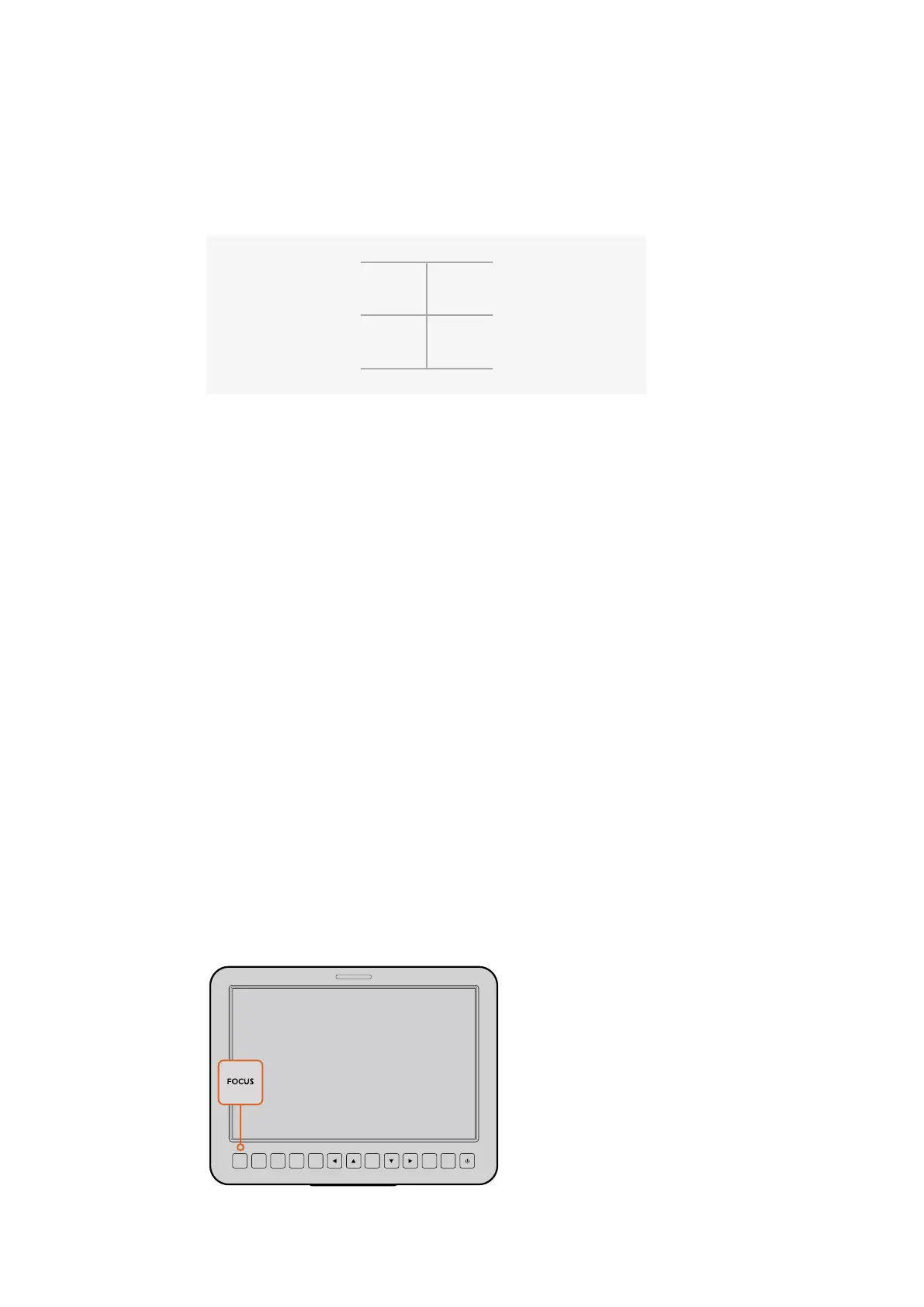You could assign camera functions to a control like a spring loaded joystick which
snaps back to a neutral center point after each movement up or down. In this example a
value of 44 would represent the maximum downward position of the joystick and 212
would represent the maximum upward position, while the center functions as a neutral
point with a value of 128.
Maximum 212
Neutral Center Point
128
Minimum
44
For example, if your gain settings are mapped to a joystick in this way, then after each
upward movement of the joystick it would return to the neutral point in the center which
toggles the camera to increase gain by one increment, say from 0dB to 6dB.
You could also send this same information in numerical form to another type of controller that
uses numerical values. In this case you would send a value of 128, followed by a value above
128 such as 212, and then back to 128 again. The camera will register this as an increment
command and change the gain from 0dB to 6dB.
The way in which you assign commands will depend upon the kind of control system that you
are using to control your camera and the type of control that you want to assign. Spring loaded
controls that snap back to a neutral point are very common on radio control transmitters for
model aircraft and drones.
If you are using a Futaba style remote control, some functions will be more suited to the rotating
dials or analogue sticks, whilst other functions will be more suited to the switches.
Button Settings
Adjusting Lens Settings
Blackmagic Studio Camera supports electronic lens control, which allows you to adjust lens
settings such as aperture and auto focus. The focus peaking feature creates a green edge
around the sharpest parts of the image so you can easily confirm your focus. Focus peaking is
only visible on the LCD and does not affect the SDI output.
Focus Button
When using the Studio Camera with an auto focus lens, press the focus button for focus
peaking or auto focus. Press the focus button once to auto focus. A quick double press
of the focus button activates focus peaking.
When using a manual lens, press the focus button once for focus peaking.
FOCUS
SDI OUT
OPTICA
L OUT
OPTICAL IN
SDI IN
REF
12V
IRIS PTT PGM LUT SET DISPLAY MENU
Press the focus button
once to auto focus.
Aquick double press
of the focus button
activates focus peaking.
2727Settings