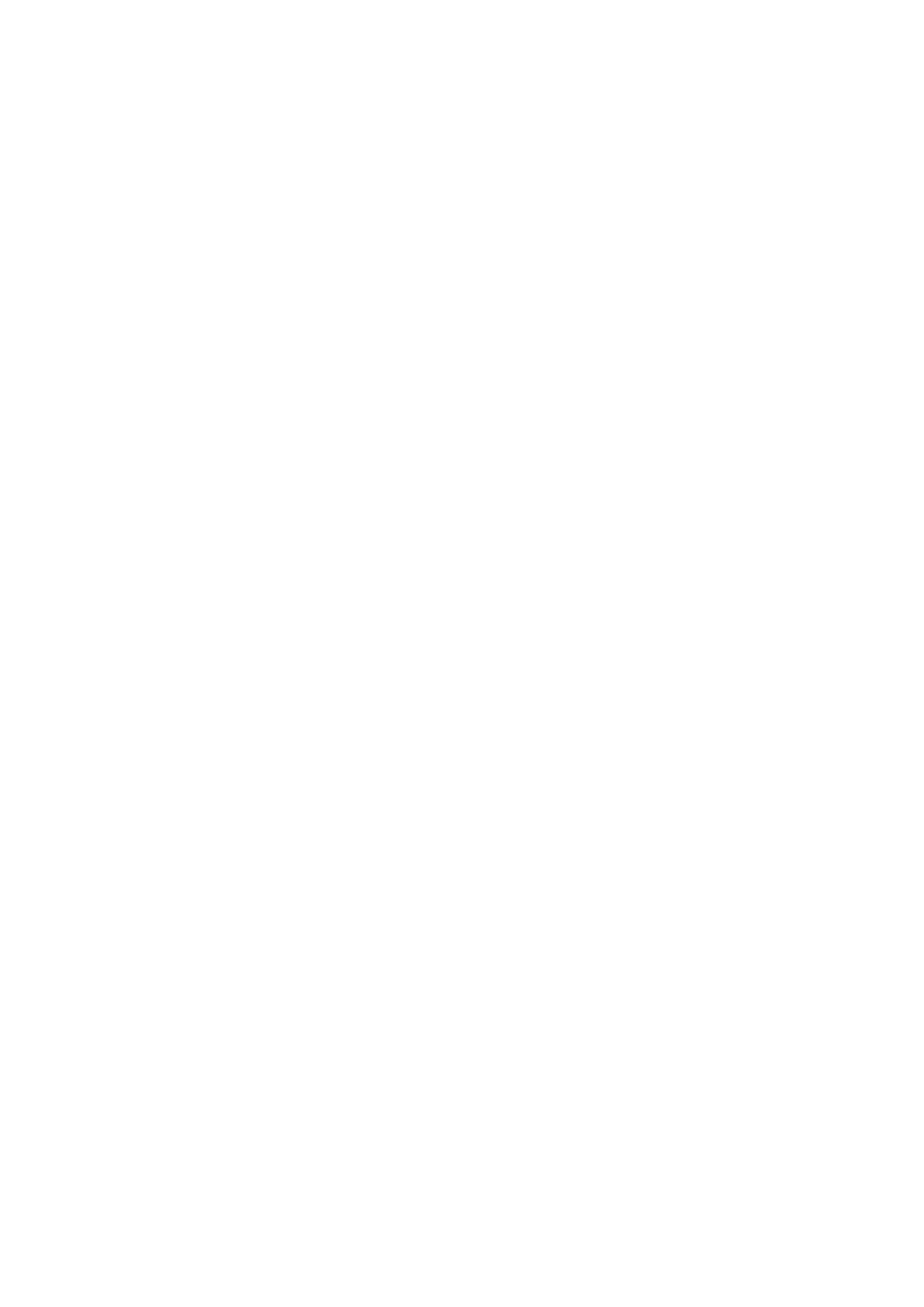Audio Input
Switches audio between using the camera’s internal microphone and the XLR audio connectors.
Microphone Level
Microphone input adjusts the recording levels of the built in microphone. Move the audio
sliderleft or right to increase or decrease levels. Studio Camera has a built in stereo
microphone. The built in microphone records to audio channels 1 and 2 when no external audio
source isconnected.
Input Level
External audio connectors support audio at microphone level or line level. Select Line when
connecting external audioequipmentsuch as an audio mixer or amplifier.Select the mic low or
mic high setting depending on the signal strength of your microphone. It’s important to select
the appropriate level to avoid your external audio sounding almost inaudible or too hot and
distorted. Set the external audio input levels by using the left and right arrows.
Ch 1 Input
Move the audio slider icon left or right to increase or decrease levels for channel 1. The external
audio input overrides the built in microphone and is output to audio channel 1.
Ch 2 Uses Ch 1 Input
Select ‘on’ if you want to embed channel 1 external audio into channels 1 and 2 of the SDI or the
optional optical fiber output. This is the same as connecting input 1 to both audio channels in
the camera and is useful when using microphones with a single mini audio output and you need
to connect both stereo audio channels to it. Select this setting to off if you want channel 1 audio
to remain on one channel only and channel 2 will take audio from the channel 2 audio input,
which is preferred when using stereo audio sources.
Ch 2 Input
Move the audio slider icon left or right to increase or decrease levels for channel 2.
Theexternal audio input overrides the built in microphone and is output to audio channel 2.
Phantom Power
Phantom power supplies power through microphone cables and is a convenient power source for
condenser microphones. Enable or disable phantom power for studio cameras with XLR inputs by
navigating to the ‘audio’ menu and selecting on or off using the arrow buttons. Phantom power is
automatically disabled when the ‘line input level’ setting is selected. Be sure to wait at least 10
seconds for phantom power to discharge after disconnecting before plugging in a self powered
microphone. Older ribbon type microphones are not suitable for phantom power usage.
Monitoring Settings
To adjust the display settings for the LCD, press the ‘menu’ button and select the monitor icon.
Use the menu navigation buttons to highlight menus and use the ‘set’ button to confirm
yourselection.
HDMI Meters
Blackmagic Micro Studio Camera 4K gives you the option to select which meters you want to
display on the HDMI output.
2222Settings