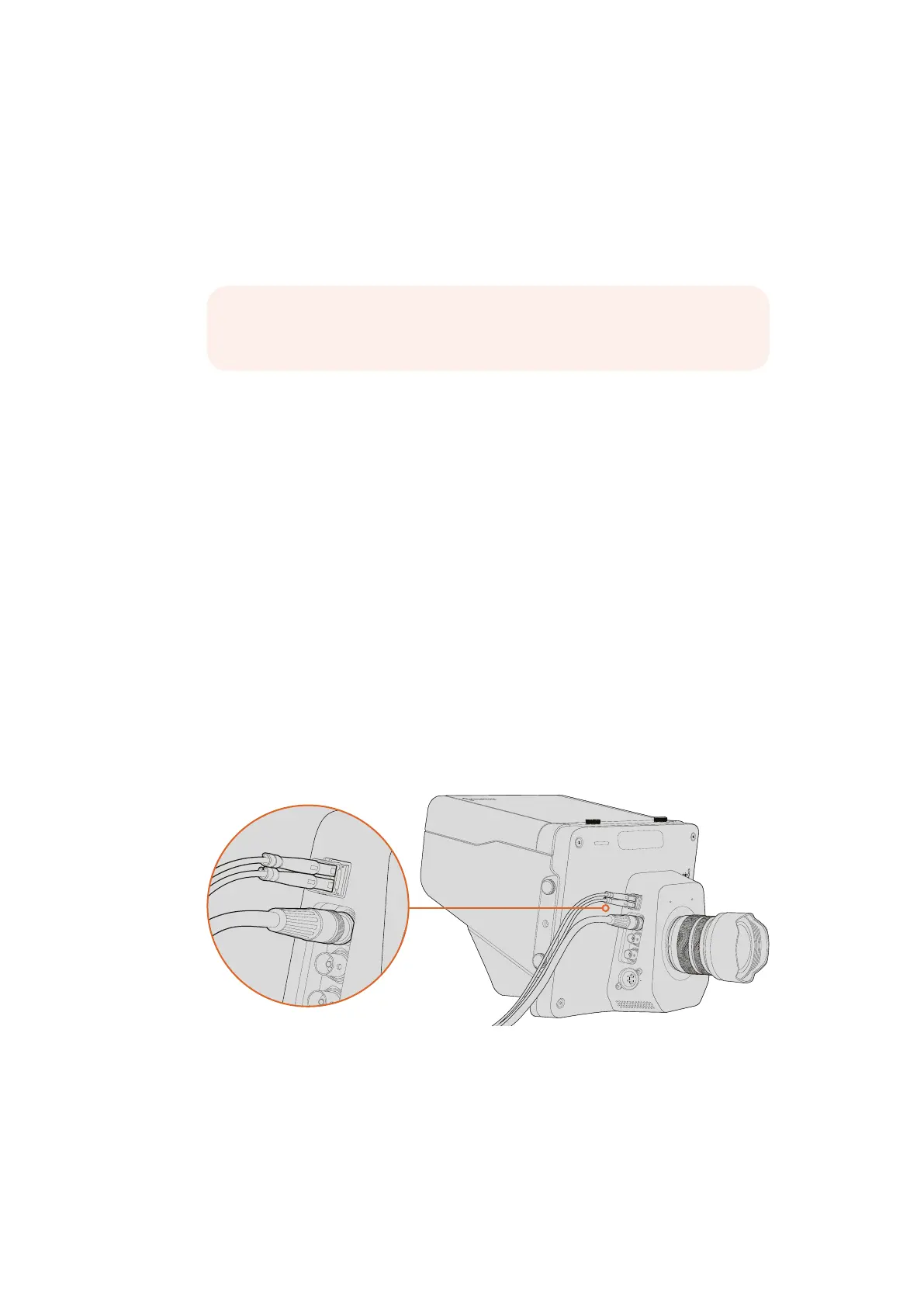Display Button
Press this button to display useful information on your Studio Camera’s 10” monitor,
including:
Frame guides with camera and lens settings such as camera number, video format and
frame rate, shutter speed, white balance, battery life, gain setting and f-stop number.
Press the Disp button again to turn overlays off and monitor the image only. Overlays
are visible on the 10” monitor. The SDI output is always clean.
Menu Button
Press this button to bring up the menu and then use the arrow buttons to navigate.
Power Button
Press the power button to turn on the Blackmagic Studio Camera. Press and hold to
turn the camera off.
Camera Video Output
Connecting to Video Switchers
Blackmagic Studio Cameras output 10-bit 4:2:2 video so you can connect to broadcast
switchers and other SDI video equipment. With the user upgradable SFP module installed you
can connect via optical fiber, which means ATEM Camera Converters are not required at the
camera end.
If you’re using a Blackmagic Studio Camera HD or Studio Camera 4K, you can easily view the
Program (PGM) output from the switcher by connecting it to your Studio Camera’s SDI input,
orto the optical fiber input when the user upgradable SFP module is installed.
Connect your Studio Camera to a switcher via SDI, or via
optical fiber with user upgradable SFP module installed
Blackmagic Studio Camera also features a reference input which allows multiple cameras to be
genlocked to a blackburst or tri-level reference signal. Genlocking cameras, VTRs and other
devices to an external reference signal helps to eliminate timing errors which may result in the
picture jumping when switching between different sources.
NOTE Blackmagic Studio Camera 2 and Studio Camera 4K 2 do not have
internal batteries so will not display battery life remaining.
OPTICAL OUT
OPTICAL IN
SDI OUT
SDI IN
REF
12V
OPTICAL OUT
OPTICAL IN
SDI OUT
SDI IN
REF
12V
2929Camera Video Output
