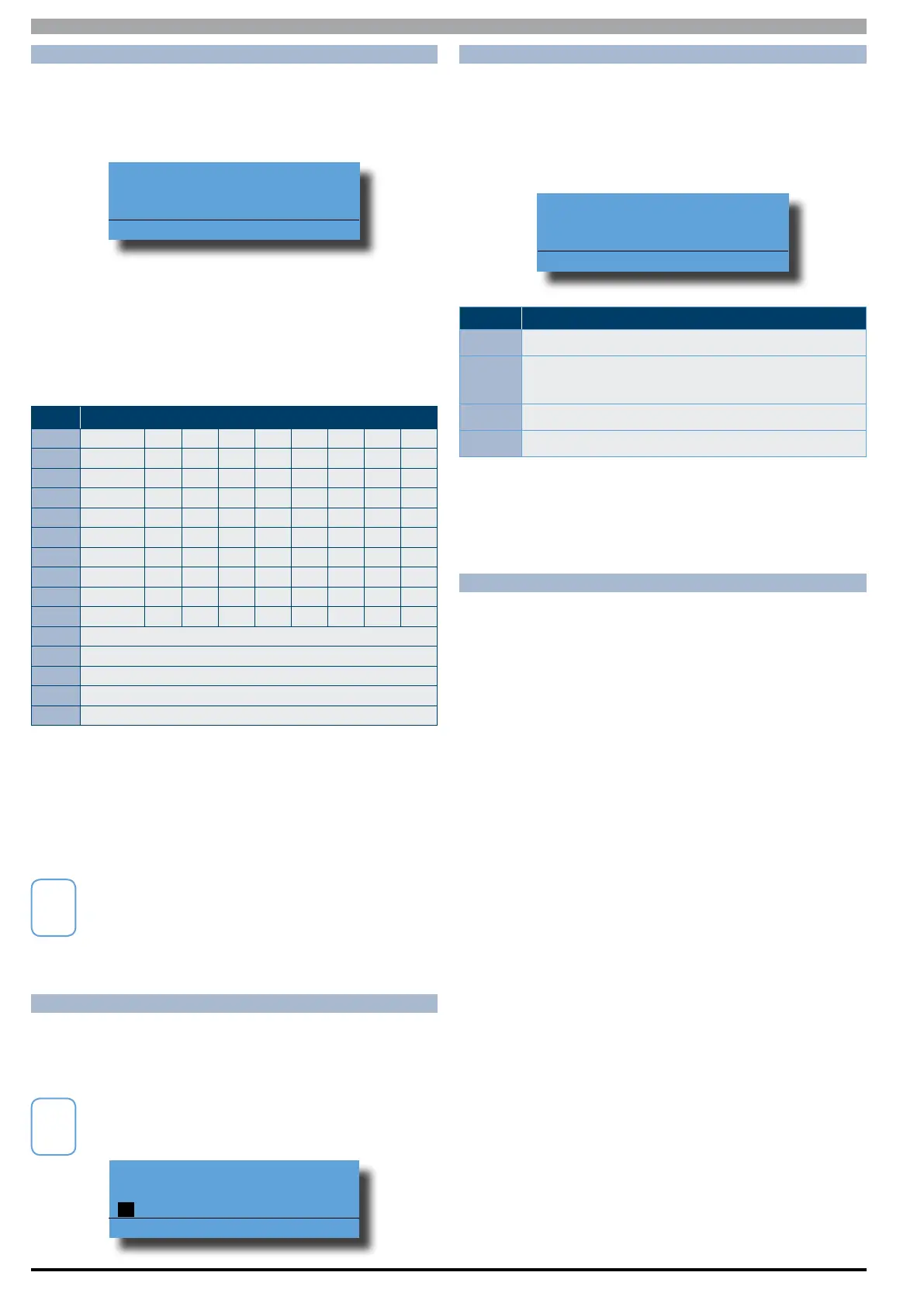Solution 6000
Installation Manual Programming Overview
4-2
Bosch Security Systems 07/14 BLCC610I
ALPHA TEXT
Text descriptions are available for Area Name, Zone Name,
User Name, TimeZone Name, Holiday Name, Keypad/
Reader Name and Output Name. Each name can have a
maximum of 20 characters.
Area Name A2
Reception Area
Press ◄►
OK or MENU
When programming text, each numeric key represents a
different group of characters.
Pressing the same numeric key repeatedly will step you
through the available characters assigned to the key. The
text key layout is the same as most phones. Refer to the
table below for detailed character information.
Key Characters Assigned To Each Numeric Key
1 . , ? ! - & ` 1
2 A B C a b c 2
3 D E F d e f 3
4 G H I g h i 4
5 J K L j k l 5
6 M N O m n o 6
7 P Q R S p q r s 7
8 T U V t u v 8
9 W X Y Z w x y z 9
0 SPACE 0
Scroll Up through entire character list
Scroll Down through entire character list
Move to left one character position
Move to right one character position
OFF Clear from cursor postiion to end of line
Table 13: Text Keypad Character Set
Once the desired character is displayed press the right
arrow key to move to the next character position.
To save programming changes, press [OK] or press [MENU]
to exit without saving.
The following additional special characters are
available by scrolling using the up and down arrow keys.
+ - @ # $ “ & % * : ( ) / < > =
CLOCK PROGRAMMING
Use the left and right arrow keys to move to the field and
use the up and down keys to change. Press [OK] to save or
[MENU] to exit without saving.
The time is set using a 24 hour clock.
Set Date And Time
i01-Jan-2012 12:00
Press
OK to SAVE
TELEPHONE NUMBERS
To program, select primary telephone number under
MENU 5-1-1 then enter the digits of the telephone number
and press the [OK] key to save.
Use the up and down arrow keys to program special
characters (•, # and Pause).
Destination 1 Phone 1
0297417000
Press
0-9 OK to SAVE
Key Characters Assigned To Each Numeric Key
0 to 9 Enter the digits 0 to 9
Scroll Up through entire character list 0 - 9 • # ,
comma = 2 second pause
Move to left or right one character position
OFF Clear from cursor position to end of line
Table 14: Phone Number Character Set
To save programming changes, press [OK] or press [MENU]
to exit without saving.
GETTING STARTED BACK TO BASE
The following steps are the mimimum requirements to
get the system reporting back to base. Examples assume
the panel is disarmed with no alarms and starting from
the factory default settings.
1) Enter programming mode.
[1][2][3][4] + [MENU]
2) Set date and time.
MENU 7-1-0
3) Change default installer PIN.
MENU 1-5-2
4) Change default master PIN.
MENU 1-1-1
5) Enter (client) account number for Area 1.
MENU 2-2-0
6) Enter base station primary telephone number.
MENU 5-1-1
7) Enter base station secondary telephone number.
MENU 5-1-2
8) Press and hold down [MENU] to exit.
