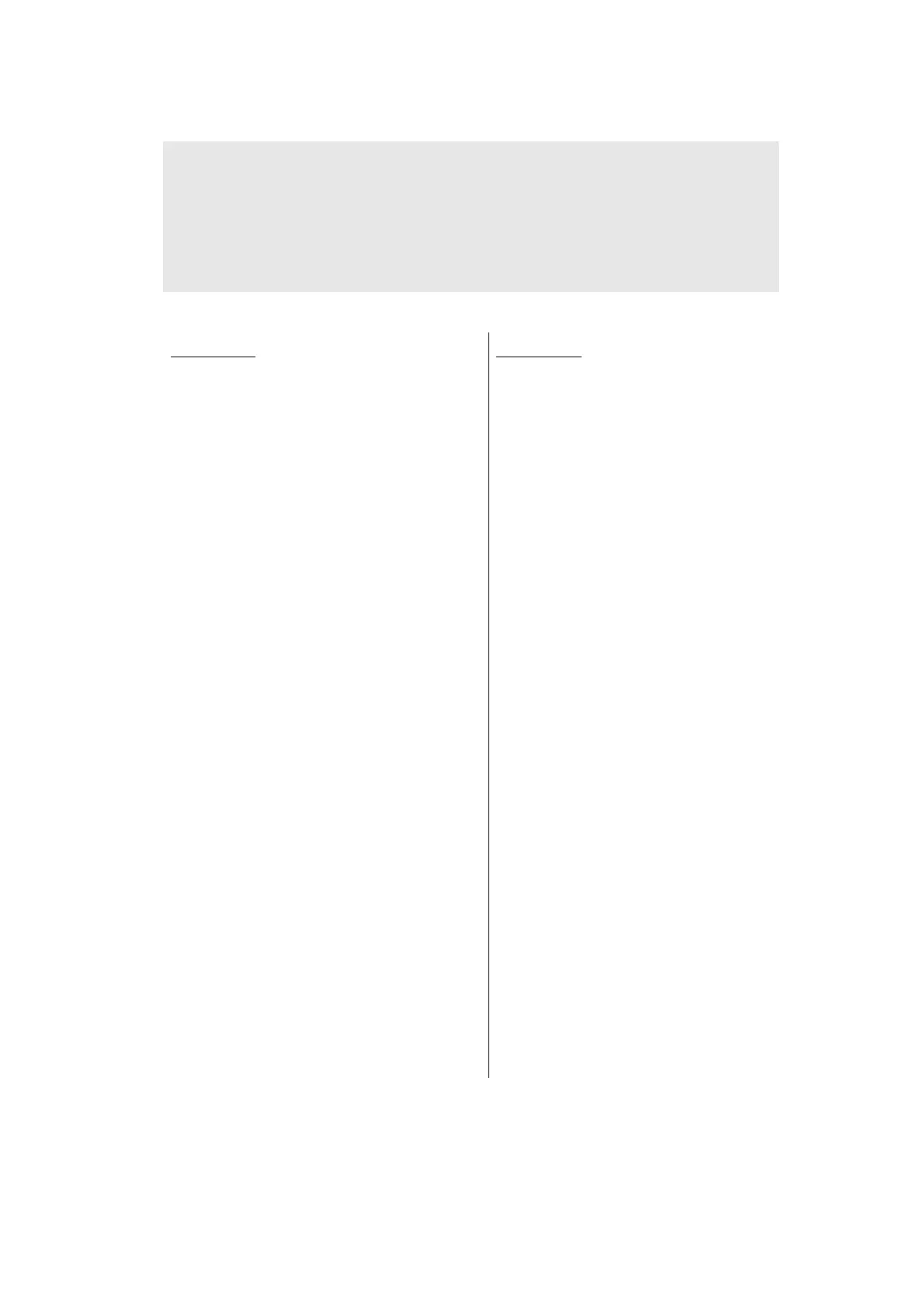4-4
Confidential
1.2.2 Installing firmware
<Operating Procedure>
Note:
• DO NOT disconnect the power cord or USB cable from the machine or computer
during installing.
• If the install is failed, turn OFF the machine and turn it back on. The machine enters
the firmware installing mode automatically. Continue to the operating procedure
below.
LED models
(1) Open the front cover while the power
switch is turned OFF.
(2) Press and hold the [Go] key, and turn
ON the power switch. The Toner,
Drum, and Paper LEDs light.
(3) Release the [Go] key. All LEDs go out.
(4) Press and hold the [Go] key for more
than two seconds until the Ready and
Paper LEDs light. Release the [Go]
key and close the front cover.
(5) Connect the machine to your
computer using the USB cable.
(6) Open the temporary folder and
double-click "FILEDG32.EXE" to start
it, and select "Brother Maintenance
USB Printer".
(7) Drag and drop the required program
file (ex: LZXXXX_$.djf) in the same
folder onto the "Brother Maintenance
USB Printer" icon. The file is loaded to
the machine, and installing to the flash
ROM starts.
(8) When installing is completed, the
machine restarts and returns to the
ready state automatically.
(9) Turn OFF the power switch of the
machine, and then repeat the
procedures (1) to (8) to install required
firmwares.
(10) Turn OFF the power switch of the
machine, and disconnect the USB
cable.
LCD models
(1) Press the [OK] key and then the [Go]
key while the machine is in the ready
state. Then, press the [▲] key four
times to enter the maintenance mode.
(2) Connect the machine to your
computer using the USB cable.
(3) Open the temporary folder and
double-click "FILEDG32.EXE" to start
it, and select "Brother Maintenance
USB Printer".
(4) Drag and drop the required program
file (ex: LZXXXX_$.djf) in the same
folder onto the "Brother Maintenance
USB Printer" icon. The file is loaded to
the machine, and installing to the flash
ROM starts.
(5) When installing is completed, the
machine restarts and returns to the
ready state automatically.
(6) Repeat the procedures (1) to (5) to
install required firmwares.
(7) Turn OFF the power switch of the
machine, and disconnect the USB
cable.
