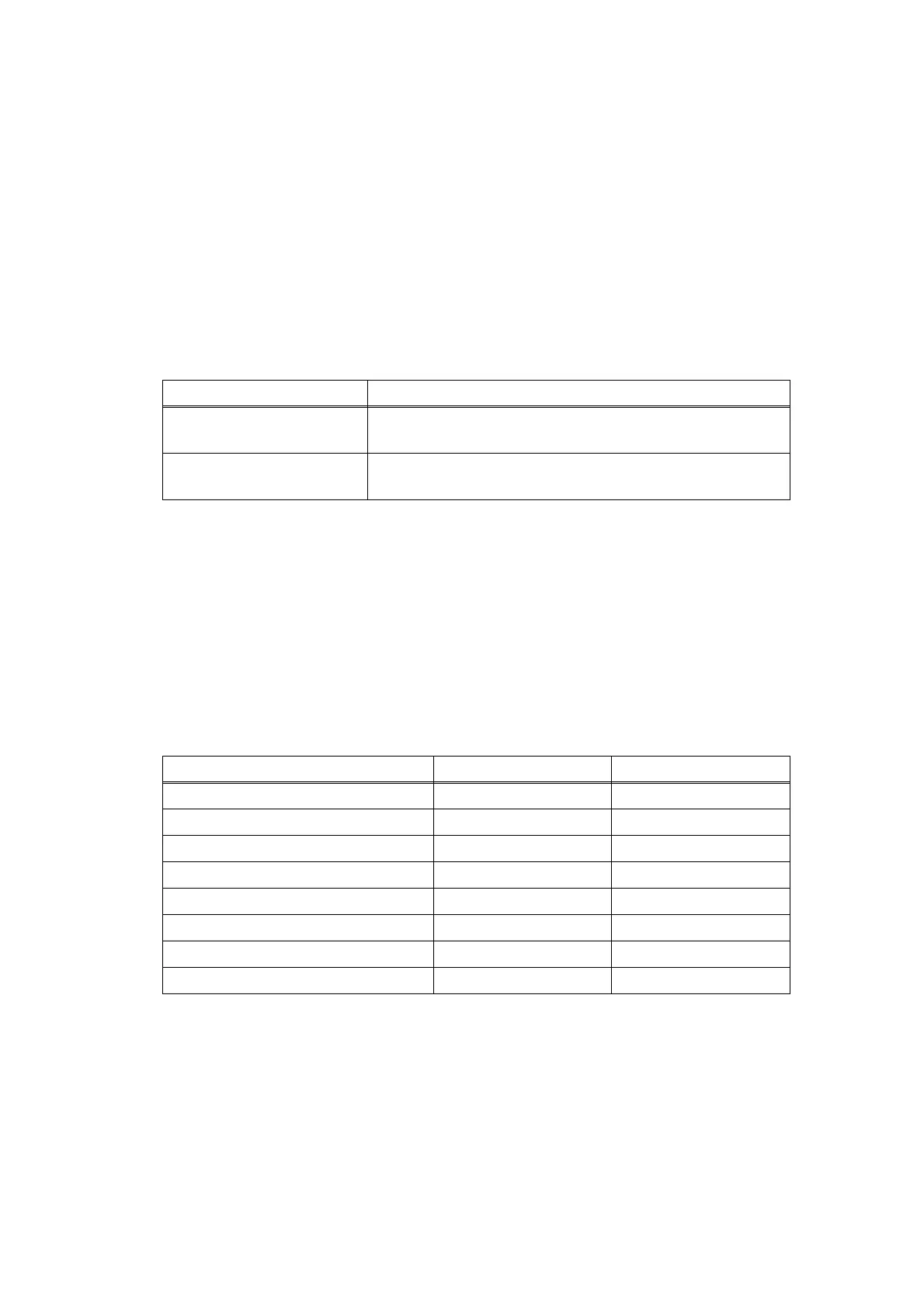5-35
Confidential
1.4.2 Change USB No. return value
When the operating system (OS) installed on the computer is Windows Vista
®
, and the
machine is connected to this computer using USB2.0FULL, the OS may not be able to obtain
the USB device serial number depending on the computer and USB device. If the serial
number cannot be obtained, the number of devices increases each time the device is
connected to the computer. The USB No. return value can be fixed to "0" to avoid this
problem.
(The same function as that described in “1.3.10 Change USB No. return value / Adjust left-
end print start position on second side when duplex printing (function code: 45)” for LCD
models)
For LED models, the setting currently applied can be determined by pressing the [Go] key
three times and checking the LED status after several seconds.
<Operating Procedure>
(1) Check that the front cover is closed. Press and hold the [Go] key, and turn ON the power
switch. The Toner, Drum, and Paper LEDs light.
(2) Release the [Go] key. All LEDs go out.
(3) Press the [Go] key three times. Toner and Drum LEDs light for one second and the
return value is set.
1.4.3 Factory Reset / Settings Reset
This function is used to delete data in the following table.
<Operating Procedure>
(1) Check that the front cover is closed. Press and hold the [Go] key, and turn ON the power
switch. The Toner, Drum, and Paper LEDs light.
(2) Release the [Go] key. All LEDs go out.
(3) Press the [Go] key eight times (Factory Reset) or ten times (Settings Reset). The
corresponding data is deleted.
LED Return value setting
Toner LED lights for one
second.
Returns the serial number of the machine. (Default) →
Returns "0".
Drum LED lights for one
second.
Returns "0". → Returns the serial number of the machine.
Data item Factory Reset Settings Reset
Counter information
Error history
Worker switches
User switches
Function setting
MAC address
LAN setting
Emulation setting
