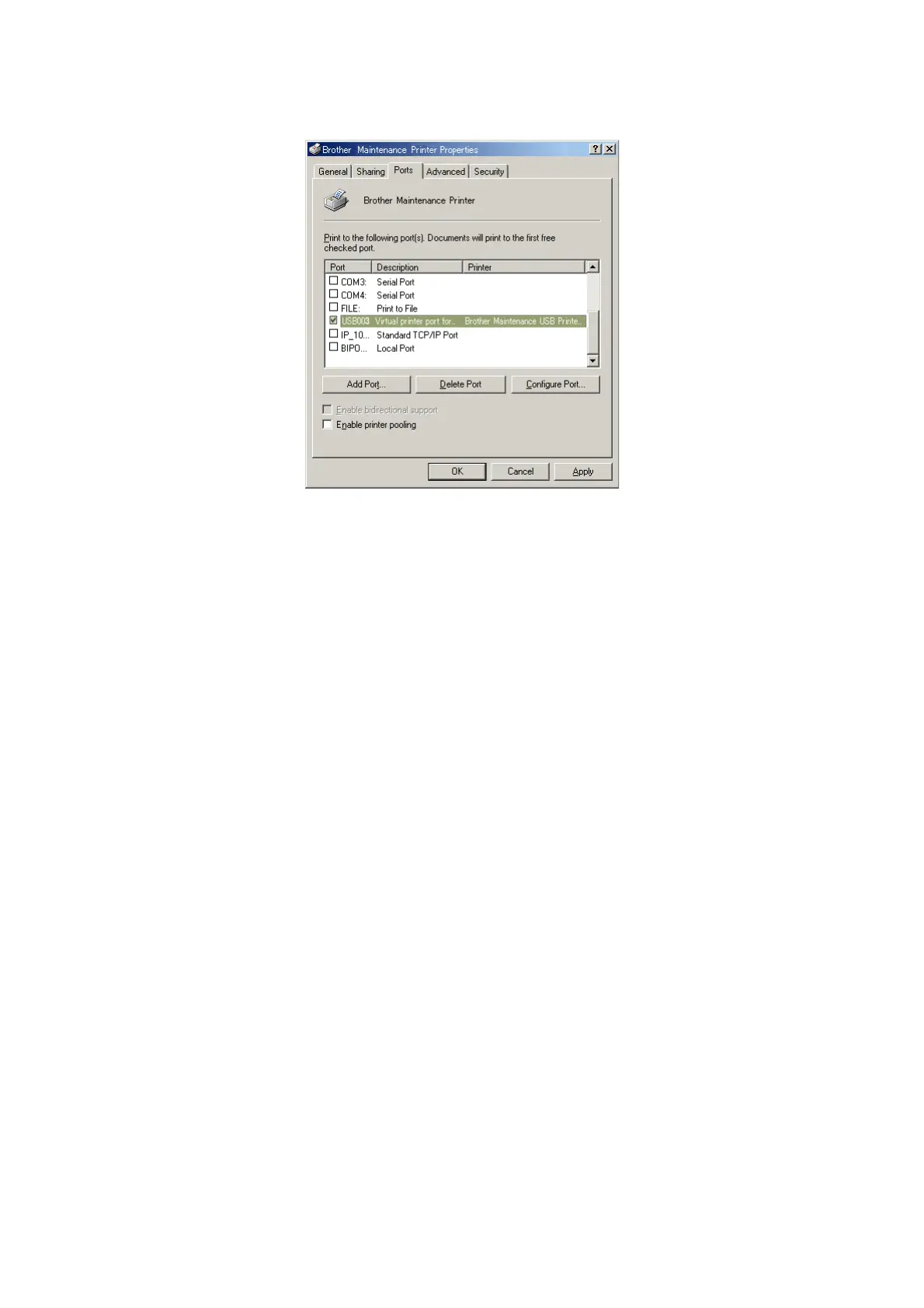4-8
Confidential
4) Click the [Ports] tab.
In this example, the port number assigned to the Brother Maintenance USB Printer is
USB003.
(7) In the [Serial No.] box on the BrUsbSn screen, type the 15-digit serial number which is
printed on the serial number label attached to the machine.
(8) Click the [OK] key.
(9) Wait for the confirmation screen of the serial number entered to appear, then click
[Yes].
(10)Use Maintenance mode 80 to display the serial number and check that the entered
data is correct.
1.6 Update the Head Property Data (Maintenance mode 68)
Update the head property data, referring to Chapter 5, Section 1.4.22.
1.7 Adjust the Touch Panel (Maintenance mode 78) (only for models with a
touch panel)
Refer to Chapter 5 "1.4.28 Adjust the Touch Panel (Maintenance mode 78)" for details on
the execution.
