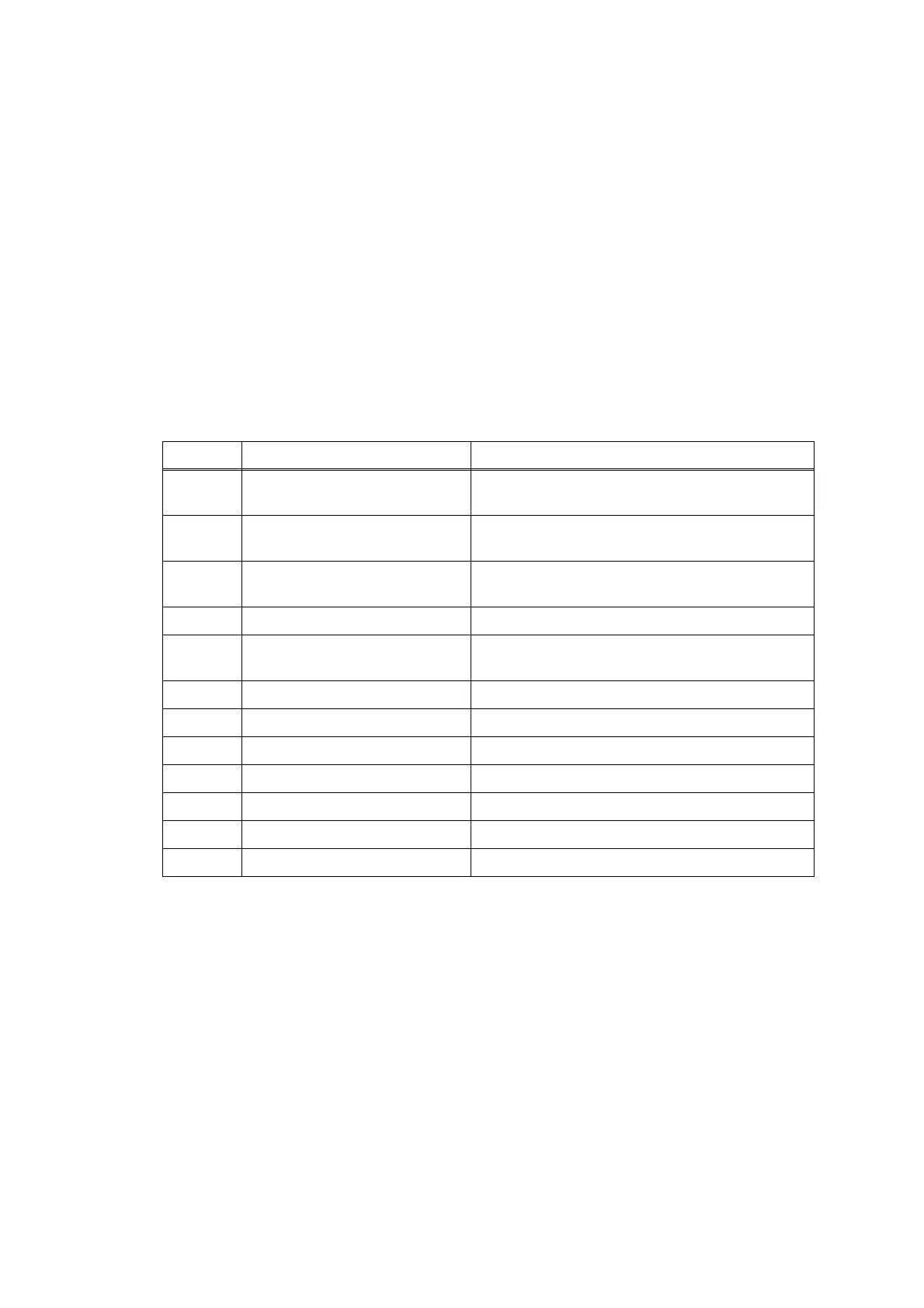2-48
Confidential
4.2.5 Recording paper jam
■ Paper tray jam
<User Check>
- Check if the recording paper is loaded correctly in the Paper tray.
- Adjust the paper guide to match the recording paper size.
- Check if the recording paper loaded is smaller than the specified size.
- Check if the recording paper's thickness is within specifications.
- Check if too much recording paper is loaded in the Paper tray.
- Clean the Paper feed roller.
- Check that the Jam clear cover is securely closed.
- Check if there is no curling or bending in the recording paper.
Step Cause Solution
1 Foreign materials in the
recording paper feeding path
Remove foreign materials.
2 Jam clear cover not mounted
in place
Reattach the Jam clear cover.
3 CR guide rail not properly
attached
Reattach the CR guide rail.
4 Platen not mounted in place Reattach the Platen ASSY.
5 Paper feeding path parts out of
place
Set the paper feeding path parts into place.
6 Jam clear cover defective Replace the Jam clear cover.
7 Paper tray defective Replace the Paper tray.
8 Paper width sensor defective Replace the Carriage PCB.
9 Platen defective Replace the Platen ASSY.
10 Paper feed motor defective Replace the Paper feed motor.
11 Registration sensor defective Replace the Registration sensor PCB ASSY.
12 Main PCB defective Replace the Main PCB ASSY.
