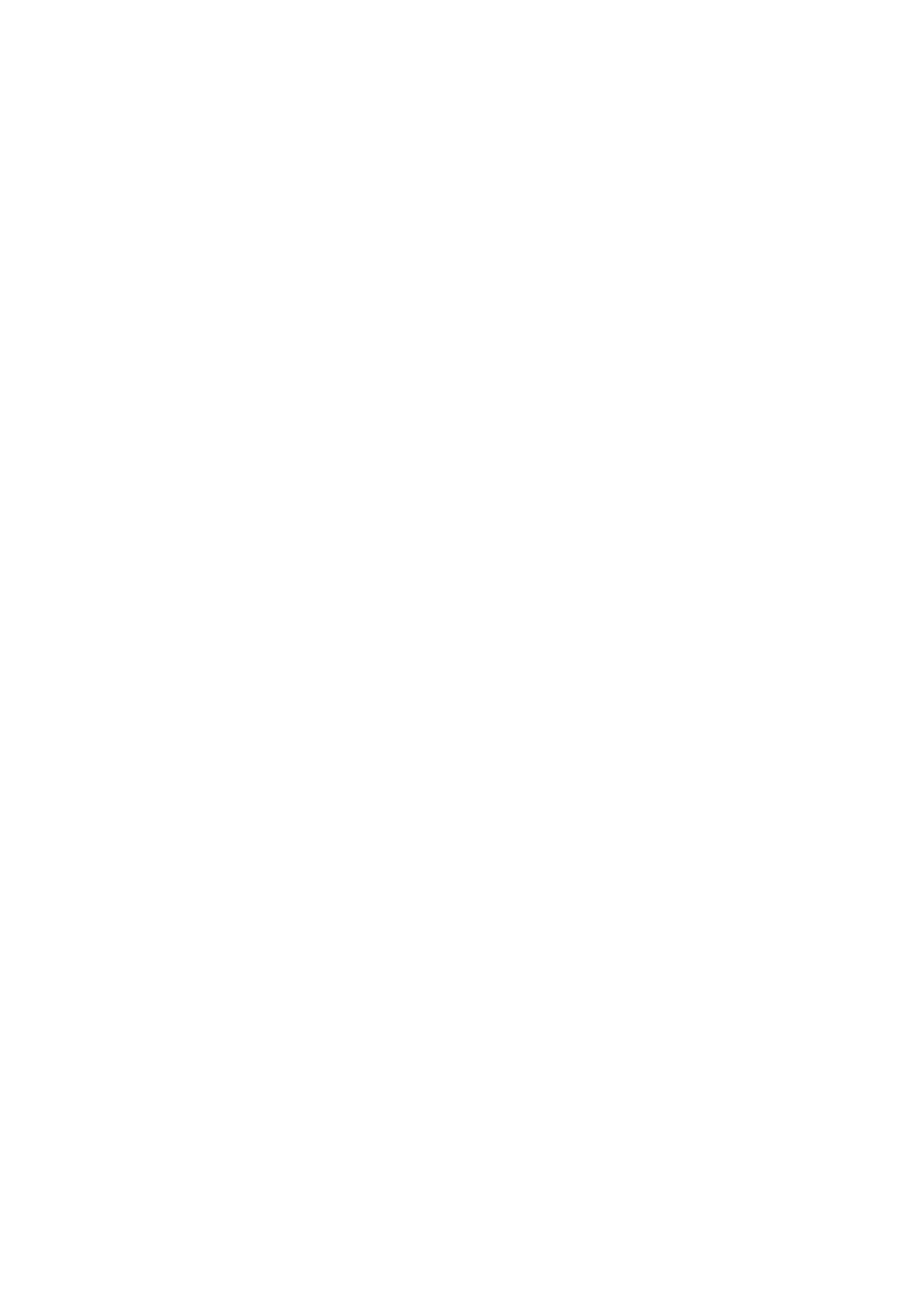Confidential
v
1.14 Check Scanning and Printing .............................................................................. 4-10
2 IF YOU REPLACE THE HEAD/CARRIAGE UNIT....................................................... 4-11
2.1 Update the Head Property Data (Maintenance mode 68) ...................................4-12
2.2 Supply Head Ink (Maintenance mode 76) ........................................................... 4-12
2.3 Check Head Nozzles (Maintenance mode 09).................................................... 4-12
2.4 Adjust the Head/carriage Unit Inclination ............................................................4-13
2.5 Adjustment of Software Correction for Inclination/Corrugation/Ruled Lines
(Maintenance mode 65).......................................................................................4-15
2.6 Update the Paper Feeding Correction Values (Maintenance mode 58)..............4-15
2.7 Margin Adjustment in Borderless Printing (Maintenance mode 66) ....................4-15
2.8 Write Head Calibration Data (Maintenance mode 02).........................................4-15
2.9 Check Printing ..................................................................................................... 4-16
2.10 Obtain machine information (instruction to the end user).................................... 4-16
3 IF YOU REPLACE THE DOCUMENT SCANNER UNIT OR CIS UNIT....................... 4-17
3.1 Set the CIS Type (Maintenance mode 59) .......................................................... 4-17
3.2 Acquire Black and White Level Data (Maintenance mode 55) ............................4-17
3.3 Check Scanning ..................................................................................................4-17
4 IF YOU REPLACE THE CONTROL PANEL ASSY..................................................... 4-18
4.1 Adjust the Touch Panel (Maintenance mode 78)
(only for models with a touch panel)....................................................................4-18
4.2 Operational Check of the LCD (Maintenance mode 12)...................................... 4-18
4.3 Check the Operation of the Control Panel Keys (Maintenance mode 13)...........4-18
5 IF YOU REPLACE THE INK ABSORBER BOX OR FLUSHING BOX ....................... 4-19
5.1 Reset Purge and Flushing Counts (Maintenance mode 80)................................4-19
6 IF YOU REPLACE THE RECORDING PAPER FEEDING RELATED PARTS OR
MAINTENANCE UNIT.................................................................................................. 4-20
6.1 Check Head Nozzles (Maintenance mode 09).................................................... 4-21
6.2 Adjustment of Software Correction for Inclination/Corrugation/Ruled Lines
(Maintenance mode 65).......................................................................................4-21
6.3 Update the Paper Feeding Correction Values (Maintenance mode 58)..............4-21
6.4 Margin Adjustment in Borderless Printing (Maintenance mode 66) ....................4-21
6.5 Check Printing ..................................................................................................... 4-21
CHAPTER 5 SERVICE FUNCTIONS ................................................................................. 5-1
1 MAINTENANCE MODE ................................................................................................. 5-1
1.1 Entry to the Maintenance Mode............................................................................. 5-1
1.1.1 How to Enter the Maintenance Mode Exclusive to Service Personnel .........5-1
1.1.2 How to Enter the End User-accessible Maintenance Mode..........................5-3