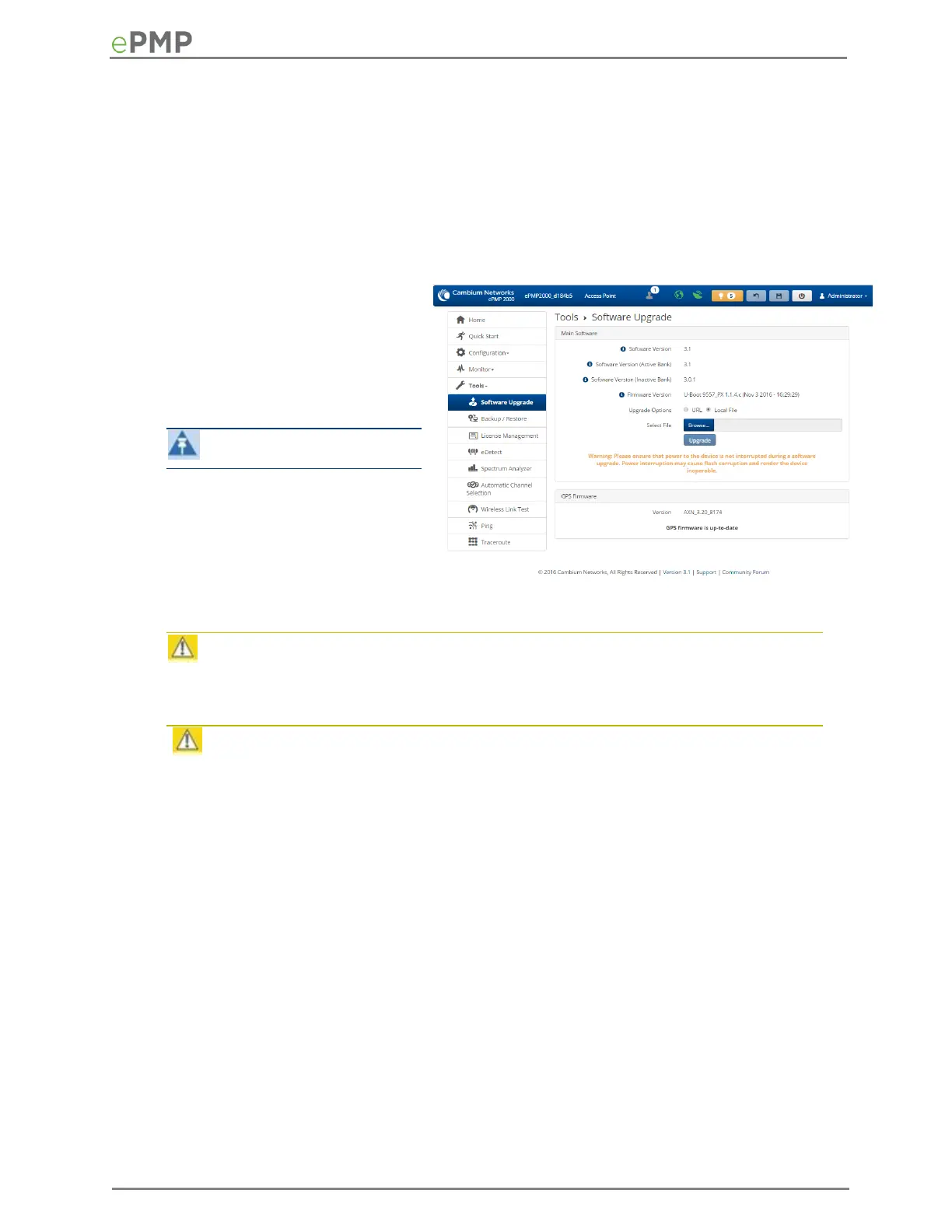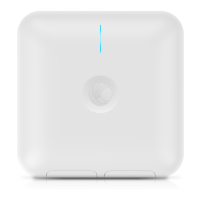Upgrading on-board GPS chip firmware
To upgrade the GPS Synchronized ePMP radio’s on-board GPS chip, follow this:
Procedure:
When upgrading multiple v1.0.3 (or later) integrated devices, ensure that the browser cache is
cleared at the beginning of the upgrade process.
Log in to the device GUI via the management IP
Navigate to page Tools, Software Upgrade
Under the section GPS Firmware,
set the Upgrade Options to URL
to pull the software file from a
network software server or select
Local File to upload a file from
the accessing device.
Note
Use the same package that is
used to upgrade the device’s
software. The new GPS firmware
is part of the software upgrade
packages.
If Local File is selected, click Browse to launch the file selection dialogue and click Upgrade.
Caution
Do not power off the unit in the middle of an upgrade process.
Once the software upgrade is complete, click the Reset icon.
Caution
In case of a locked GPS device the upgrade typically has a "GPS Firmware Version" as
"Not Available"(although not always). The user must attempt the upgrade anyway. It is
however likely to fail with a "GPS general communication error" displayed in the
notification icon. If this occurs the user must power-cycle (not just reboot) the radio and
attempt the upgrade again.
