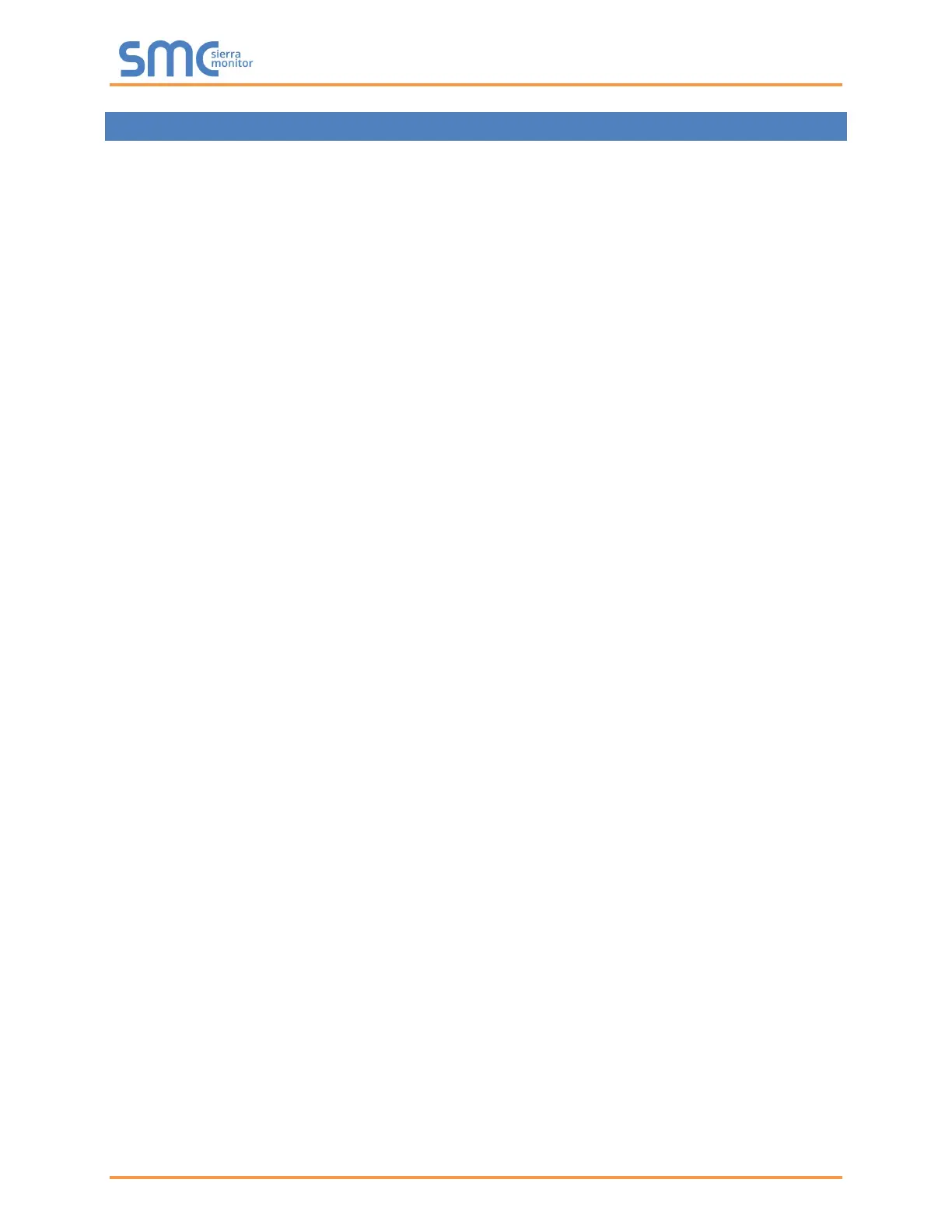Camus ProtoNode Start-up Guide
Page 6 of 87
LIST OF FIGURES
Figure 1: ProtoNode Part Numbers ............................................................................................................ 10
Figure 2: Supported Point Count Capacity ................................................................................................. 10
Figure 3: Points per Device ......................................................................................................................... 10
Figure 4: COM Settings ............................................................................................................................... 11
Figure 5: S Bank DIP Switches ................................................................................................................... 12
Figure 6: MAC Address DIP Switches ........................................................................................................ 13
Figure 7: Baud Rate DIP Switches ............................................................................................................. 14
Figure 8: BMS Baud Rate ........................................................................................................................... 14
Figure 9: ProtoNode FPC-N34 (Top) and ProtoNode FPC-N35 (Bottom) .................................................. 23
Figure 10: Device and Power Connections................................................................................................. 24
Figure 11: RS-485 Biasing Switch on the ProtoNode N34 (Left) and ProtoNode N35 (Right) ................... 25
Figure 12: RS-485 End-Of-Line Termination Switch on the ProtoNode N34 (Left) and ............................. 26
Figure 13: Connection from ProtoNode to RS-485 Field Network .............................................................. 27
Figure 14: RS-485 EOL & Bias Resistor Switches ..................................................................................... 27
Figure 15: LonWorks Terminal .................................................................................................................... 28
Figure 16: Required Current Draw for the ProtoNode ................................................................................ 29
Figure 17: Power Connections .................................................................................................................... 29
Figure 18: Ethernet Port Location ............................................................................................................... 30
Figure 19: Web Configurator Showing no Active Profiles ........................................................................... 32
Figure 20: Web Configurator Showing Available Profile Selection ............................................................. 33
Figure 21: Web Configurator Showing Active Profile Additions .................................................................. 33
Figure 22: Web Configurator Screen with Active Profiles ........................................................................... 34
Figure 23: Changing IP Address via FS-GUI .............................................................................................. 35
Figure 24: Web Configurator Node Offset Field.......................................................................................... 36
Figure 25: Active Profiles ............................................................................................................................ 36
Figure 26: LonWorks Service Pin Location ................................................................................................. 38
Figure 27: Sample of Fserver.XIF File Generated ...................................................................................... 39
Figure 28: FS-GUI BACnet Explorer Button ............................................................................................... 40
Figure 29: BACnet Explorer Login Page ..................................................................................................... 40
Figure 30: BACnet Explorer Page ............................................................................................................... 41
Figure 31: Discover Window ....................................................................................................................... 41
Figure 32: Device List ................................................................................................................................. 42
Figure 33: Device Sub-items ....................................................................................................................... 42
Figure 34: Full Device Sub-items ................................................................................................................ 43
Figure 35: Simplified Device Details ........................................................................................................... 43
Figure 36: Additional Device Details ........................................................................................................... 44
Figure 37: Highlighted Present Value ......................................................................................................... 45
Figure 38: Write Property Window .............................................................................................................. 45
Figure 39: Updated Present Value .............................................................................................................. 46
Figure 40: Ethernet Port Location ............................................................................................................... 47
Figure 41: Error Messages Screen ............................................................................................................. 48
Figure 42: Diagnostic LEDs ........................................................................................................................ 50
Figure 43: Ethernet Port Location ............................................................................................................... 52
Figure 44: Web Configurator – Network Number Field ............................................................................... 54
Figure 45: FS-GUI Passwords Page ........................................................................................................... 55
Figure 46: Password Recovery Page ......................................................................................................... 55
Figure 47: Specifications ............................................................................................................................. 86