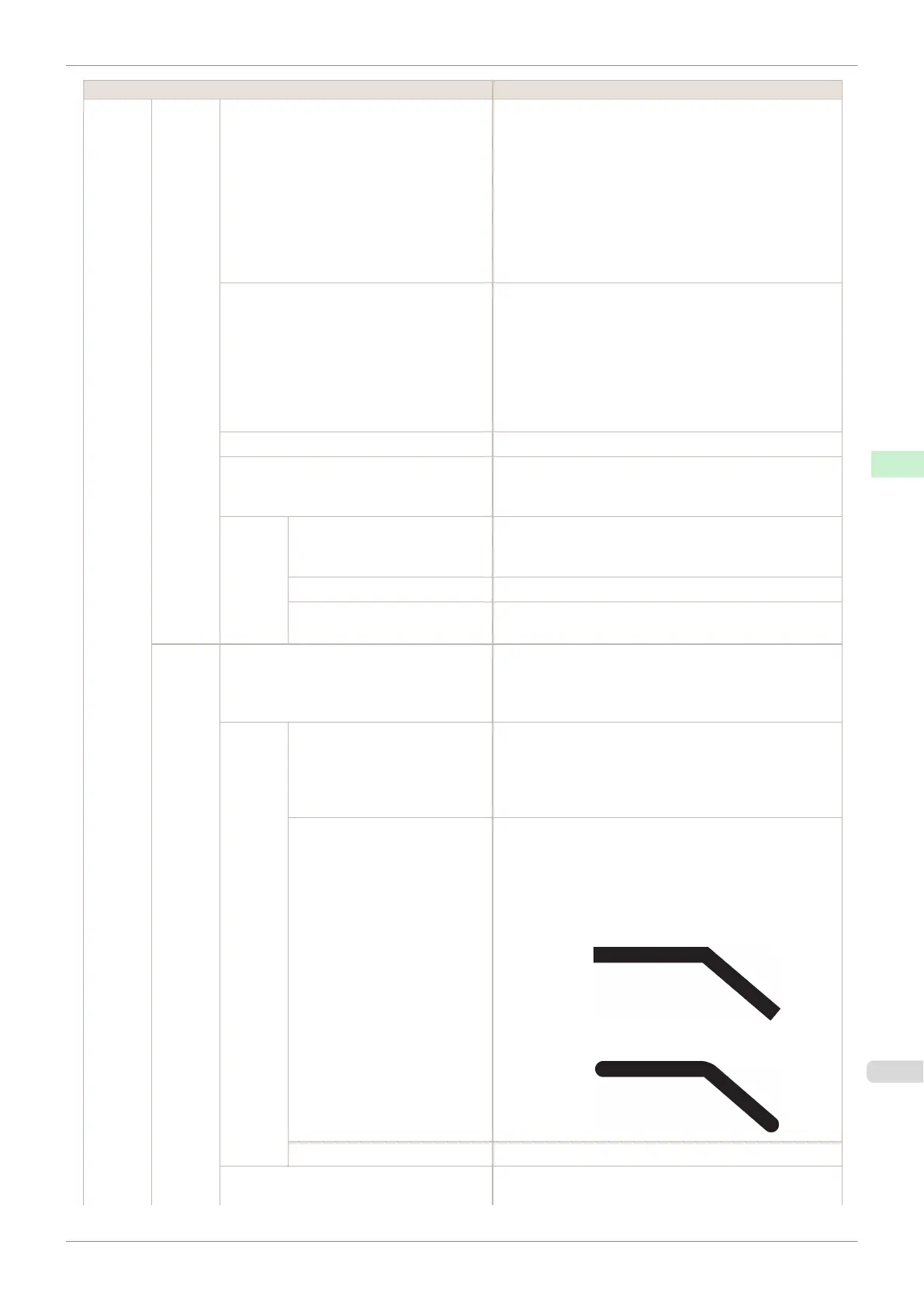Setting Item Description, Instructions
GL2
Settings
Paper
Manag-
er
Auto Rotate If the long side of an original is shorter than the roll width,
the original is automatically rotated 90 degrees to con-
serve paper. Similarly, if the long side of an original in
landscape orientation is longer than the roll width and the
short side is shorter than the roll width, the original is re-
positioned to fit on the paper.
HP RTL print jobs are not rotated. Because HP RTL im-
ages are not rotated even if the paper is rotated 90 de-
grees, images may be cut off or the blank paper may be
ejected. In this case, set Auto Rotate to Off.
Enlarge/Reduce Enlarge or reduce the image.
Choose Specify scaling to print based on the specified
scaling value.
The specified range is 25 to 400 %.
Choose Fit to paper to print by resizing to fit the paper
loaded in the printer.
If Standard cut is On, the printing is resized to fit the
standard paper size.
Print centered Print in the center of the paper.
Standard cut Automatically selects the best standard paper size from
the width of the loaded roll paper and the image size and
cuts the roll paper.
Nesting Use Nesting Selecting On will store print jobs until multiple documents
can be arranged to fill up the roll width, instead of printing
each print job as it is received.
Nesting WaitTime Specify a time to wait until printing, as desired.
Cut Lines Select On to print cut lines between each document on
the roll.
Line &
Pen
Manag-
er
Enable merge Specify whether to merge or print over colors where lines
overlap.
Choose Off to print the second line over the first. Choose
On to merge all overlapping colors.
Pen Set-
up
Select Palette As pen values, choose Software, Palette A, Palette B, or
Factory.
Choose Software to print according to software settings.
Choose Palette A or Palette B to print using the value
specified in Define Palette.
Define Palette Specify the Width, Color, and Line Attributes in the pa-
lette Pen no.. Choose Factory to confirm the values
when Factory is selected in Select Palette.
In Line Attributes, choose No Setting or Circle Setting
as the processing for the ends and junctions of lines.
•
If you choose No Setting
•
If you choose Circle Setting
Reset Palette Restore Define Palette to the default palette settings.
Smoothing Choose whether to print arcs as smooth curved lines or as
multiple connected line segments.
iPF685
Menu Settings
User's Guide
Control Panel Printer Menu
423
