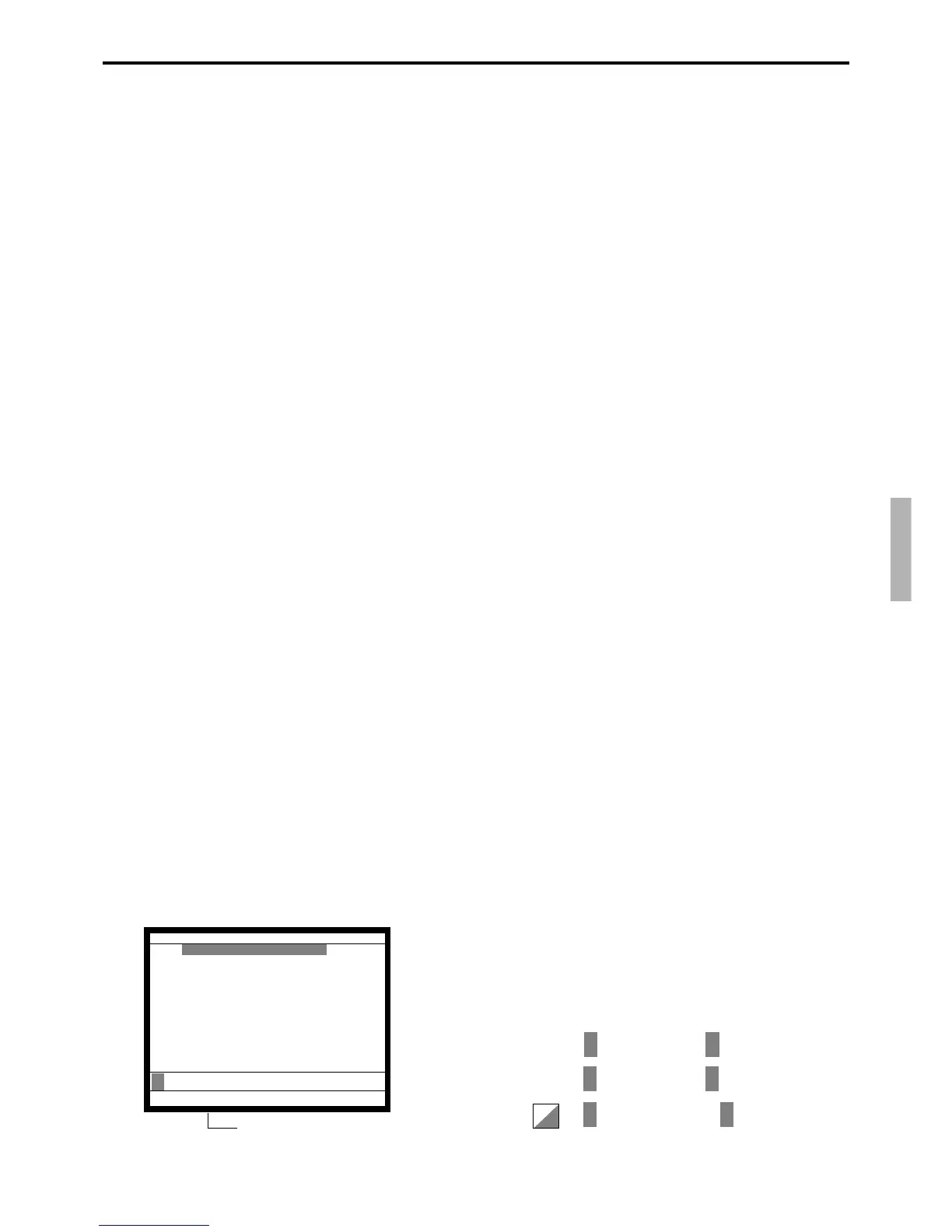P-145
TE-7000S/8000F/8500F Programming Manual
Character programming keyboard (Menu sheet)
The character programming keyboard has an uppercase “CAP” setting and a “SHIFT”
setting. Its initial setting is CAP setting, which remains in effect until you press the
<SHIFT> key.
After you press <SHIFT>, the shift setting remains in effect until you press the uppercase
<CAP> key again. Note that neither the <SHIFT> nor <CAP> key operation is counted as
a character during programming.
Press the <DBL> key to specify that the next character you input is a double-size character.
Each double-size character counts as two normal size characters.
Press the <INS> at the insertion point to insert a character, or press the <DEL> key at the
deletion point to delete a character.
The <←> and <→> key moves the insertion/deletion point.
No. Descriptor
1 PLU0001
2 PLU0002
3 PLU0003
4 PLU0004
5 PLU0005
6 PLU0006
7 PLU0007
8 PLU0008
9 PLU0009
10 PLU0010
11 PLU0011 ´
PLU0001 0.00
∞ ©º
Icon (It shows a sort of the character input)
Q
q
<SHIFT> π → ∫ or ª → º
<CAP> ∫ → π or º → ª
<DBL> ∫ → º or π → ª
<INS> PLU0001 → PLU0001
<DEL> PLU0001 → LU0001
PLU0001
→ QLU0001
1 Shift key
Press this key to shift the following characters
from the uppercase letter to lowercase letter
and returns to the uppercase letter in sequence.
2 Left cursor key
Press this key to shift the character setting
position to the left one by one. This key is used
to correct already entered characters.
3 Right cursor key
Press this key to shift the character setting
position to the right one by one. This key is
used to correct already entered characters.
4 Double size letter key
Press this key to specify that the next character
you input to a double size character.
5 Space key
Press this key to set a space.
6 CAP key
Press this key to shift the character to the
uppercase letter.
7 Alphabet keys
Press these keys to input characters.
8 Numeric keys
Press these keys to enter program codes,
memory number and character codes.
9 Yes key
Press this key when the alphabetic entry
for a descriptor, name or message has
been completed. This key is also used for
editing the programmed characters.
0 Backspace key
Press this key to move the character
placed behind.
A ESC/SKIP key
Press this key to terminate the character
programming.
B Insert key
Press this key to put one space between
the original characters.
C Delete key
Press this key to clear the designated
character.
