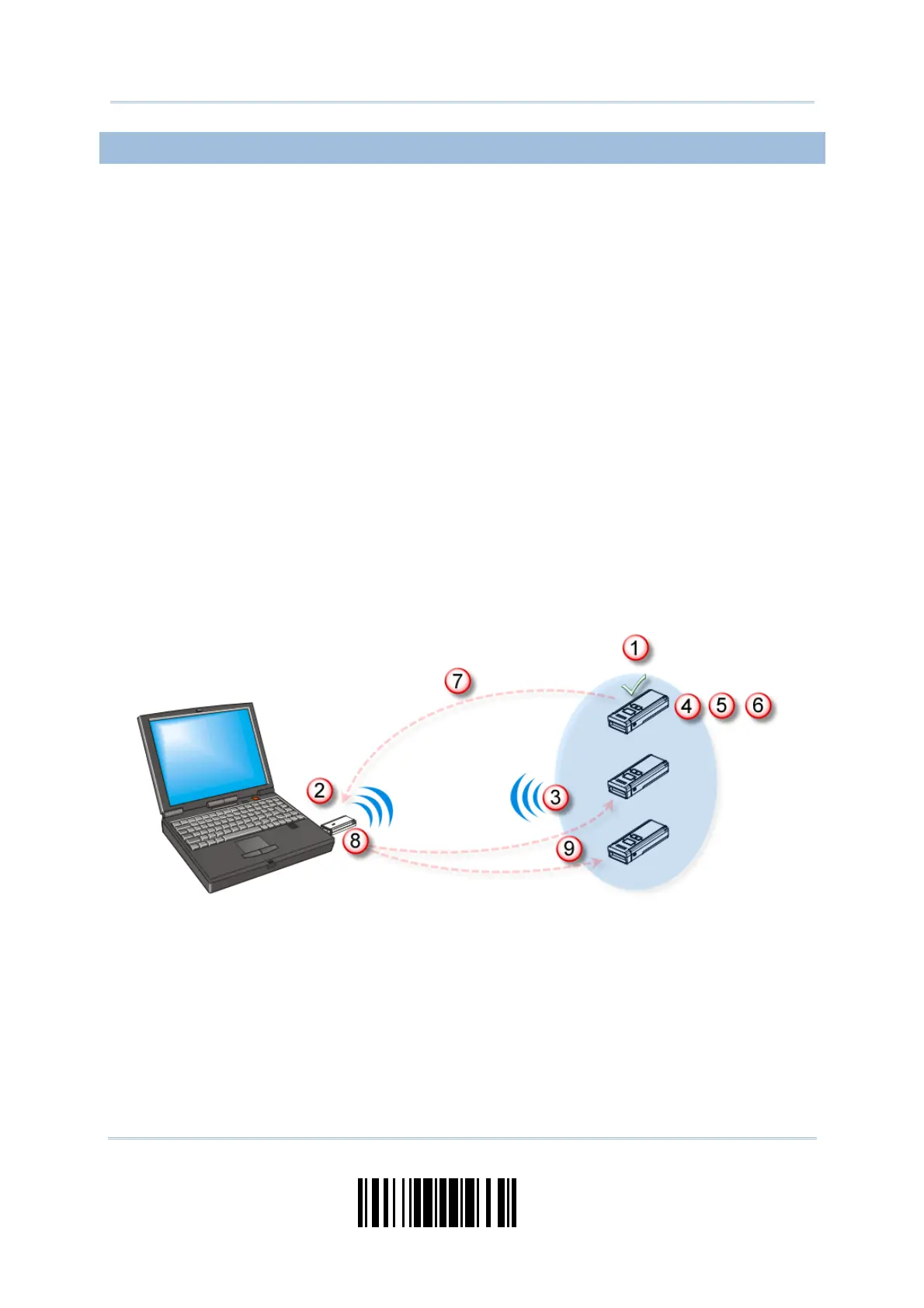99
Update
Chapter 3
Settin
up a WPAN Connection
3.1.2 CHANGE INTERFACE
If want to change the interface 3610, use one of the connected scanners to configure the
interface-related settings and it will pass the new settings to 3610, which will then
initialize and pass the settings to any other connected scanners.
1) Read the “Set Connection” and “Serial Number” labels at the back of 3610.
2) Within two minutes, connect 3610 to the USB port of PC. For USB Virtual COM, you
will need to install its driver first!
3) The scanners will connect to the computer via 3610.
4) Read the “Enter Setup” barcode to enter the configuration mode.
5) Read the desired interface barcode and configure its related settings –
“Activate USB HID & Select Keyboard Type”
“Activate USB Virtual COM”
6) Read the “Update” barcode to exit the configuration mode.
7) After the scanner resumes connection with 3610, it will pass the interface-related
settings to 3610.
8) Upon receipt of the new settings, 3610 will initialize itself.
9) Updated with new settings, 3610 will pass the settings to other connected scanners.
