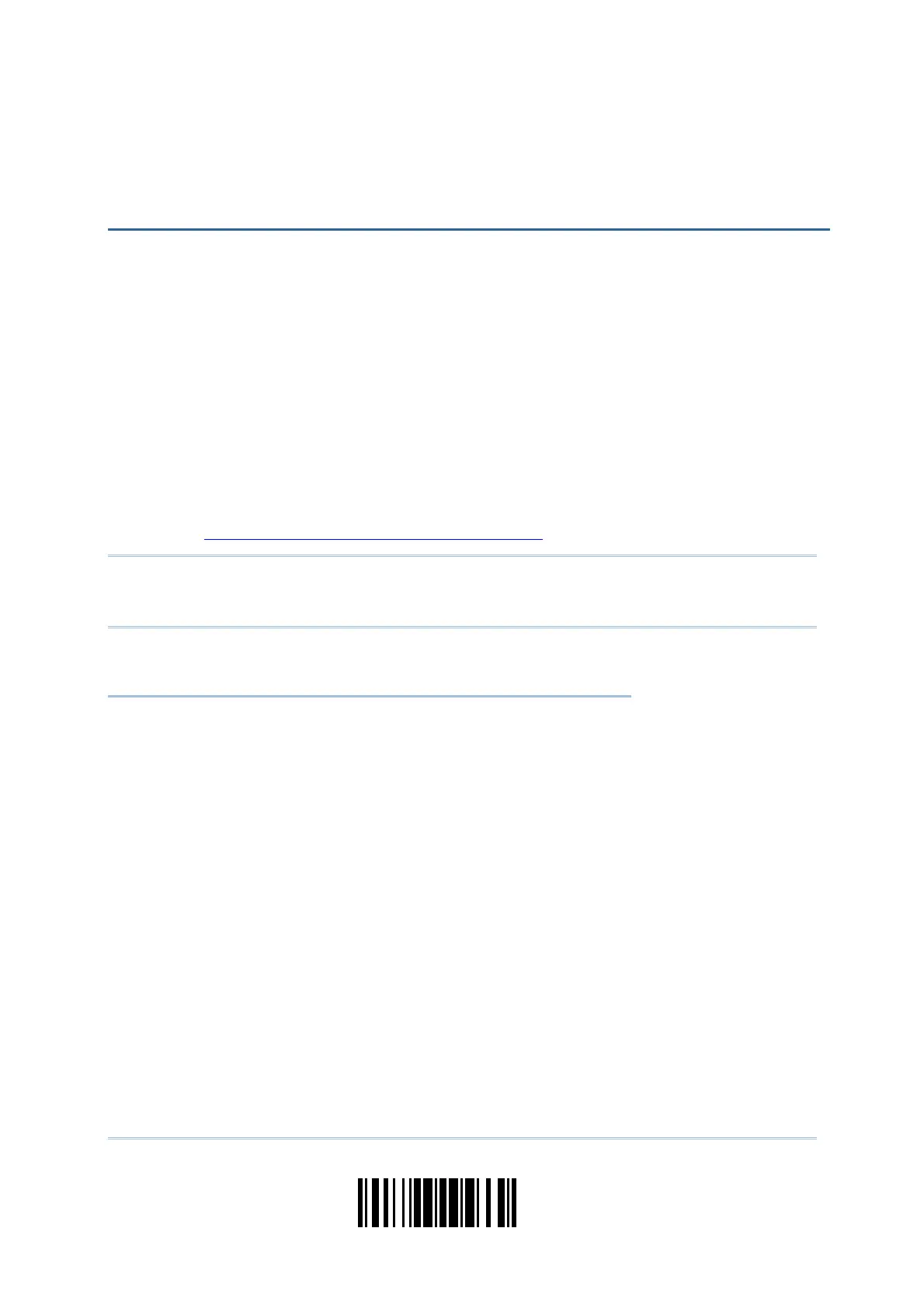51
Update
In order to establish a proper connection between host computer and the scanner, we
suggest following these instructions –
1) Install battery and hold down the [Power/Delete] key for 2 seconds to turn on the
scanner.
2) Read the “Enter Setup” barcode to enter the configuration mode.
3) Read the associated barcodes to activate the desired interface.
See the following sections for output interfaces supported.
4) Read the barcodes for related settings.
5) Read the “Update” barcode to exit the configuration mode.
6) Turn on host computer or laptop and establish a WPAN connection with the scanner.
Refer to
Chapter 3 – Setting up a WPAN Connection.
Note: (1) By default, the output interface is set to “Bluetooth
®
HID”.
(2) When set to Memory Mode and connected to computer via the Direct USB
cable, the default output interface becomes “Direct USB Virtual COM”.
IN THIS CHAPTER
2.1 Bluetooth
®
HID ......................................................... 52
2.2 Bluetooth
®
SPP Slave ................................................. 64
2.3 Bluetooth
®
SPP Master ............................................... 66
2.4 USB HID via 3610...................................................... 70
2.5 USB Virtual COM via 3610........................................... 81
2.6 Direct USB HID.......................................................... 83
2.7 Direct USB Virtual COM............................................... 94
Chapter 2
SELECTING OUTPUT INTERFACE
