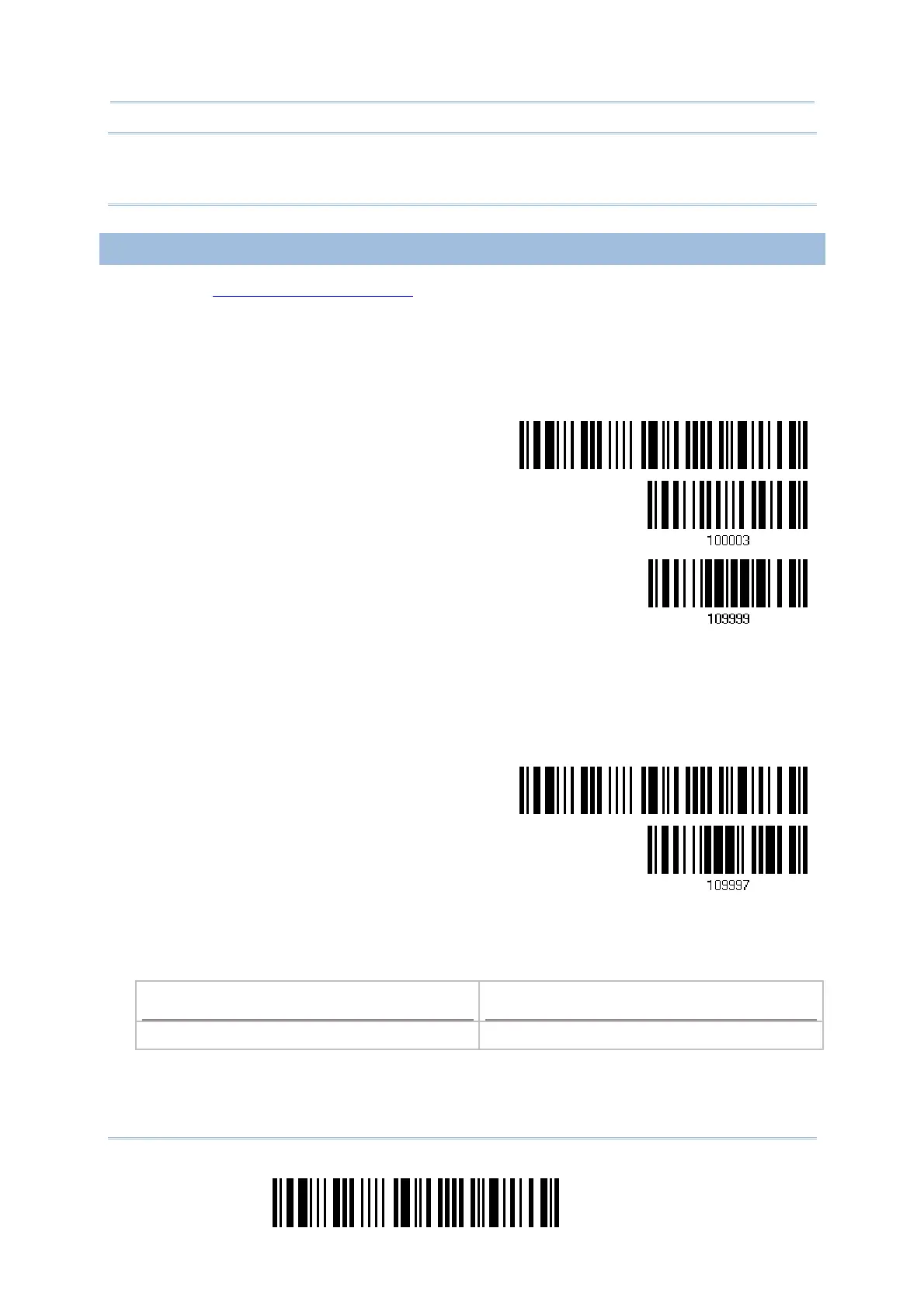236
Enter Setup
1664 Barcode Scanner User Guide
Note: Because 1664 supports the downloading of firmware via Direct USB Virtual COM
interface, the output interface will be set to the previously used one upon
completion of firmware upgrade.
USING BLUETOOTH
®
DONGLE
1) Refer to 3.2.3 Connect to Dongle for the target scanner to accept the connection
request from your computer.
2) Read the following barcodes in sequence to configure the scanner to use Bluetooth
®
SPP as download interface.
Enter Setup
Activate Bluetooth
®
SPP
Update
3) Read the following barcodes in sequence for the scanner to enter the download mode.
The scanner will respond with beeps to indicate it is ready for downloading.
Enter Setup
Download
4) Run the download utility “ProgLoad.exe” on your computer.
Kernel Program
User Program
K1664_V*.shx STD1664_V*.shx