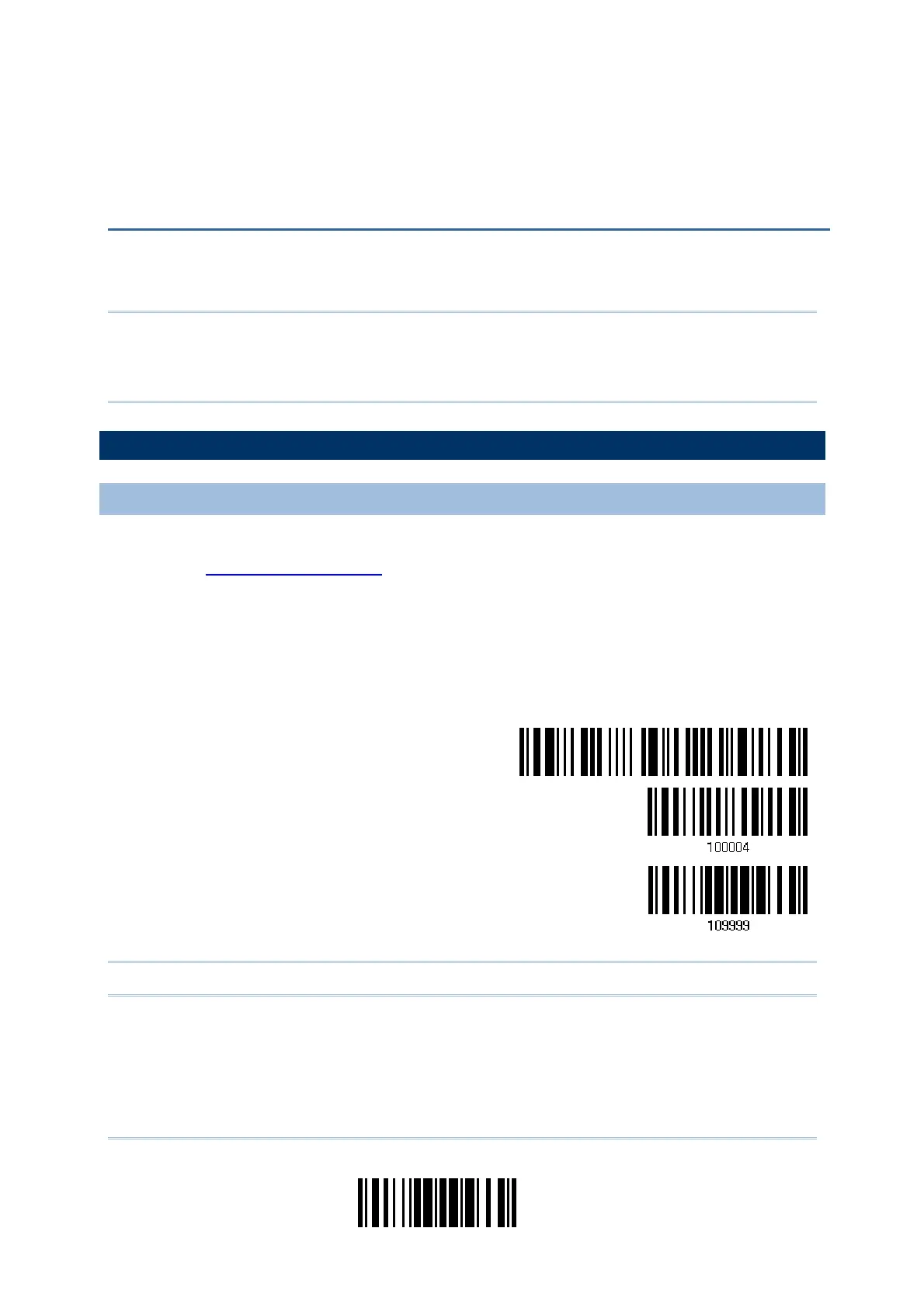233
Update
Upgrade firmware to one scanner at a time. For example, turn off each of the rest
scanners when there is more than one scanner connected to host computer.
Note: 1. Ensure the scanner has a fully charged battery prior to attempting a firmware
upgrade.
2. In order to avoid the data loss during firmware upgrade. Please save or upload
all the data from the flash memory before beginning firmware upgrade.
HOW TO UPGRADE FIRMWARE
USING 3610
1) Connect 3610 to the USB port of PC after installing its driver.
2) Refer to
3.1.1 Connect to 3610 for connecting to 3610.
Read the “Set Connection” label first, and then the “Serial Number” label. Both labels
can be located at the back of 3610.
3) Read the following barcodes in sequence to configure the scanner to use USB Virtual
COM as download interface.
Enter Setup
Activate 3610 USB
Virtual COM
Update
Note: For 1664, also choose to use “Direct” USB Virtual COM interface.
4) Read the following barcodes in sequence for the scanner to enter the download mode.
The scanner will respond with beeps to indicate it is ready for downloading.
Appendix I
FIRMWARE UPGRADE
