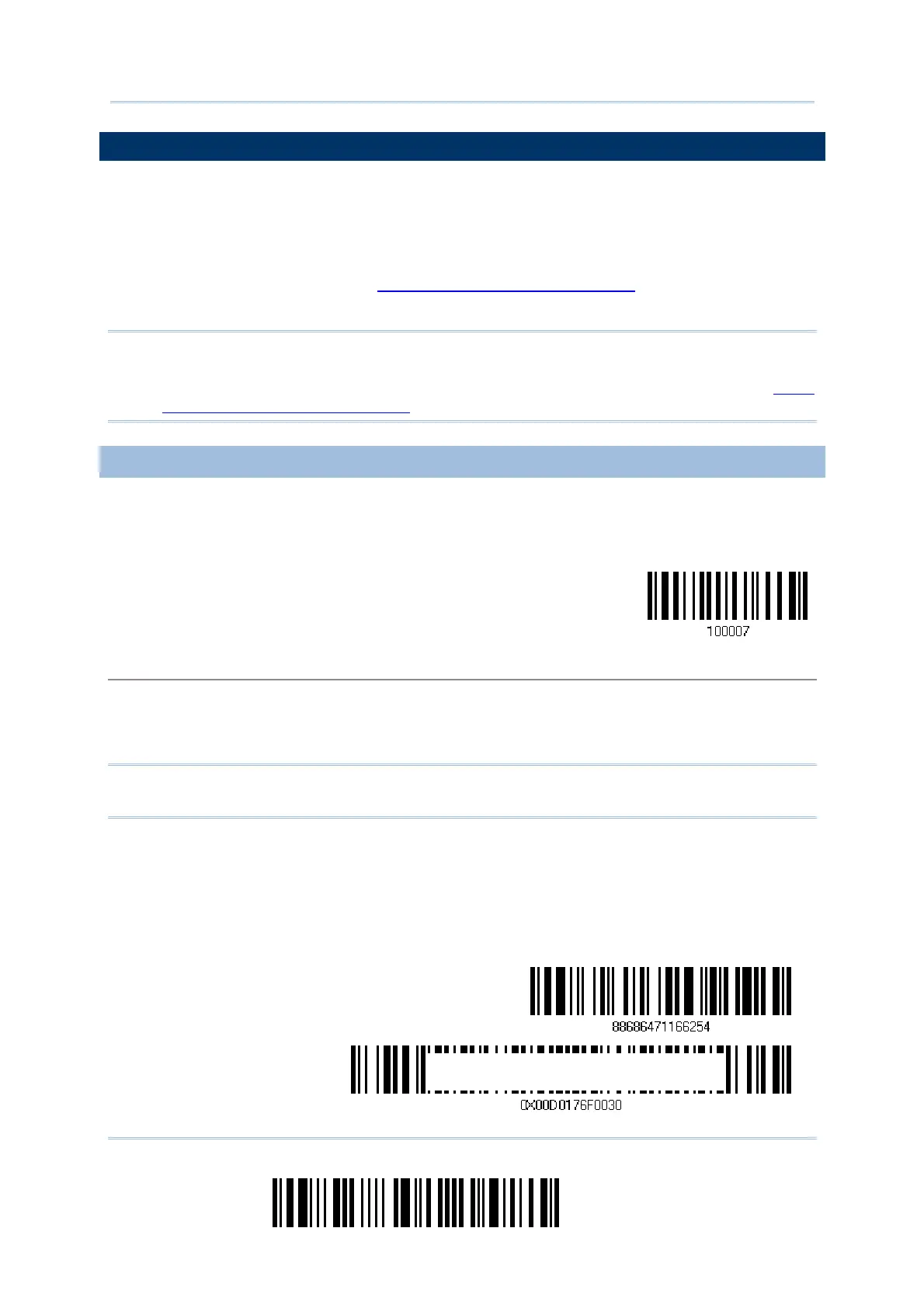66
Enter Setup
1664 Barcode Scanner User Guide
2.3 BLUETOOTH
®
SPP MASTER
As a SPP master device, the scanner will be able to resume connection with the host
upon powering on again, as long as the host application is running. If the scanner fails to
resume connection, it will try every 5 seconds to re-connect to the host unless you read
the “Reset Connection” or “Restore System Defaults” barcode.
For Bluetooth
®
SPP Master, refer 3.2.2 Configure Related Settings for related connection
settings.
Note: In SPP Master Mode, scanner has to connect within the specified period of time (2
minutes by default). During the connection, the scanner will enter into idle mode
to save power. It will automatically turn off when the time is up. Refer to
1.1.2
Auto Power Off & Power-Saving
.
2.3.1 ACTIVATE BLUETOOTH
®
SPP MASTER MODE
This is SPP Master Mode.
Activate Bluetooth
®
SPP, Master Mode
How to connect with the target device?
Produce two setup barcodes for the target SPP slave device, just like what we do for 3610.
“Set Connection”
“MAC ID”
Note: The “MAC ID” barcode must have a prefix of two characters, either “0x” or “0X”,
followed by the real MAC address of the target device.
Usage:
1. Read the “Activate Bluetooth
®
SPP, Master Mode” barcode above and barcodes for connection
settings, such as authentication and preset PIN. Skip this step if no connection settings are
desired.
2. Read the “Set Connection” and “MAC ID” barcodes. The scanner will respond with one beep
upon reading each of the barcodes.
Set Connection
refix “0X” to target MAC address
