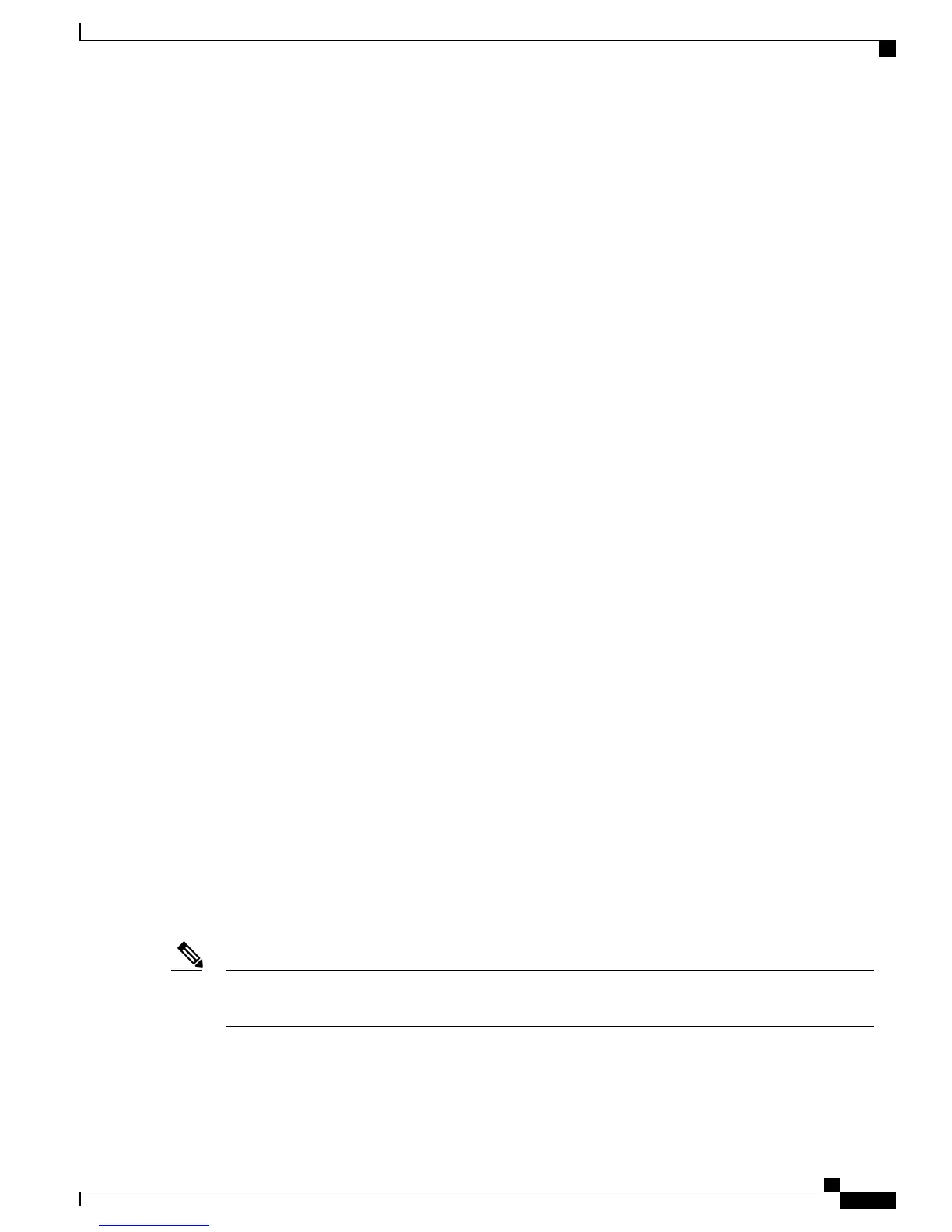Cause
Pressing the keys too quickly can result in missed or delayed digits.
Solution
Keys should not be pressed rapidly.
Troubleshooting Procedures
These procedures can be used to identify and correct problems.
TFTP Settings
You can determine the IP address of the TFTP server used by the phone by pressing Applications, then
selecting Admin Settings > Network Setup > IPv4 > TFTP Server 1.
If you have assigned a static IP address to the phone, you must manually enter a setting for the TFTP Server
1 option. See the Configuration Menus, on page 35.
If you are using DHCP, the phone obtains the address for the TFTP server from the DHCP server. Check the
IP address configured in Option 150 or Option 66.
You can also enable the phone to use an alternate TFTP server. Such a setting is particularly useful if the
phone was recently moved from one location to another. See the Configuration Menus, on page 35 for
instructions.
DHCP Setting Verification
On the Cisco Unified IP Phone, press Applications, then select Admin Settings > Network Setup > IPv4
and then look at the following options:
•
DHCP Server: If you have assigned a static IP address to the phone, you do not need to enter a value
for the DHCP Server option. However, if you are using a DHCP server, this option must have a value.
If it does not, check your IP routing and VLAN configuration. Refer to the Understanding and
Troubleshooting DHCP in Catalyst Switch or Enterprise Networks document, available at this URL:
http://www.cisco.com/en/US/tech/tk648/tk361/technologies_tech_note09186a00800f0804.shtml
•
IP Address, Subnet Mask, Default Router: If you have assigned a static IP address to the phone, you
must manually enter settings for these options. See the Configuration Menus, on page 35 for instructions.
Start Service
A service must be activated before it can be started or stopped. To activate a service, choose Tools >
Service Activation.
Note
To start a service, follow these steps:
Cisco Unified SIP Phone 3905 Administration Guide for Cisco Unified Communications Manager 8.6 (SIP)
87
Troubleshooting and Maintenance
Troubleshooting Procedures
