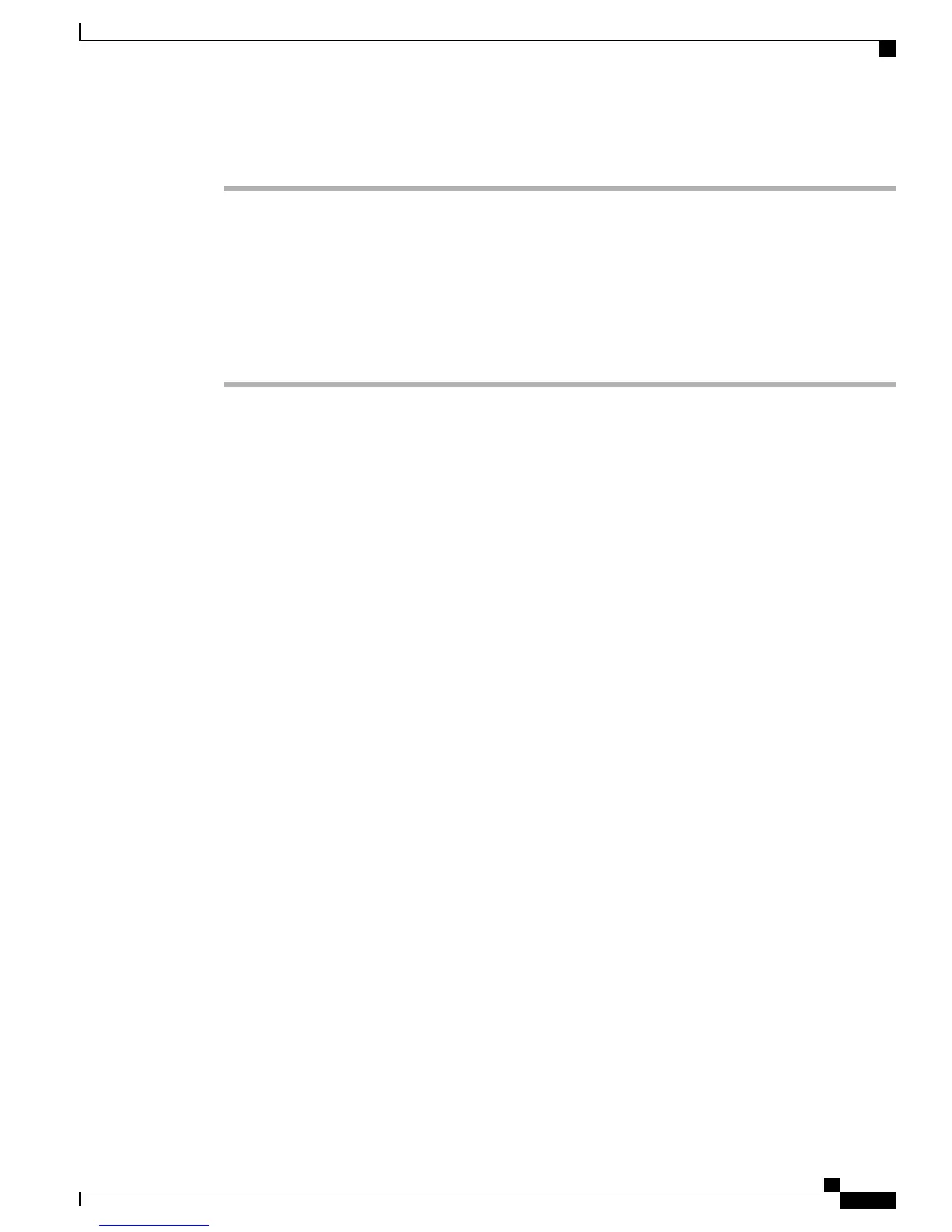Procedure
Step 1
From Cisco Unified Communications Manager, choose Bulk Administration > Phones > Phone Template.
Step 2
Click Add New.
Step 3
Choose a Phone Type and click Next.
Step 4
Enter the details of phone specific parameters like Device Pool, Phone Button Template, and Device Security
Profile.
Step 5
Click Save.
Step 6
From Cisco Unified Communications Manager, choose Device > Phone > Add New to add a phone using
an existing BAT phone template.
Related Topics
MAC Address for Cisco Unified IP Phone Determination, on page 29
MAC Address for Cisco Unified IP Phone Determination
Several procedures described in this manual require you to determine the MAC address of a Cisco Unified
IP Phone. You can determine a phone's MAC address in these ways:
•
From the phone, press Applications, select Phone Information and look at the MAC Address field.
•
Look at the MAC label on the back of the phone.
•
Display the web page for the phone and click the Device Information hyperlink.
Related Topics
Access Phone Web Page, on page 64
Cisco Unified SIP Phone 3905 Administration Guide for Cisco Unified Communications Manager 8.6 (SIP)
29
Cisco Unified IP Phone and Your Network
MAC Address for Cisco Unified IP Phone Determination