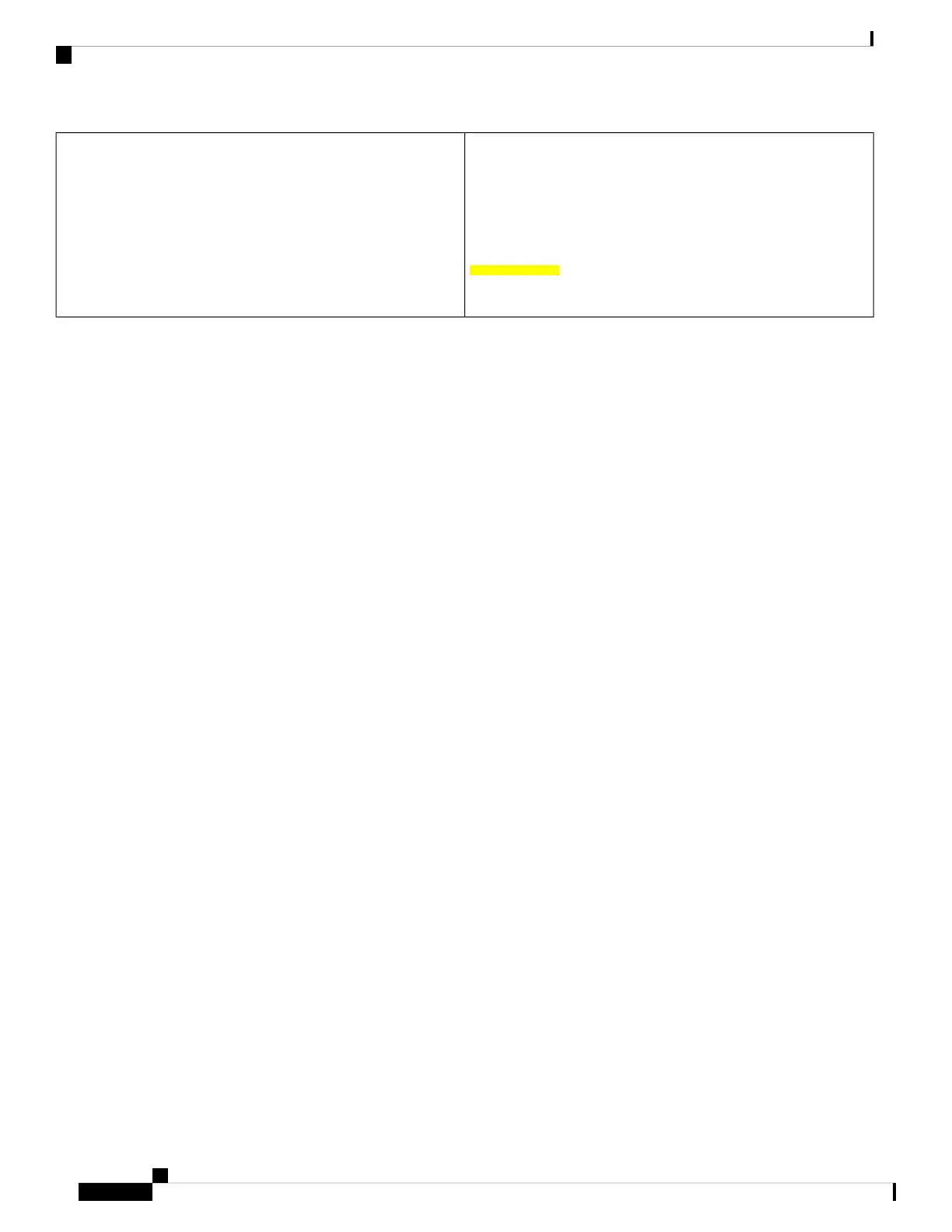show license udi (Smart Licensing Using Policy)
This is a High Availability set-up and the command displays all
UDIs in the set-up.
show license udi (Smart Licensing)
Device# show license udi
UDI: PID:C9500-16X,SN:FCW2233A5ZV
HA UDI List:
Active:PID:C9500-16X,SN:FCW2233A5ZV
Standby:PID:C9500-16X,SN:FCW2233A5ZY
Device# show license udi
UDI: PID:C9500-16X,SN:FCW2233A5ZV
HA UDI List:
Active:PID:C9500-16X,SN:FCW2233A5ZV
Standby:PID:C9500-16X,SN:FCW2233A5ZY
The CSSM Web UI After Migration
Log in to the CSSM Web UI at https://software.cisco.com and click Smart Software Licensing. Under
Inventory > Product Instances.
Registered licenses in the Smart Licensing environment were displayed with the hostname of the product
instance in the Name column. After upgrade to Smart Licensing Using Policy, they are displayed with the
UDI of the product instance. All migrated UDIs are displayed. In this example, they are
PID:C9500-16X,SN:FCW2233A5ZV and PID:C9500-16X,SN:FCW2233A5ZY.
Only the active product instance reports usage, therefore PID:C9500-16X,SN:FCW2233A5ZV displays license
consumption information under License Usage. The standby does not report usage and the License Usage
section for the standby displays No Records Found.
It is always the active that reports usage, so if the active in this High Availabilty set-up changes, the new
active product instance will display license consumption information and report usage.
System Management Configuration Guide, Cisco IOS XE Bengaluru 17.4.x (Catalyst 9400 Switches)
122
Smart Licensing Using Policy
Example: Smart Licensing to Smart Licensing Using Policy
