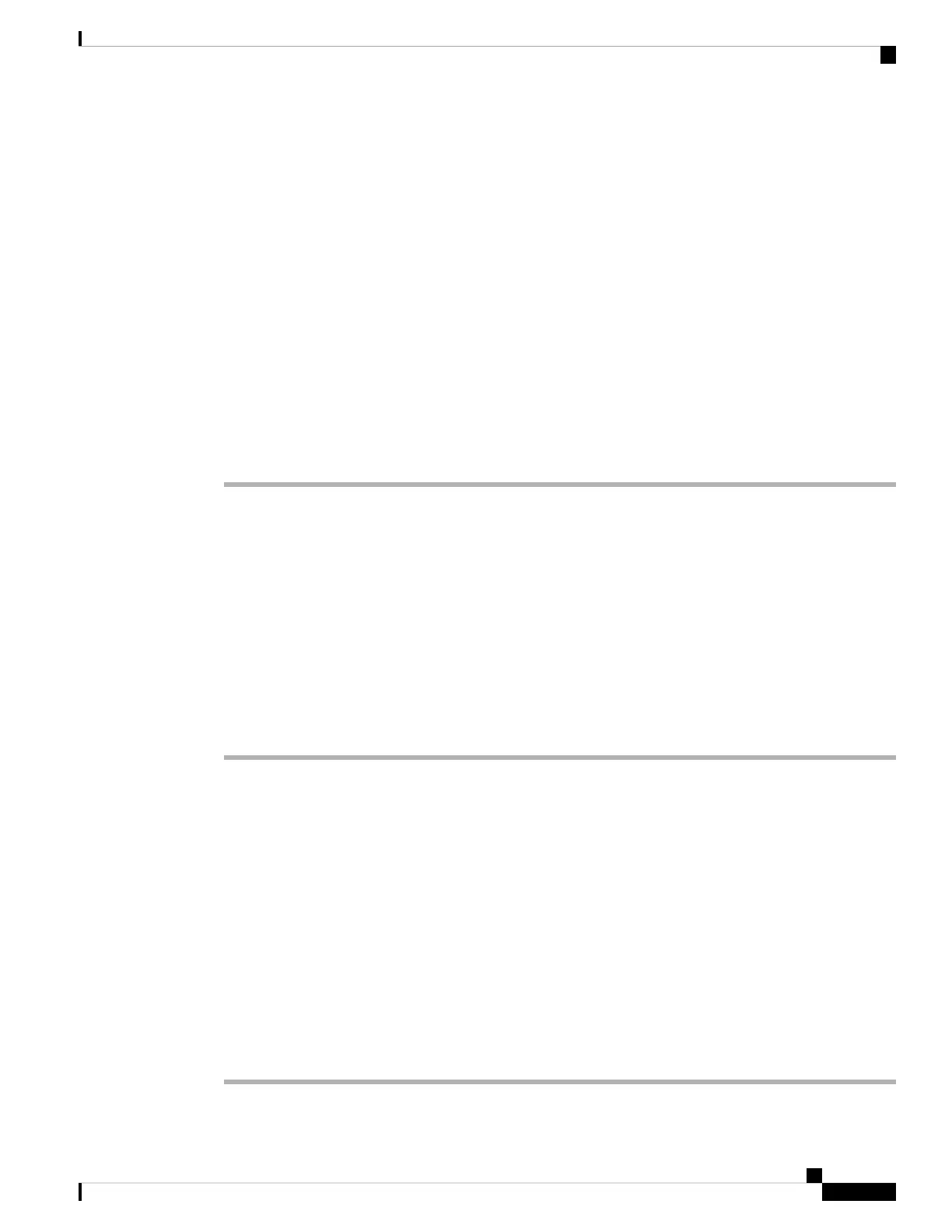The list of product instances that are available is displayed.
Step 5 Locate the required product instance from the product instances list. Optionally, you can enter a name or
product type string in the search tab to locate the product instance.
Step 6 In the Actions column of the product instance you want to remove, click the Remove link.
• If the product instance is not using a license with an SLR authorization code then the Confirm Remove
Product Instance window is displayed.
• If the product instance is using a license with an SLR authorization code, then the Remove Product
Instance window, with a field for return code entry is displayed.
Step 7 In the Reservation Return Code field, enter the return code you generated.
This step applies only if the product instance is using a license with an SLR authorization code.
Note
Step 8 Click Remove Product Instance.
The license is returned to the license pool and the product instance is removed.
Generating a New Token for a Trust Code from CSSM
To generate a token to request a trust code, complete the following steps.
Generate one token for each Virtual Account you have. You can use same token for all the product instances
that are part of one Virtual Account.
Before you begin
Supported topologies: Connected Directly to CSSM
Procedure
Step 1 Log in to the CSSM Web UI at https://software.cisco.com and click Smart Software Licensing.
Log in using the username and password provided by Cisco.
Step 2 Click the Inventory tab.
Step 3 From the Virtual Account drop-down list, choose the required virtual account
Step 4 Click the General tab.
Step 5 Click New Token. The Create Registration Token window is displayed.
Step 6 In the Description field, enter the token description
Step 7 In the Expire After field, enter the number of days the token must be active.
Step 8 (Optional) In the Max. Number of Uses field, enter the maximum number of uses allowed after which the
token expires.
Step 9 Click Create Token.
Step 10 You will see your new token in the list. Click Actions and download the token as a .txt file.
System Management Configuration Guide, Cisco IOS XE Bengaluru 17.4.x (Catalyst 9400 Switches)
157
Smart Licensing Using Policy
Generating a New Token for a Trust Code from CSSM
