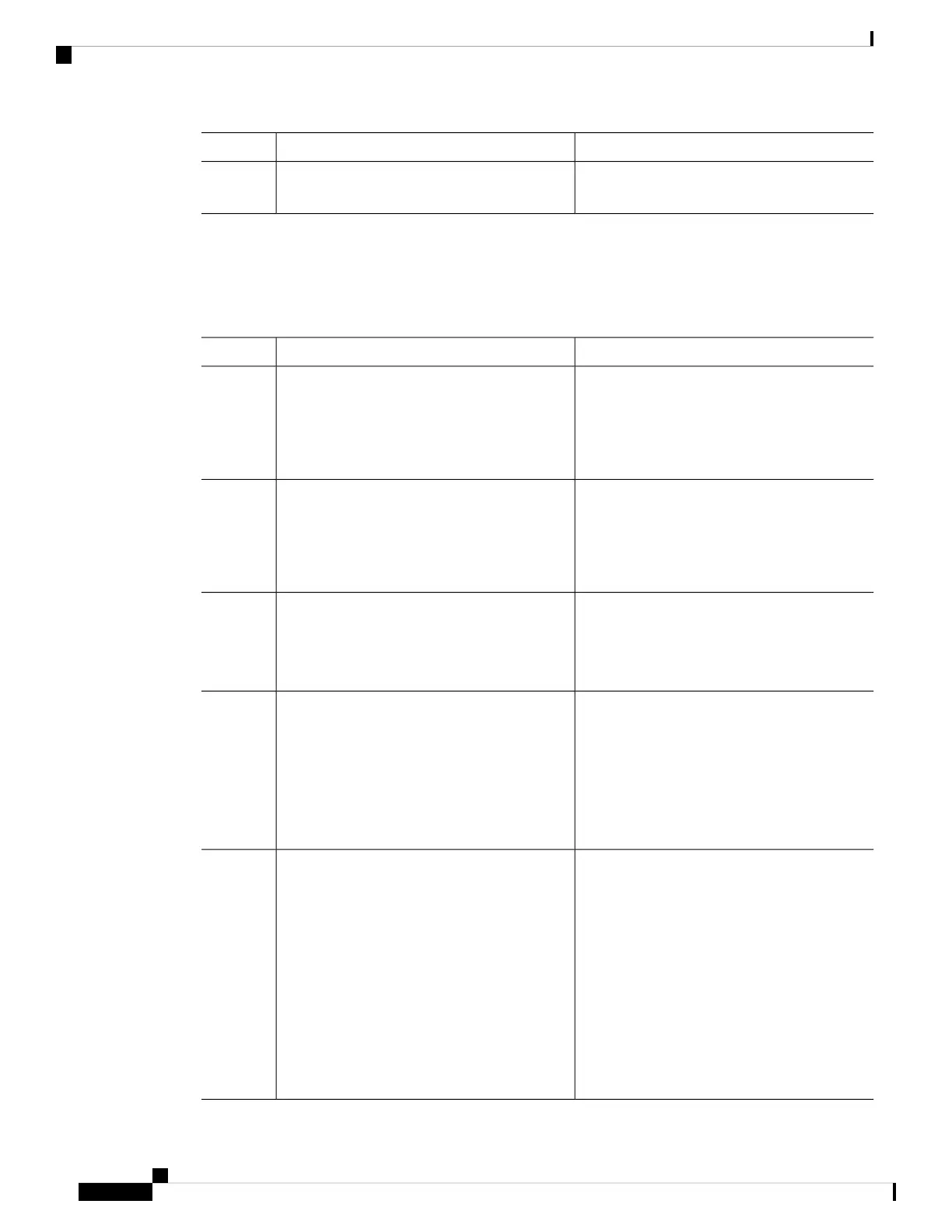PurposeCommand or Action
(Optional) Displays the version of the image
installed.
show version
Step 3
Configuring a Scheduled Software Image Reload
This task describes how to configure your device to reload the software image at a later time.
Procedure
PurposeCommand or Action
Enables privileged EXEC mode.enable
Step 1
Example:
• Enter your password if prompted.
Device> enable
Enters global configuration mode.configure terminal
Example:
Step 2
Device# configure terminal
Saves your device configuration information to
the startup configuration before you use the
reload command.
copy running-config startup-config
Example:
Device# copy running-config
startup-config
Step 3
Schedules a reload of the software to take affect
in the specified minutes or hours and minutes.
reload in [hh:]mm [text]
Example:
Step 4
The reload must take place within
Device# reload in 12
approximately 24 days. You can specify the
reason for the reload in a string up to 255
characters in length.
System configuration has been modified.
Save? [yes/no]: y
Specifies the time in hours and minutes for the
reload to occur.
reload at hh: mm [month day | day month] [text]
Example:
Step 5
Use the at keyword only if the
device system clock has been set
(through Network Time Protocol
(NTP), the hardware calendar, or
manually). The time is relative to the
configured time zone on the device.
To schedule reloads across several
devices to occur simultaneously, the
time on each device must be
synchronized with NTP.
Note
Device(config)# reload at 14:00
System Management Configuration Guide, Cisco IOS XE Bengaluru 17.4.x (Catalyst 9400 Switches)
66
Performing Device Setup Configuration
Configuring a Scheduled Software Image Reload
