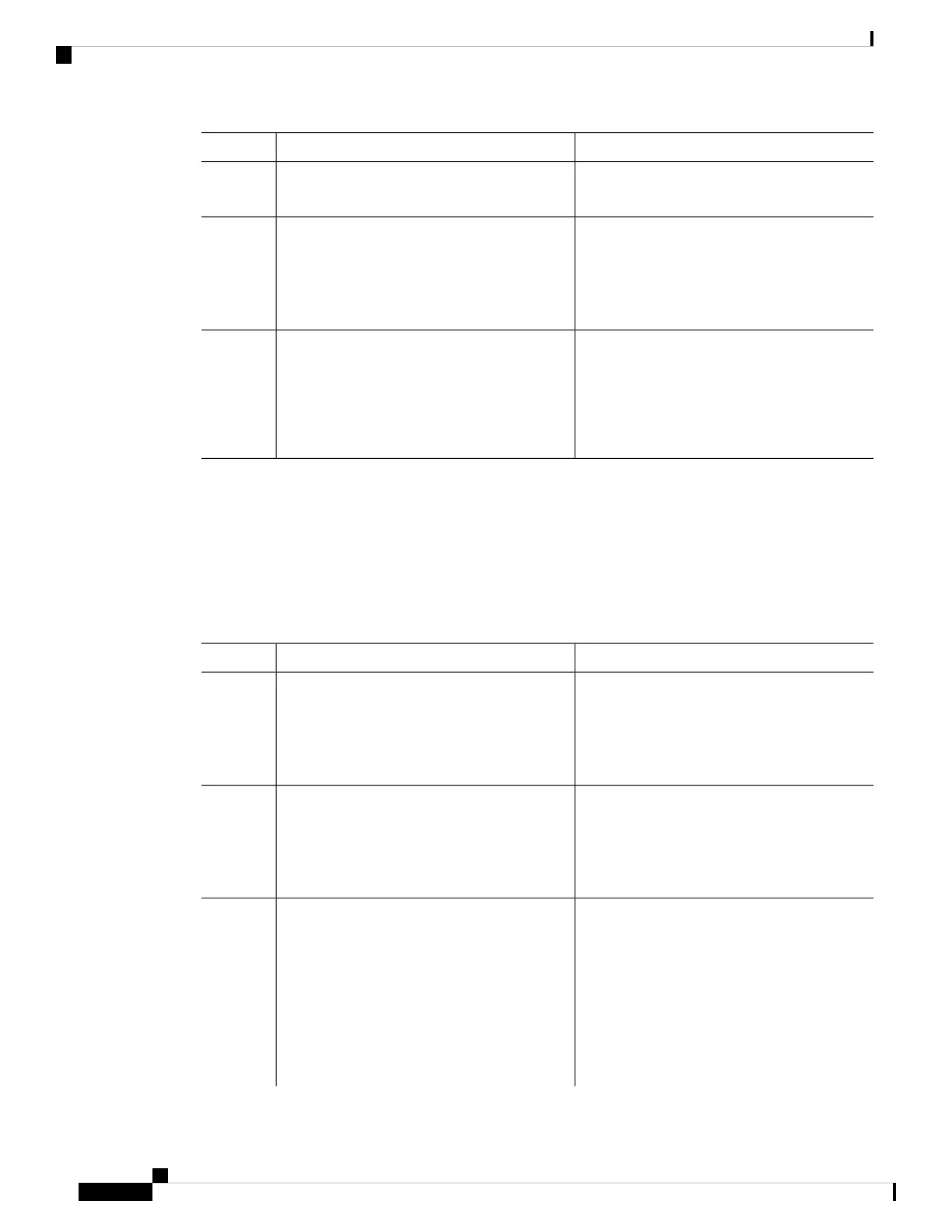PurposeCommand or Action
Device(config)# end
Verifies your entries.show running-config
Example:
Step 7
Device# show running-config
(Optional) Saves your entries in the
configuration file.
copy running-config startup-config
Example:
Step 8
Device# copy running-config
startup-config
Configuring a Message-of-the-Day Login Banner
You can create a single or multiline message banner that appears on the screen when someone logs in to the
device.
Follow these steps to configure a MOTD login banner:
Procedure
PurposeCommand or Action
Enables privileged EXEC mode.enable
Step 1
Example:
• Enter your password if prompted.
Device> enable
Enters global configuration mode.configure terminal
Example:
Step 2
Device# configure terminal
Specifies the message of the day.banner motd c message c
Step 3
Example:
c—Enters the delimiting character of your
choice, for example, a pound sign (#), and press
Device(config)# banner motd #
the Return key. The delimiting character
This is a secure site. Only
signifies the beginning and end of the banner
authorized users are allowed.
text. Characters after the ending delimiter are
discarded.
For access, contact technical
support.
#
System Management Configuration Guide, Cisco IOS XE Bengaluru 17.4.x (Catalyst 9400 Switches)
24
Administering the Device
Configuring a Message-of-the-Day Login Banner
