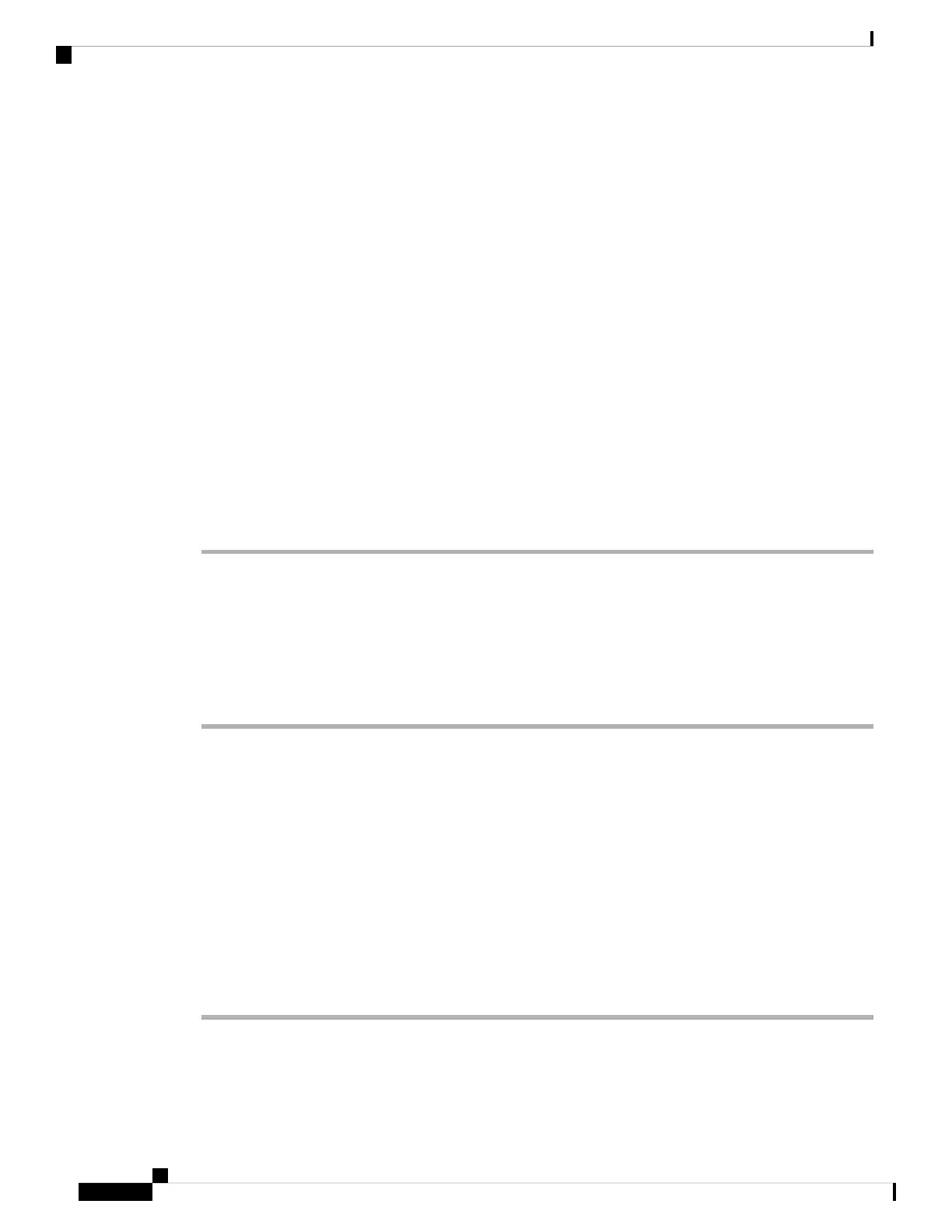Step 3 From the CSLU main screen, select Available actions > Collect Usage
RUM reports are retrieved from each selected device and stored in the CSLU local library. The Last Contacted
column is updated to show the time the report was received, and the Alerts column shows the status.
If CSLU is currently logged into Cisco the reports will be automatically sent to the associated Smart Account
and Virtual Account in Cisco and Cisco will send an acknowledgement to CSLU as well as to the Product
Instance. The acknowledgement will be listed in the alerts column of the Product Instance table.
To manually transfer Usage Reports to Cisco, select Download for Cisco from the Product Instances Menu.
Step 4 From the Download for Cisco modal, select the local directory where the reports are to be stored.
(<CSLU_WORKING_Directory>/data/default/rum/unsent)
At this point, the usage reports are saved in your local directory (library). To upload these usage reports to
Cisco, follow the steps described in Uploading Usage Data to CSSM and Downloading an ACK, on page 159.
The Windows operating system can change the behavior of a usage report file properties by dropping
the extension when that file is renamed. The behavior change happens when you rename the
downloaded file and the renamed file drops the extension. For example, the downloaded default
file named UD_xxx.tar is renamed to UD_yyy. The file loses its TAR extension and cannot function.
To enable the usage file to function normally, after re-naming a usage report file, you must also add
the TAR extension back to the file name, for example UD_yyy.tar.
Note
Download All For Cisco (CSLU Interface)
The Download All for Cisco menu option is a manual process used for offline purposes. Complete these steps
to use the Download For Cisco menu option
Procedure
Step 1 From the CSLU Preferences Tab screen, click the Cisco Connectivity toggle switch to off.
The field switches to “Cisco Is Not Available”.
Step 2 Navigate to Product Instances > Download All For Cisco
Step 3 Select the file from the modal that opens and click Save. You now have the file saved.
At this point you have a DLC file, RUM file, or both.
Note
Step 4 Go to a station that has connectivity to Cisco, and complete the following: Uploading Usage Data to CSSM
and Downloading an ACK, on page 159
Once the file is downloaded, you can transfer to CSLU.
Step 5 Click Upload From Cisco. See: Upload From Cisco (CSLU Interface), on page 143.
System Management Configuration Guide, Cisco IOS XE Bengaluru 17.4.x (Catalyst 9400 Switches)
142
Smart Licensing Using Policy
Download All For Cisco (CSLU Interface)
