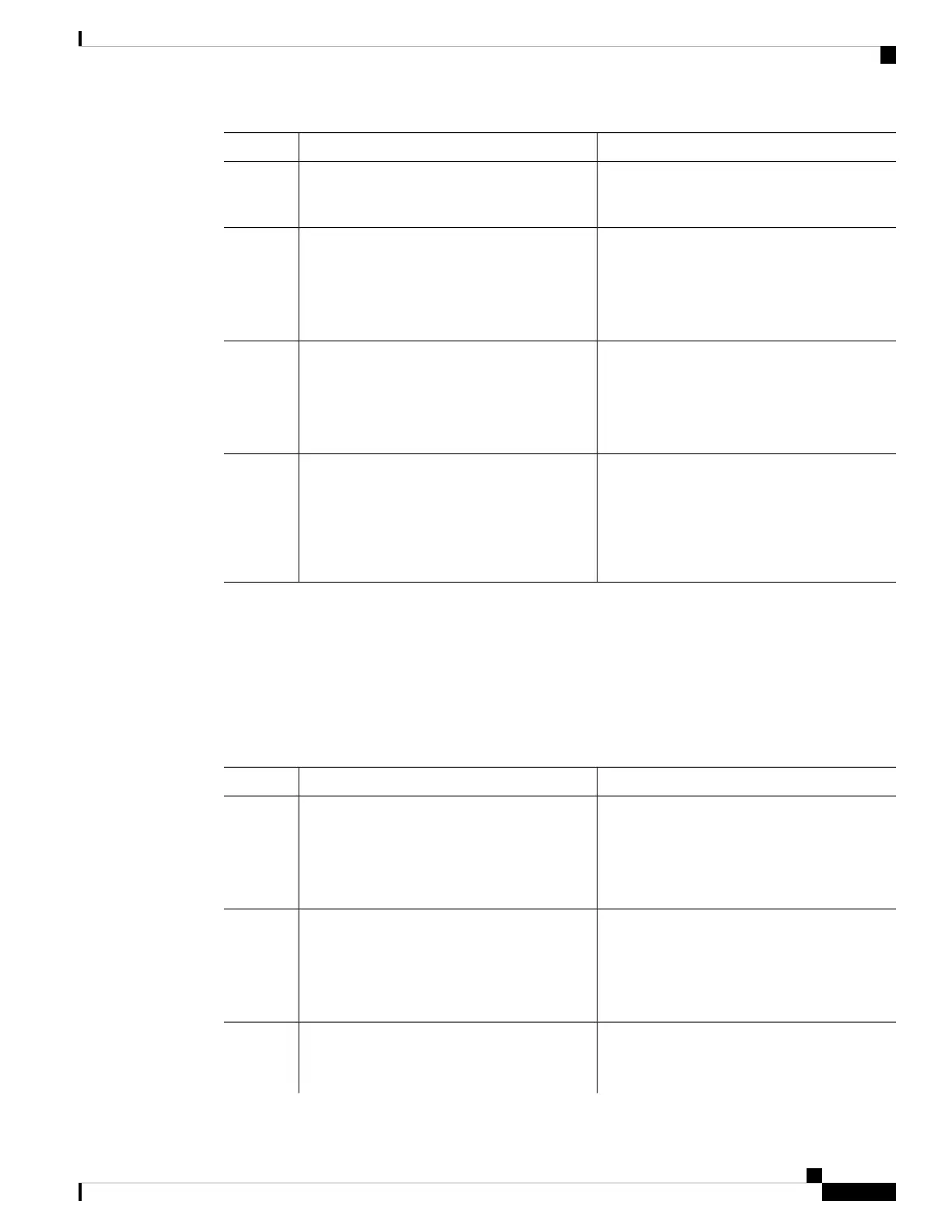PurposeCommand or Action
message—Enters a banner message up to 255
characters. You cannot use the delimiting
character in the message.
Returns to privileged EXEC mode.end
Example:
Step 4
Device(config)# end
Verifies your entries.show running-config
Example:
Step 5
Device# show running-config
(Optional) Saves your entries in the
configuration file.
copy running-config startup-config
Example:
Step 6
Device# copy running-config
startup-config
Configuring a Login Banner
You can configure a login banner to be displayed on all connected terminals. This banner appears after the
MOTD banner and before the login prompt.
Follow these steps to configure a login banner:
Procedure
PurposeCommand or Action
Enables privileged EXEC mode.enable
Step 1
Example:
• Enter your password if prompted.
Device> enable
Enters global configuration mode.configure terminal
Example:
Step 2
Device# configure terminal
Specifies the login message.banner login c message c
Step 3
Example:
c— Enters the delimiting character of your
choice, for example, a pound sign (#), and press
System Management Configuration Guide, Cisco IOS XE Bengaluru 17.4.x (Catalyst 9400 Switches)
25
Administering the Device
Configuring a Login Banner
