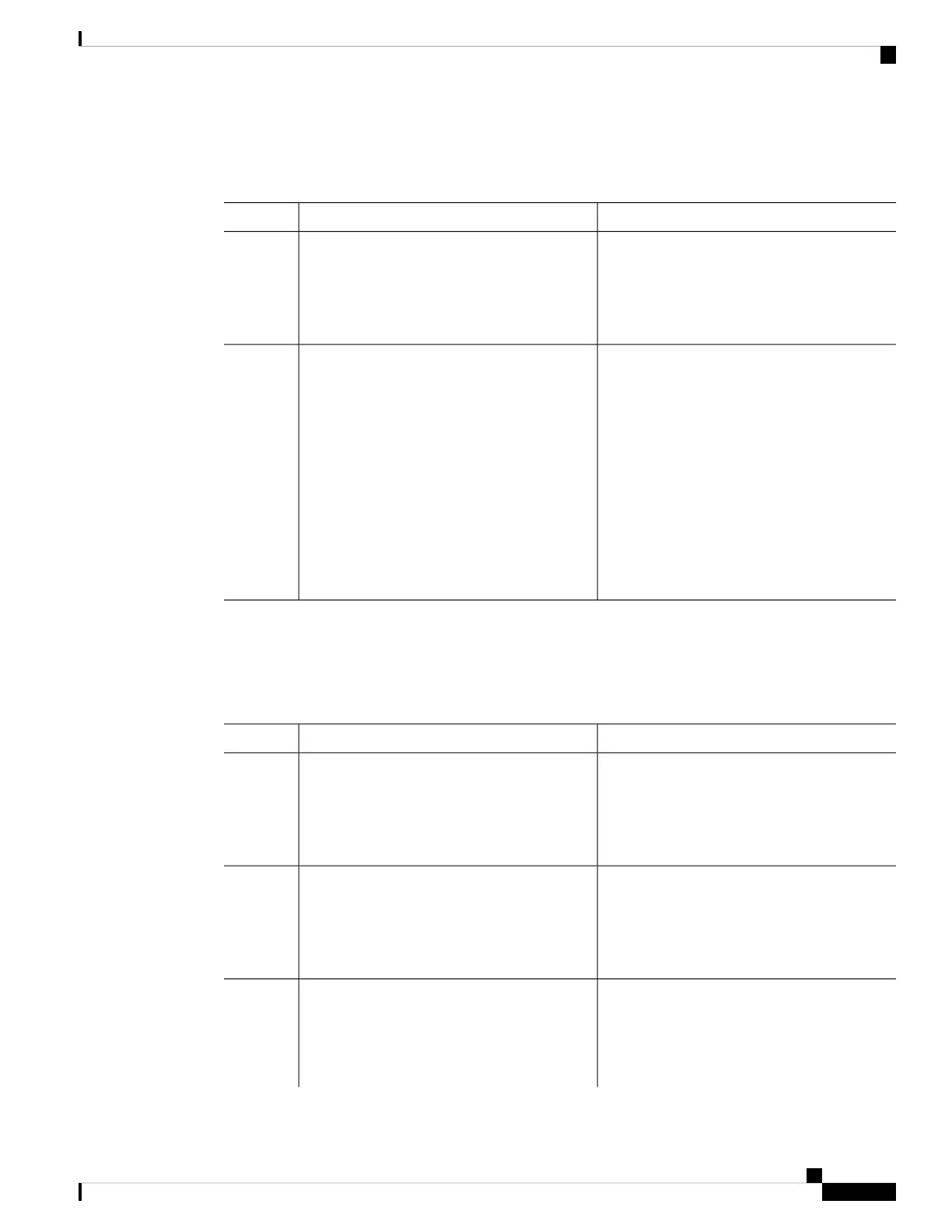Follow these steps to set the system clock:
Procedure
PurposeCommand or Action
Enables privileged EXEC mode.enable
Step 1
Example:
• Enter your password if prompted.
Device> enable
Manually set the system clock using one of
these formats:
Use one of the following:
Step 2
• clock set hh:mm:ss day month year
• hh:mm:ss—Specifies the time in hours
(24-hour format), minutes, and seconds.
• clock set hh:mm:ss month day year
Example:
The time specified is relative to the
configured time zone.
Device# clock set 13:32:00 23 March 2013
• day—Specifies the day by date in the
month.
• month—Specifies the month by name.
• year—Specifies the year (no abbreviation).
Configuring the Time Zone
Follow these steps to manually configure the time zone:
Procedure
PurposeCommand or Action
Enables privileged EXEC mode.enable
Step 1
Example:
• Enter your password if prompted.
Device> enable
Enters global configuration mode.configure terminal
Example:
Step 2
Device# configure terminal
Sets the time zone.clock timezone zone hours-offset
[minutes-offset]
Step 3
Internal time is kept in Coordinated Universal
Time (UTC), so this command is used only for
Example:
display purposes and when the time is manually
set.
Device(config)# clock timezone AST -3 30
System Management Configuration Guide, Cisco IOS XE Bengaluru 17.4.x (Catalyst 9400 Switches)
11
Administering the Device
Configuring the Time Zone
