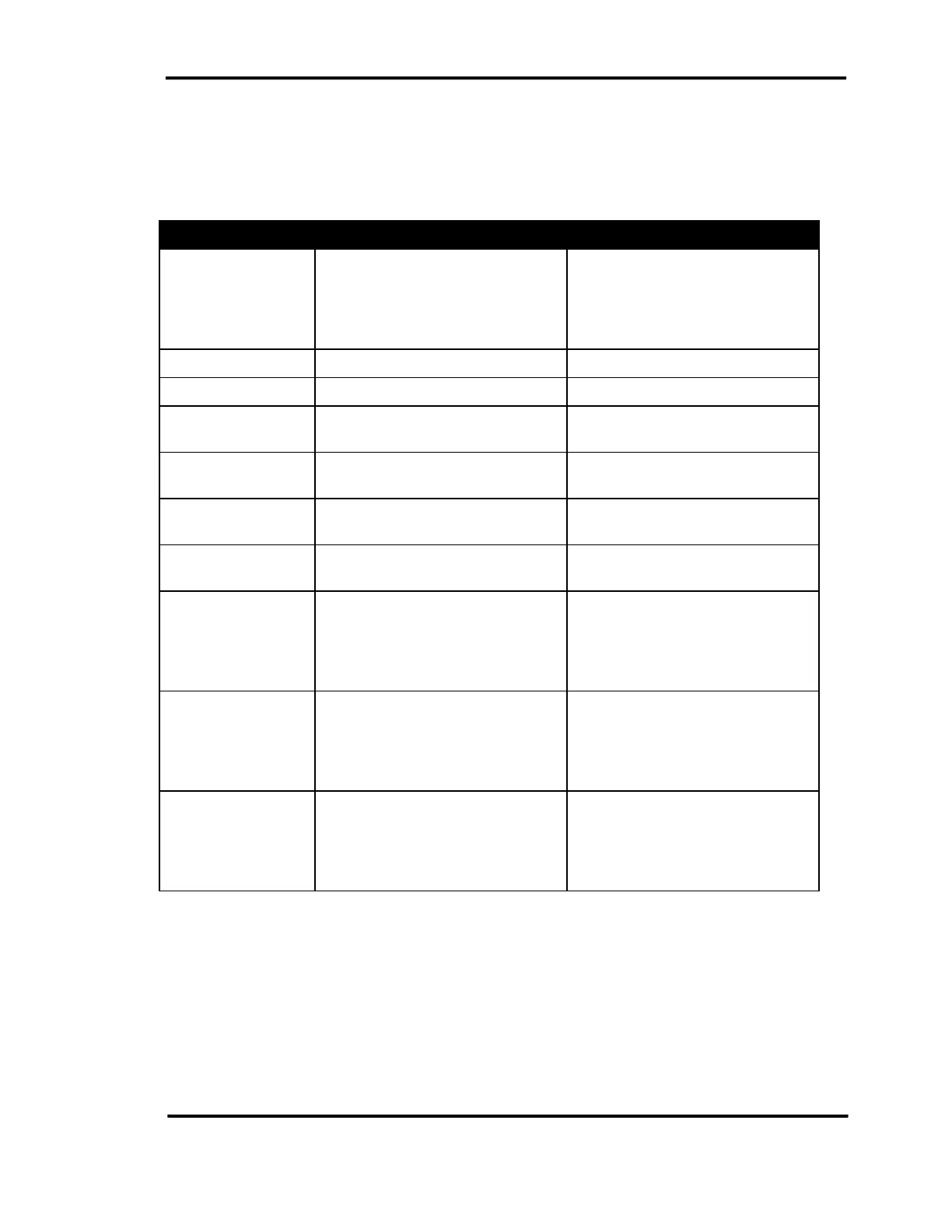Viewing Telephone Status
Operator User Guide 9-5
Navigating in the Telephone Status Window
The CallConnector Operator windows allow features to be accessed by mouse or with keyboard
short cuts. The methods for moving focus to the Telephone Status window and navigating within
to access related features are described in the table below:
How to Method using Mouse Using Keyboard
Move the focus to a
line or a call
You can click on a line or call in
the Telephone Status window.
The selected item will be
highlighted.
Press the Telephone Status
Window shortcut key (default Ctrl
+ F2) and scroll up or down using
the arrow keys to the desired line
or call.
Move one line down Scroll bar Down arrow Arrow-down
Move one line up Scroll bar Up arrow Arrow-up
Move to the top of
the window
Pull scroll bar handle to the top Home
Move to the bottom
of the window
Pull scroll bar handle to the
bottom
End
Move up one page Scroll bar between the top arrow
and the handle
Page Up
Move down one
page
Scroll bar between the bottom
arrow and the handle
Page Down
Select a line or call Click on the line or call in the
Telephone Status Window. The
selected item will be highlighted.
Press the Telephone Status
Window shortcut key (default Ctrl
+ F2) and scroll up or down using
the arrow keys to the desired line
or call.
Access a feature on
a line or call
Right click on the line or call and
select the feature from the drop
down menu. The line or call
needs to be selected for the
feature to apply to that call.
First select the call or line, then
press the shortcut key for the
desired feature.
Open the
CallConnector
Operator
application when
minimized
Click on the CallConnector
Operator icon in the Windows
taskbar.
Press the CallConnector Operator
shortcut key (default shortcut –
Pause + Break)
