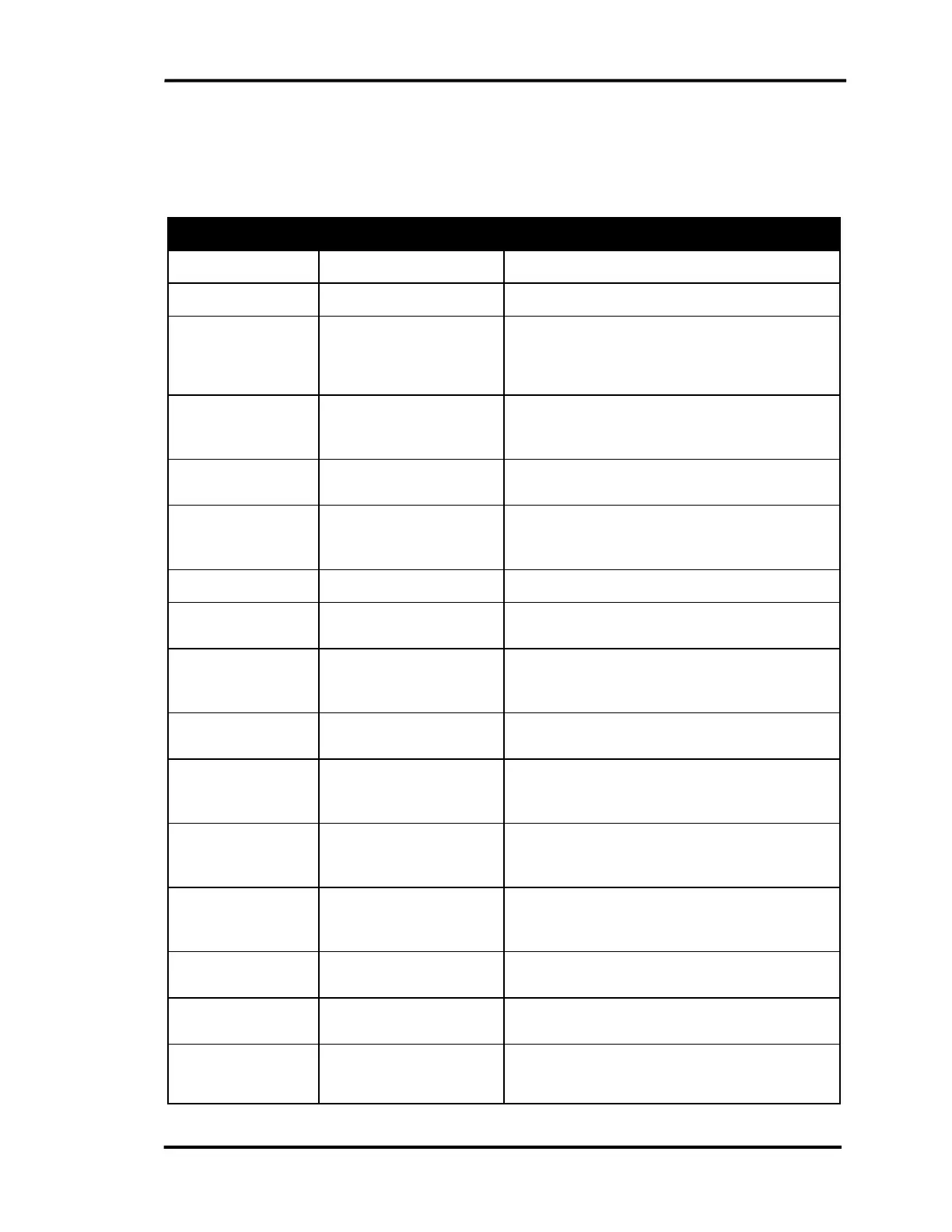Chapter 10 Setting up Preferences
10-16 CallConnector Operator
Shortcut Keys
Keyboard shortcuts help you save time by allowing you to never take your hands off the keyboard
to use the mouse. The following Call Control shortcut keys are modifiable and displayed in the
Preferences window:
Feature Default Shortcut Keys Action
Call Control F4 Set focus to the Call Control window.
Answer Call F10 Answer the selected ringing call.
Auto Dial F9
Make a call to the preferred number. By
default the preferred number is the primary
work number but the user or operator can
change it to one of their other numbers.
Conference Ctrl + Num-Delete When connected on a call, the Conference
button dials the entered number and the new
call will be joined to the current call.
Connect Selected
Call
No default shortcut
available
Connect to the selected call in the Call
Queues window.
Dial/Transfer/Send
Digits
Num-Delete Make a call to the number entered in the
Number field. You will get dial tone if no
numbers are entered.
Hang-up Num-Enter Disconnect the selected connected call.
Forward Ctrl + F This sets up a call forward to the number in
the dial field for the selected line.
New Call Ctrl + Num-Plus Start a new call. The software will select an
idle line appearance and you will hear the
dial tone.
Next Call Num-Plus Answer the highest priority longest waiting
call.
Page Ctrl + P Display a menu of page numbers. Selecting a
page number will auto dial and connect to the
page circuit.
Pickup Ctrl + Num-Star Connect the operator to the ringing call. You
have to enter the extension number in the
Number field first.
Resume or Hold
Selected Call
Num-Minus The Hold button places the current call on
hold.
The Resume button re-connects the held call.
Swap Ctrl + S Place the current call on hold and connect to
the held party.
Toggle Auto-
Answer
Ctrl + Alt + A If enabled, this option will automatically
answer an incoming call.
Toggle Auto-
Transfer
Ctrl + Alt + T If enabled, this option will complete auto
transfer automatically without having to click
the Complete Transfer button every time you
