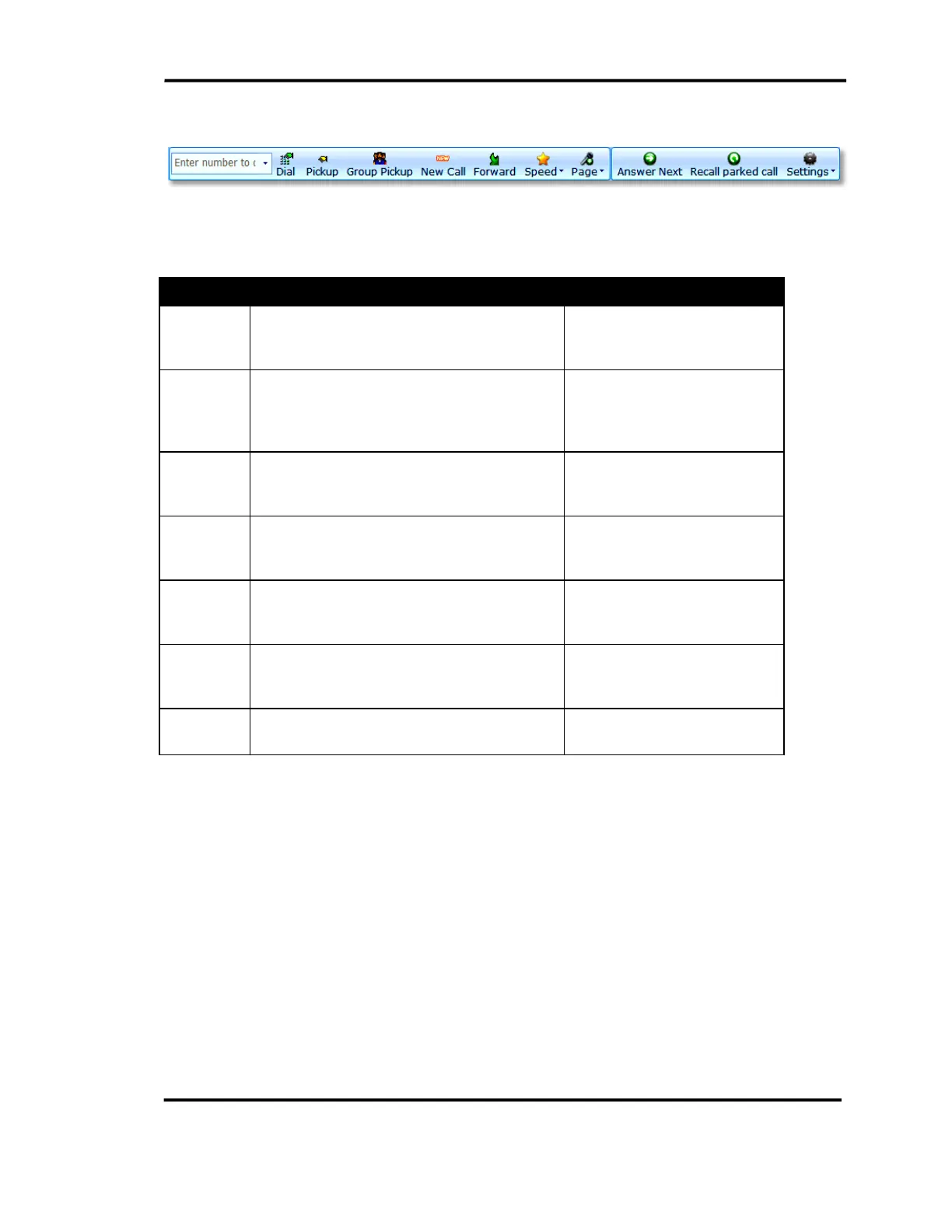Chapter 6 Monitoring Queued Calls
5-10 CallConnector Operator
Idle State Toolbar
Figure 5-6 Idle State Toolbar
When the selected line is idle, you have access to the following features:
Feature Procedure Default Shortcut Key
Dial Click on Dial to make a call to the number
entered in the Number field. You will get
dial tone if no numbers are entered.
Press Num-Delete to dial the
number
Speed Speed button provides access to the
System Speed numbers. To dial, click on
the category and then select the speed
number.
Page The Page feature displays a menu of page
numbers. Selecting a page number will
auto dial and connect to the page circuit.
Ctrl + Num-Minus
Pick Up Enter the extension number in the dial field
and click on pickup. This will connect the
operator to the ringing call.
Ctrl + Num-Star, enter the
number to pick up, then enter
again.
Group
Pickup
This picks up a ringing call from the
selected pickup group. The pickup groups
are defined in the CME.
New Call This option allows you to start a new call.
The software will select an idle line
appearance and you will hear the dial tone.
Ctrl + Num-Plus
Forward This sets up a call forward to the number in
the dial field for the selected line.
Ctrl + F, enter the number,
and enter again.
Table 5-7 Idle State Toolbar
