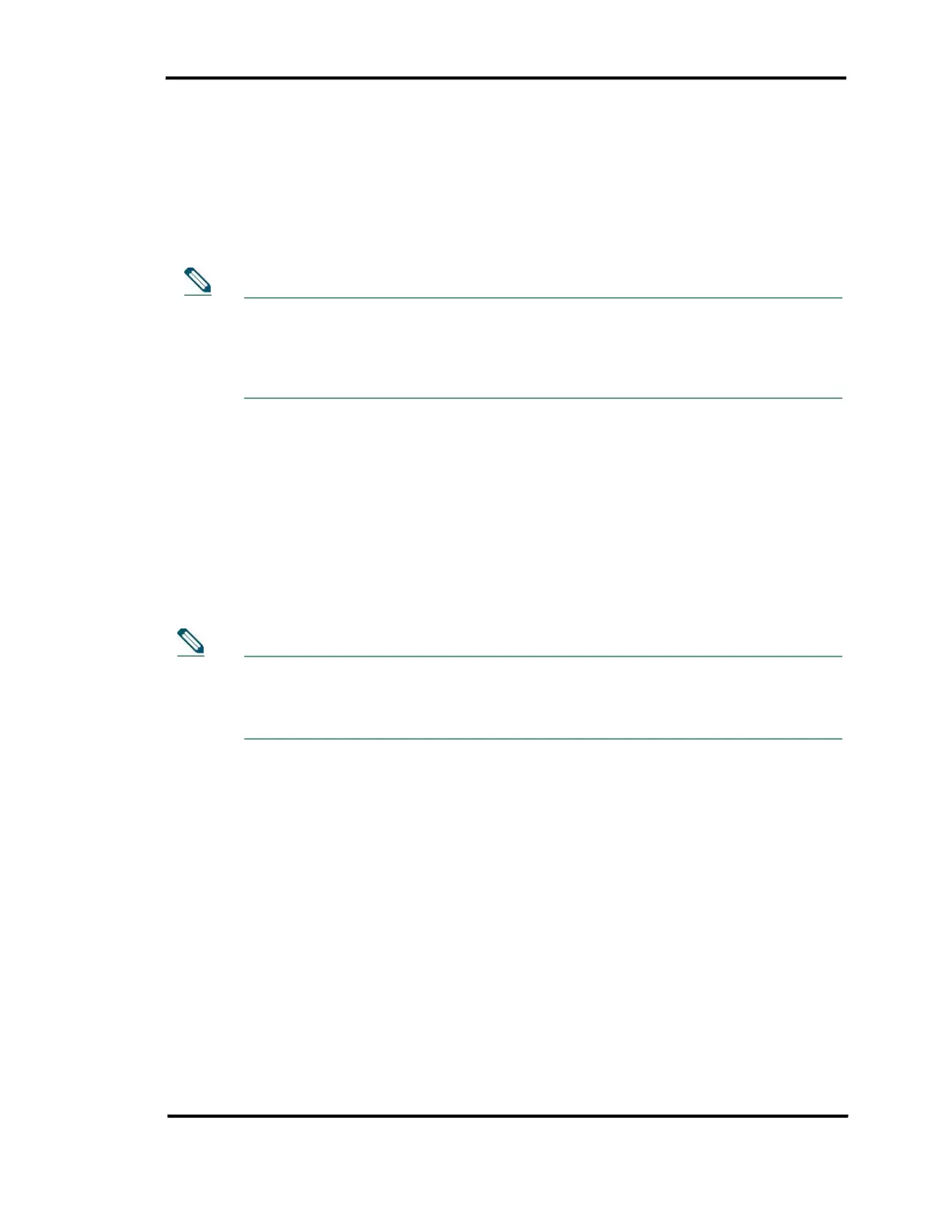Viewing Telephone Status
Operator User Guide 9-7
To sort the telephone lines by fields
Step 1 Click on a column name to sort the list by that column. If the column has
not been sorted yet, it will be sorted in the ascending order.
Step 2 The arrow icon appearing next to the column name indicates the sort
direction of all the entries. Click on the column name again to reverse the
sorting order.
Multi-sorting is supported. Hold the Shift key and click on multiple column names to
apply sorting to all selected columns.
When you click on another column name to sort by that particular column without
pressing the Shift key, the previous sort will be cleared, and the CallConnectorA will
perform the new sorting.
To group/ungroup the telephone lines by fields
Step 1 Right-click on any column name in the Telephone Status window.
Step 2 When the pop-up menu appears, select the Group By option. You will
see the list of available columns you can use as the criteria to group by.
Step 3 Select the column you want to group by. The CallConnector Operator will
group the entries in each queue by that column.
Step 4 To ungroup all the queues, right-click on any column name, and select
the Clear Grouping option from the drop-down menu.
Step 5 Alternatively, click on the Group/Ungroup phone calls icon on the
Telephone Status window.
When a group is expanded, you may click on the minus sign located next to the group
name to narrow it.
When a group is hidden, you may click on the plus sign next to the group name to
expand it.
To change the display font
Step 1 Open the Preferences dialog by clicking on Options/Preferences on the
main menu of the Cisco CallConnector Operator window.
Step 2 On the left panel, click on the Appearance/Font option.
Step 3 On the right panel, select the font face. Then, either select or enter the
font size of your choice. Click OK to save your changes.
To change the display language
Step 1 Open the Preferences dialog by clicking on Options/Preferences on the
main menu of the Cisco CallConnector Operator window.
Step 2 On the left panel, click on the International/Language option. A list of
supported languages will be displayed.
Step 3 In the drop-down list, select the language you want to use in the
CallConnector Operator interface.
Step 4 Click OK or Apply to save the changes.
Note
Notes
