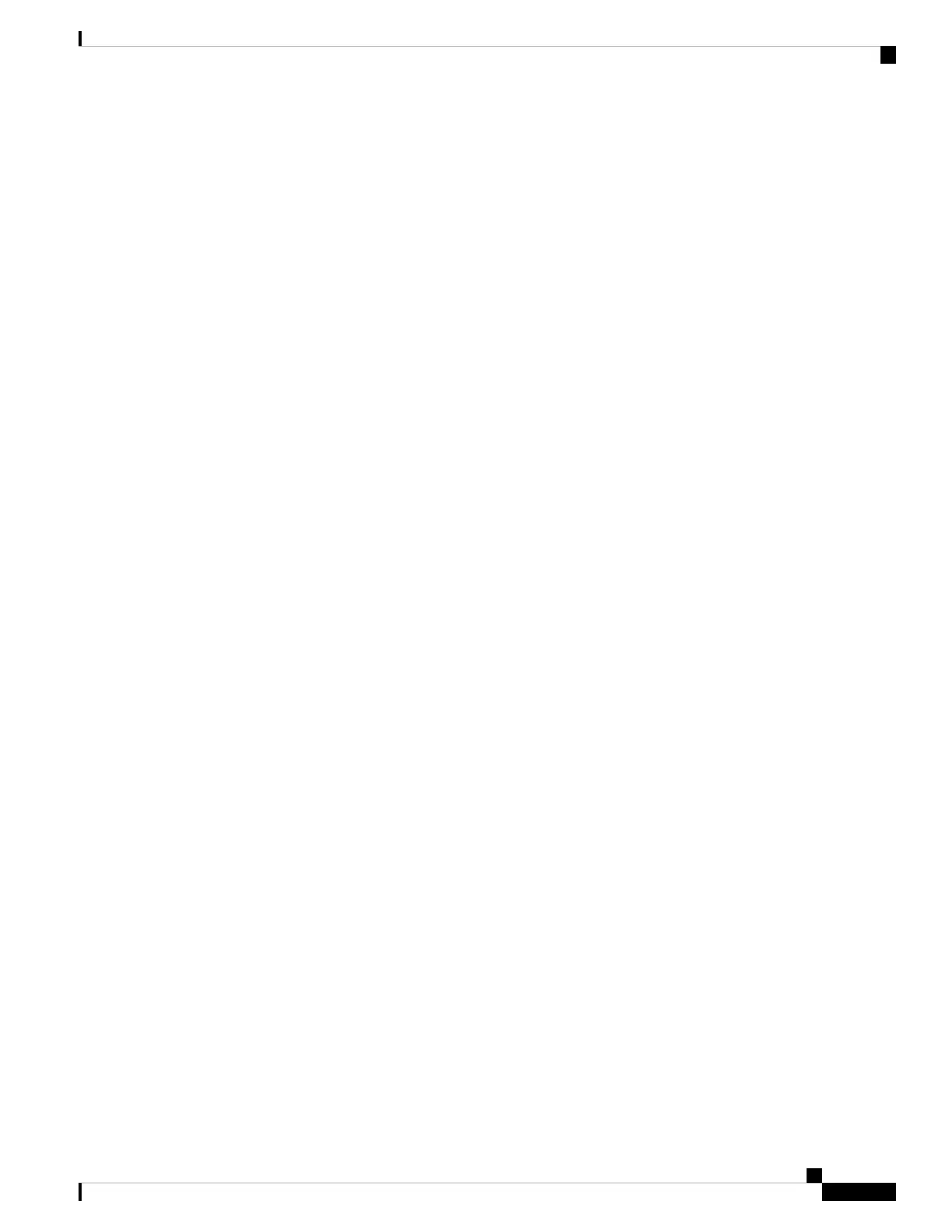Enable the USB Controller
To enable the USB controller, configure the vEdge router using either the vManage NMS or the CLI.
• Before you configure the vEdge router, plug the dongle into the router.
• After you enable the USB controller, if you unplug the dongle and plug it in again, you must reboot the
router.
• If you disable the USB controller, you must delete the cellular configuration under VPN 0 from the router
configuration.
Enable the USB Controller using vManage NMS
To use vManage NMS to enable the USB controller:
1. In vManage NMS, select the Configuration ► Templates screen.
2. From the Templates title bar, select Feature.
3. Click Add Template.
4. In the left pane, in Device Type, select vEdge 1000. The right pane displays the available templates for
the selected devices.
5. Select the System template.
6. Complete the System template as described in the System article.
7. Click Advanced Options.
8. In the USB Controller parameter, click On to enable the USB controller, which drives the external USB
ports.
9. Click Save to save the feature template.
10. From the Templates title bar, select Device.
11. Click Create Template, and from the drop-down list, select From Feature Templates.
12. Complete the device template and attach it to the vEdge router as described in Create Configuration
Templates for a vEdge Router .
After the router completes rebooting, the USB dongle is enabled.
To verify that the dongle is enabled:
1. In vManage NMS, select the Monitor ► Network screen.
2. From the Device Groups drop-down list in the left pane, select the device group to which the vEdge router
belongs. A list of all the devices in the group is displayed in the left pane.
3. Choose the options in the Sort by drop-down to sort the device list by status, hostname, system IP, site
ID, or device type.
4. Select the device from the left pane.
5. Click the Real Time toggle button.
6. Select Hardware Inventory from the drop-down directly above the Search box.
Hardware Installation Guide for vEdge Routers
129
vEdge 1000 Router
USB Dongle for Cellular Connection
