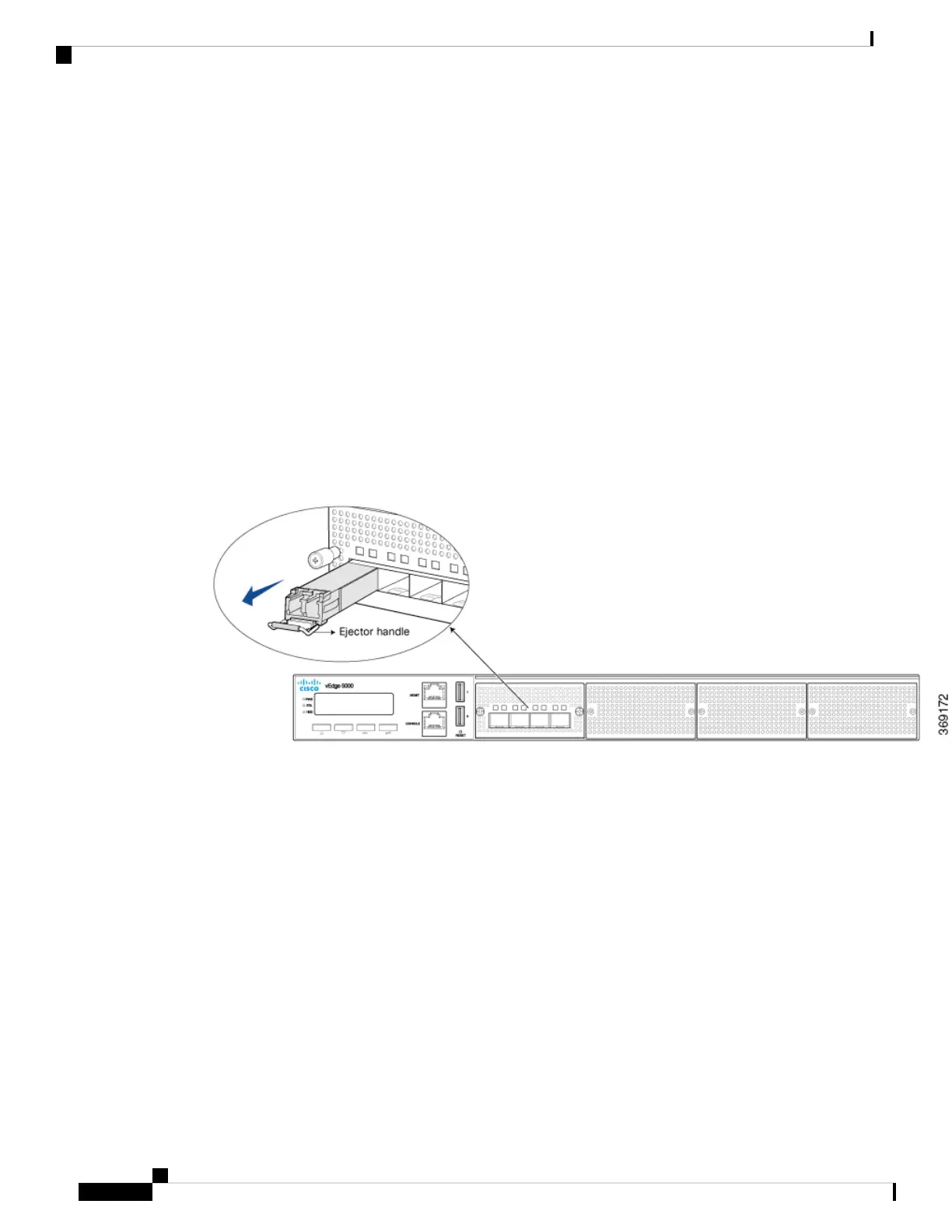To remove any type of from a vEdge router:
1. Place the antistatic mat or the electrostatic bag on a firm, flat surface.
2. Attach the ESD grounding strap to your bare wrist. Then connect the strap to the ESD point on the rack.
3. Label the cables connected to the transceiver so that you can reconnect them correctly later.
4. Remove the cable connector from the transceiver.
5. Unlock the transceiver by pulling down the ejector handle from the transceiver.
6. Grasp the transceiver ejector handle and pull the transceiver approximately 0.5 in. out of the router.
7. Using your fingers, grasp the body of the transceiver and pull it out of the router completely.
8. Place a rubber safety cap over the transceiver.
9. Place the removed transceiver on the antistatic mat or in an electrostatic bag.
10. If you are not installing a new transceiver, place the transceiver slot dust cover over the empty port.
Figure 4: Removing a Transceiver from a vEdge 5000 Router
Note: It is recommended that you purchase the optical transceivers and optical connectors for your vEdge
routers from Viptela.
Warning: Do not look directly into a fiber-optic transceiver or into the ends of fiber-optic cables. Fiber-optic
transceivers and fiber-optic cables connected to a transceiver emit laser light that can damage your eyes.
Restore a vEdge Router
This article explains how to revert the configuration for a vEdge router to the factory-default values. It also
explains how to do a soft and hard reset of the router.
Reverting to the vEdge Router Factory-Default Configuration
After you set up and start the virtual machines (VMs) for the vEdge Cloud routers and set up and start the
hardware vEdge routers in your overlay network, they come up with a factory-default configuration . When
you make and commit changes to the default configuration, a new configuration file is created. This new
configuration file then becomes the active configuration.
Hardware Installation Guide for vEdge Routers
248
vEdge 5000 Router
Restore a vEdge Router
