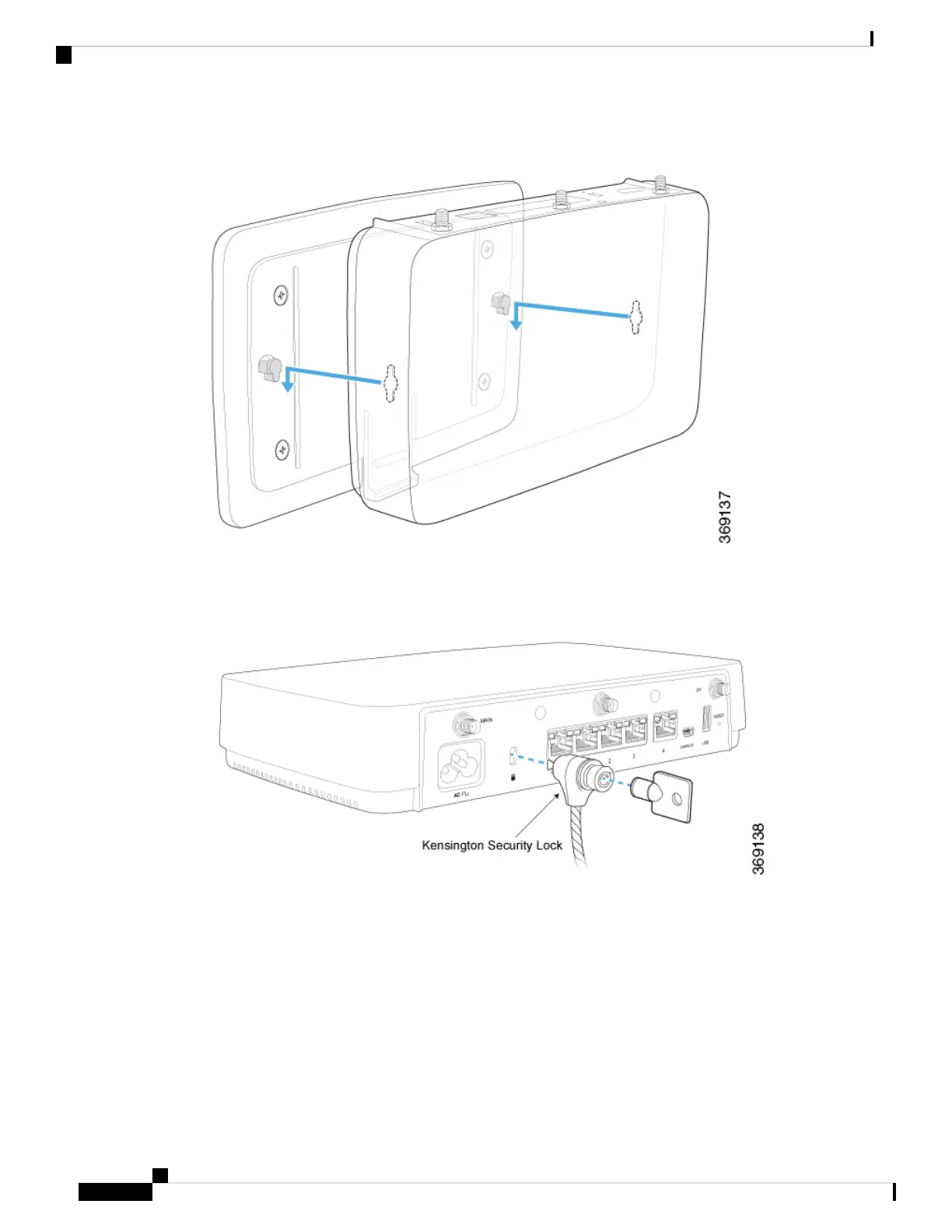Figure 11: Mounting the vEdge 100wm Router on the Mounting Plate
1. Secure the router with a Kensington security lock using the slot in the rear of the chassis.
Figure 12: Securing the Router with a Kensington Security Lock
Connect the vEdge 100wm Router
This article describes how to connect the vEdge 100wm router to an AC power source and to a management
console.
Connect AC Power to the Router
To connect the vEdge 100wm router to an AC power source, plug one end of the AC power cord into the back
of the router, and plug the other end into an AC power outlet as shown in Figure 1.
Hardware Installation Guide for vEdge Routers
102
vEdge 100wm Router
Connect the vEdge 100wm Router
