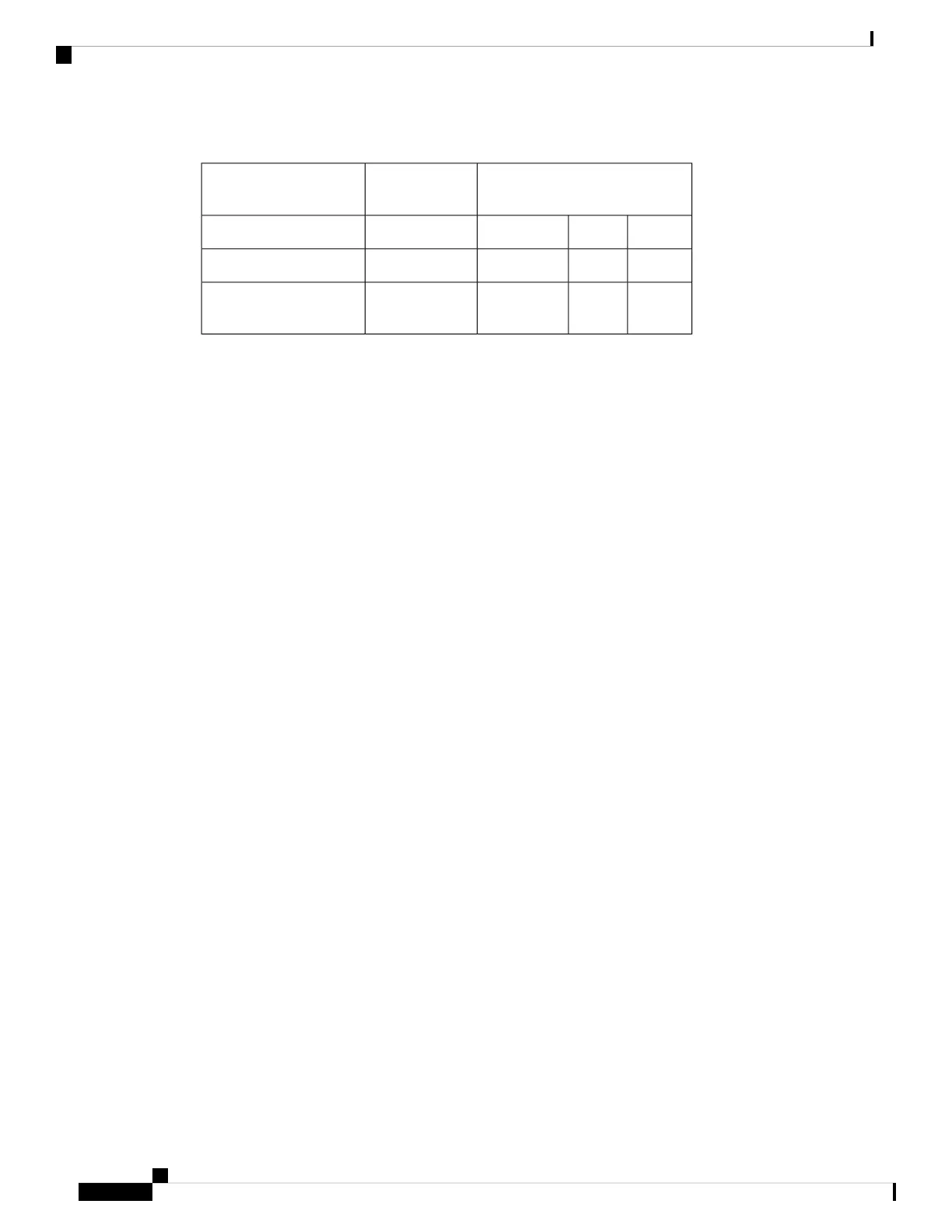Table 22:
Red
Alarm (ºC)
Yellow
Alarm (ºC)
Item
Bad FanNormalBad FanNormal
85907075Board sensor 0
90957580CPU junction
temperature
Checking Alarms and Notifications
To view the current chassis environment condition , enter the show hardware environment command at
the system prompt. The system displays the power supply status, temperature sensor readings, fan speed, and
related alarm status if any exists.
To view the severity of active alarms, enter the show hardware alarms command at the system prompt. The
system displays the alarm severity and a brief description of the cause of each active alarm.
To view temperature thresholds at which green, yellow, and red alarms are generated, enter the show hardware
temperature-thresholds command at the system prompt. The system displays the alarm temperature threshold
information for a specific board or all boards in the router and for the router's CPU.
To view all other events on a Viptela device, enter the show notification stream command. The system
displays notifications about events that have occurred on the Viptela device.
LEDs
The chassis LEDs located on the front panel of the vEdge 100m router indicate the status of the router.
If one or more major alarms are active in the router, the Status LED is lit red. If one or more minor alarms
are active in the router, the Status LED is lit solid yellow. See Front and Rear Panel Components for details
of the LEDs and the status they indicate.
Restore a vEdge Router
This article explains how to revert the configuration for a vEdge router to the factory-default values. It also
explains how to do a soft and hard reset of the router.
Reverting to the vEdge Router Factory-Default Configuration
After you set up and start the virtual machines (VMs) for the vEdge Cloud routers and set up and start the
hardware vEdge routers in your overlay network, they come up with a factory-default configuration . When
you make and commit changes to the default configuration, a new configuration file is created. This new
configuration file then becomes the active configuration.
If desired, you can revert to the default factory configuration:
vEdge# request software reset
Hardware Installation Guide for vEdge Routers
78
vEdge 100m Router
Restore a vEdge Router
