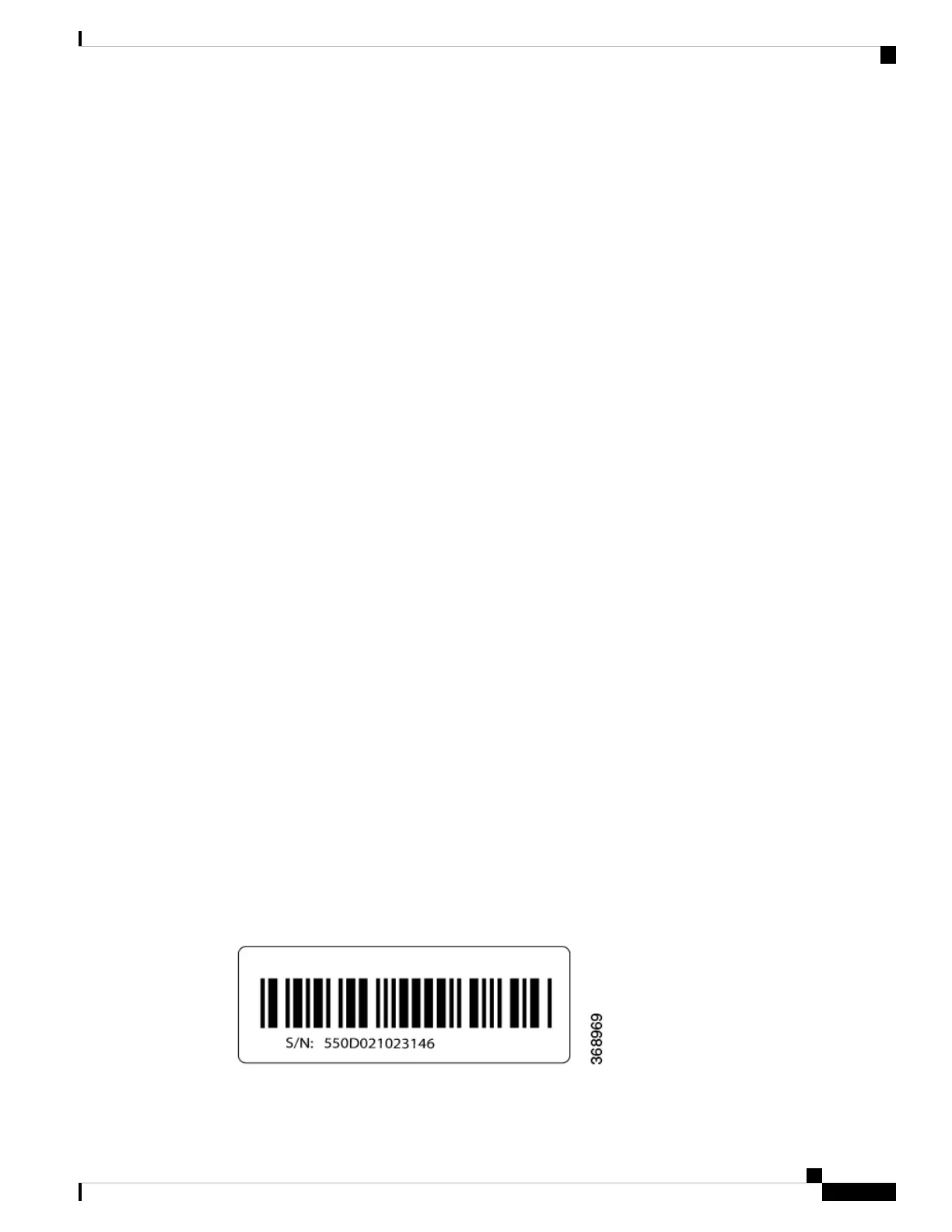If desired, you can revert to the default factory configuration:
vEdge# request software reset
Reset the Router
You can reset the vEdge router by doing either a hard press or a soft press. To perform either type of press,
locate the Reset button on the front panel of the router. The Reset button is recessed to avoid accidentally
pressing it while the router is operational. To press the Reset button, use a sharp narrow tool.
Perform a Long Press Reset
A long press reset of the vEdge router erases passwords, keys, and most other configuration parameters,
restoring the router to its factory-default configuration.
To perform a long press reset, press the Reset button for more than 10 seconds. After you release the Reset
button, the router will reboot and resume normal operation.
Perform a Short Press Reset
A short press reset of the Edge router is equivalent to a graceful software reboot and is the same as entering
the reboot command at the CLI prompt.
To perform a short press reset, press the Reset button for two seconds. The short press reset takes effect almost
instantaneously and reboots the router.
Return Hardware
This article describes how to return a vEdge router or a hardware component to Viptela for repair or replacement.
Locate Serial and Model Number
To return a vEdge router or a hardware component to Viptela, you need the serial and model number of the
router or the component being returned.
You can locate the serial and model number of a vEdge router in one of the following ways:
• In vManage NMS, select the Configuration ► Devices screen. The device table lists the serial and model
numbers of the routers in the network.
• Enter the show hardware inventory command at the CLI prompt.
• The serial number (sample shown in Figure 1) is printed on a label on the right side of the router; the
model number is printed on a label on the back of the router.
Figure 1: Sample Serial Number Label for a vEdge Router
Hardware Installation Guide for vEdge Routers
249
vEdge 5000 Router
Return Hardware
