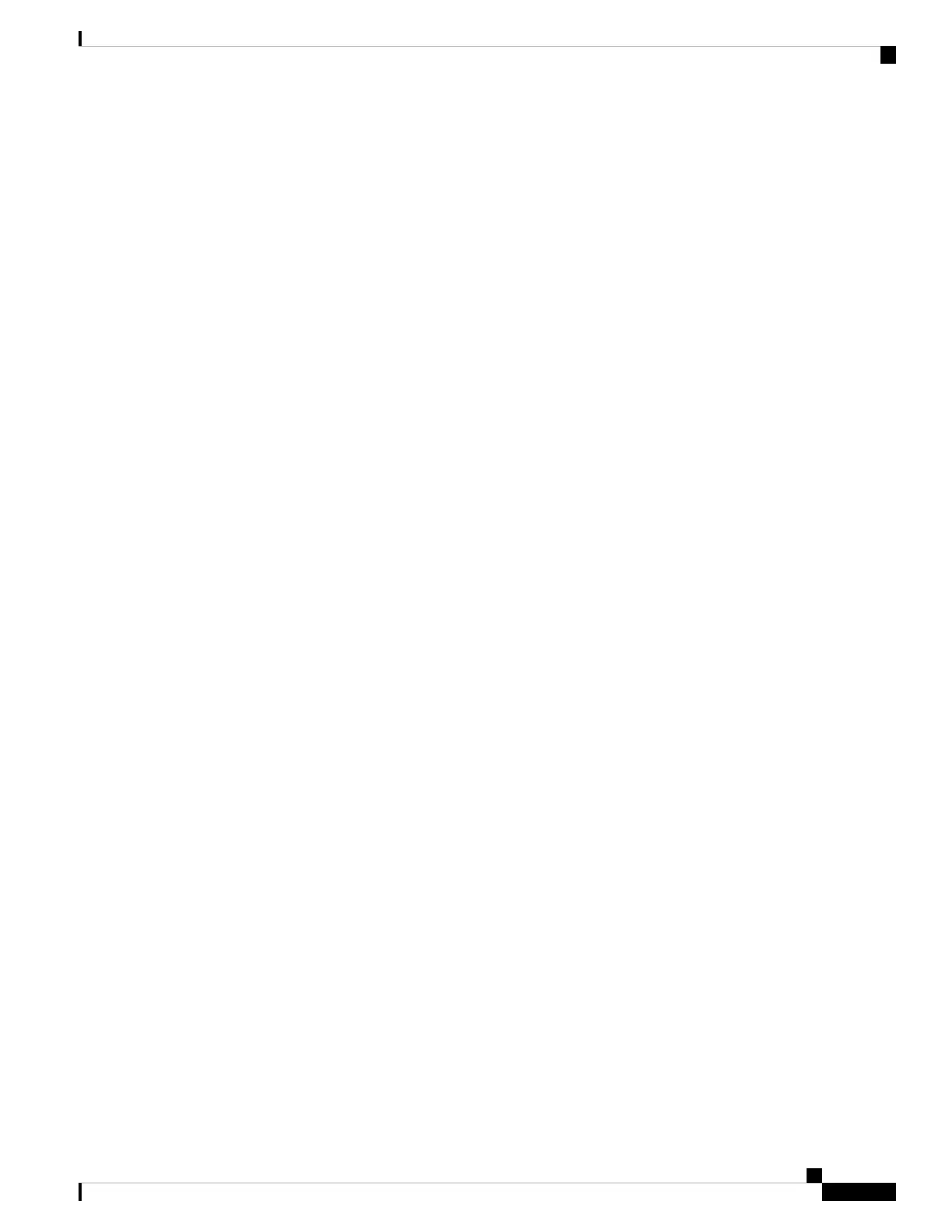• Model number of the router or component
• Physical location of the router
• Your name, organization name, telephone number, fax number, and shipping address
• Failure or problem description with details
• Type of activity being performed on the router when the problem occurred
• Configuration data displayed by one or more show commands
To obtain an RMA number:
1. Open a support case with Viptela in one of the following ways:
• Log in to www.viptela.com/support
• Send email to support@viptela.com
• Call toll-free 800-525-5033
1. A Viptela Customer Support representative validates your request and issues an RMA number for returning
the router or a hardware component.
Note: Do not return the router or any component to Viptela before first obtaining an RMA number. Viptela
reserves the right to refuse to take any shipment that does not have an RMA number.
Repack the Router
If you need to move or return the vEdge router, repack the router in its original packing. Before you repack
the router follow these steps:
1. Shut down the vEdge router by issuing the poweroff command at the CLI prompt.
2. Disconnect power to the router.
3. Remove the cables and transceivers.
You will need the following tools to repack the router:
• Phillips Number 2 (+) screwdriver
• Cardboard carton and original packing in which you received the router
To repack the router in its original packing:
1. If you do not have a vEdge 1000 router, skip this step. Otherwise:
1. If the router is installed in a rack using the rack-mount kit from Viptela, remove the front stopper
screwed along the front side of the rack-mount tray.
2. Then remove the rack-mount tray from the rack by having one person support the weight of the
rack-mount tray while a second person unscrews the rack-mount screws.
3. Place the rack-mount tray on a firm, flat surface.
4. Slide out the vEdge 1000 router from the rack-mount tray.
Hardware Installation Guide for vEdge Routers
211
vEdge 2000 Router
Return Hardware
