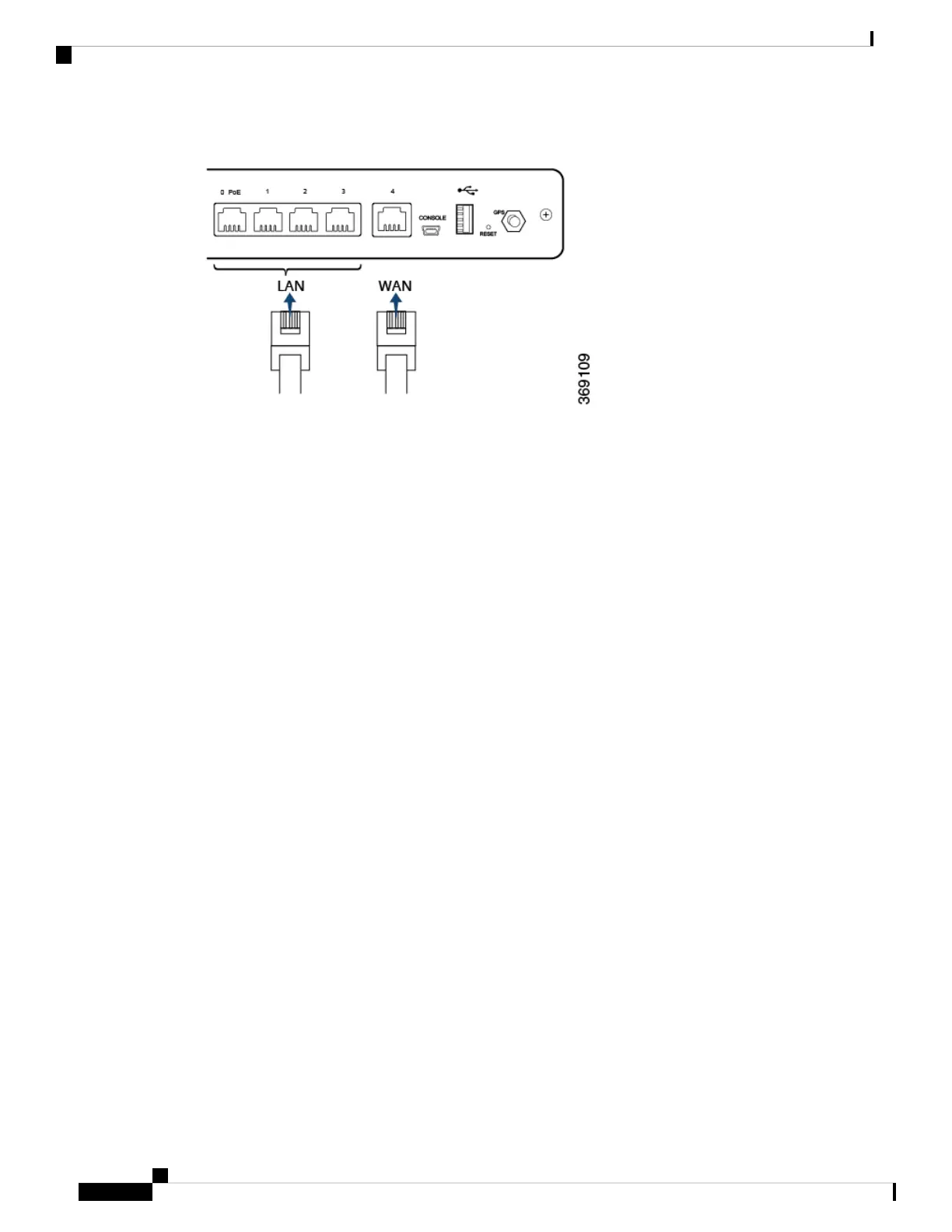Connect the Router to a Management Console
To connect the vEdge 100 router to a management console:
1. Connect one end of the USB Type-A to Mini-B connector cable into the console port, labeled CONSOLE,
on the vEdge router.
2. Connect the other end of the console cable into the console server or to a management console.
To use the USB console from a Windows device:
1. Go to the Device Manager to determine which COM port is being used for the USB serial port.
2. In the PuTTY SSH/Telnet client, in Connection Type, select Serial. Then, specify the COM port and a
speed of 115200.
Hardware Installation Guide for vEdge Routers
18
vEdge 100 Router
Connect the vEdge 100 Router
