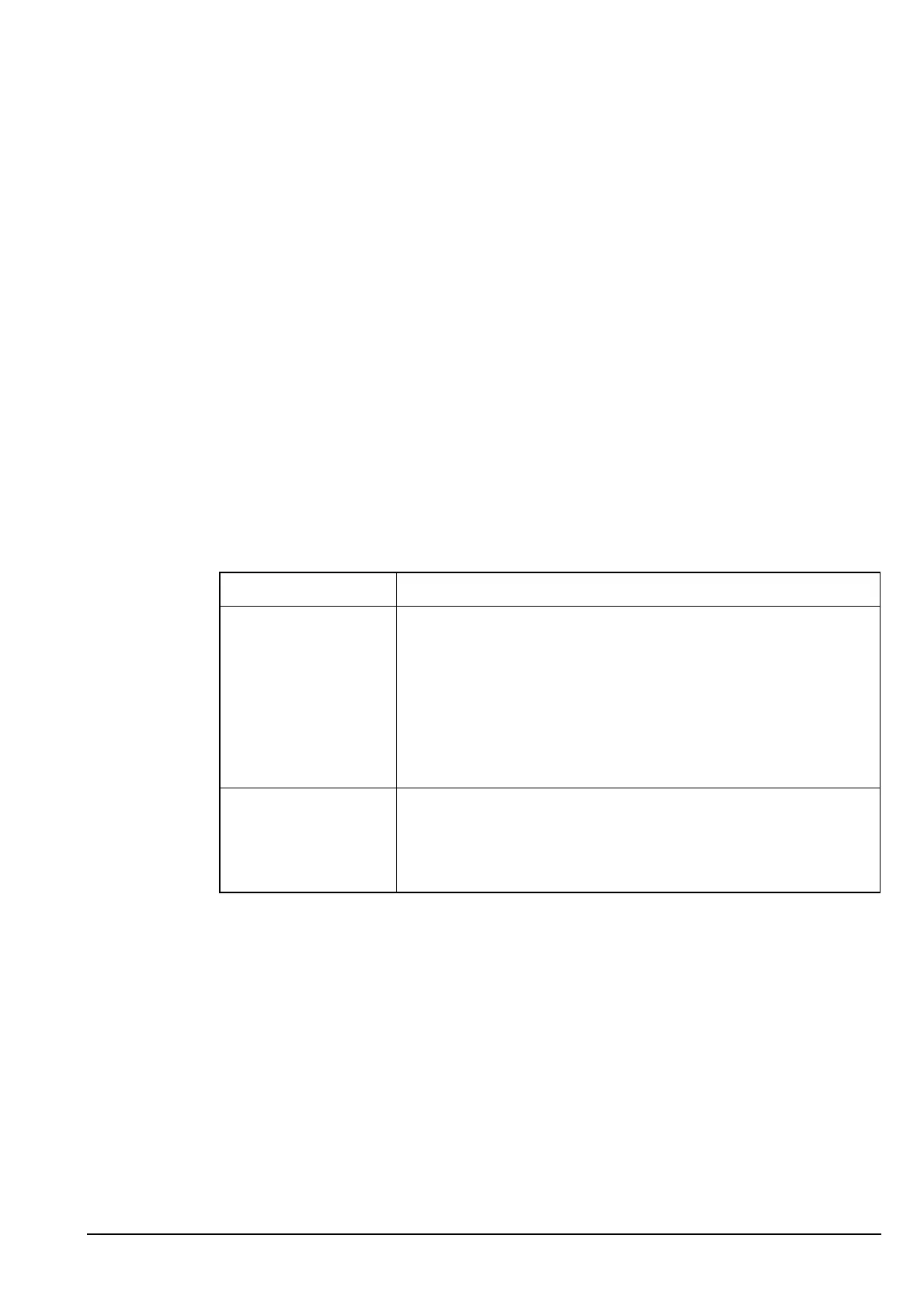Using lists
2110 SSB Transceiver Reference Manual 113
Hiding and showing information
If you want to prevent users from displaying information, in particular lists, entries and
settings, you can hide these items. For example, to prevent users from displaying the
transmit frequency of a channel, you can hide the setting in which the frequency is
stored. You can also hide entries in lists to reduce the number of items over which you
need to scroll. By default, all lists are admin hidden. Therefore, users cannot access
configuration information in the transceiver unless the administrator shows this
information at user level.
You can hide lists, entries and settings at one of two levels: user level and admin level
(for more information see page 108, Restricting access to information). Table 15
summarises the effects of hiding information at these levels.
When you log into admin level, full view is automatically enabled, so all items hidden at
user or admin level will be displayed.
Hiding or showing an item at user level
To hide or show a list, entry or setting at user level:
1 Go to the list, entry or setting you want to hide or show.
CAUTION
If a hot key has been created to display a hidden item, anyone can display
the item by using the hot key. If the item is not locked, anyone can edit the
item.
Table 15: Hiding items at user and admin levels
Hiding an item at... Means that...
user level • the item is hidden from anyone logged into user level, in
normal view
• users can display the item by switching to full view
• users can display the item in normal view by using the
Config... Show? entry in the List Manager
• the item is visible to anyone logged into admin level, in
normal or full view
admin level • the item is hidden from anyone logged into user level, in
full or normal view
• all items hidden at user or admin level will be displayed
automatically
NOTE
You may need to switch to full view to see the item (see page 112,
Displaying full and normal view).
NOTE
If you want to hide a group of entries in a list, make sure that the
entries in the list are grouped, then go to the name of the group you
want to hide. For more information on grouping entries see page 103,
Grouping and ungrouping entries.
