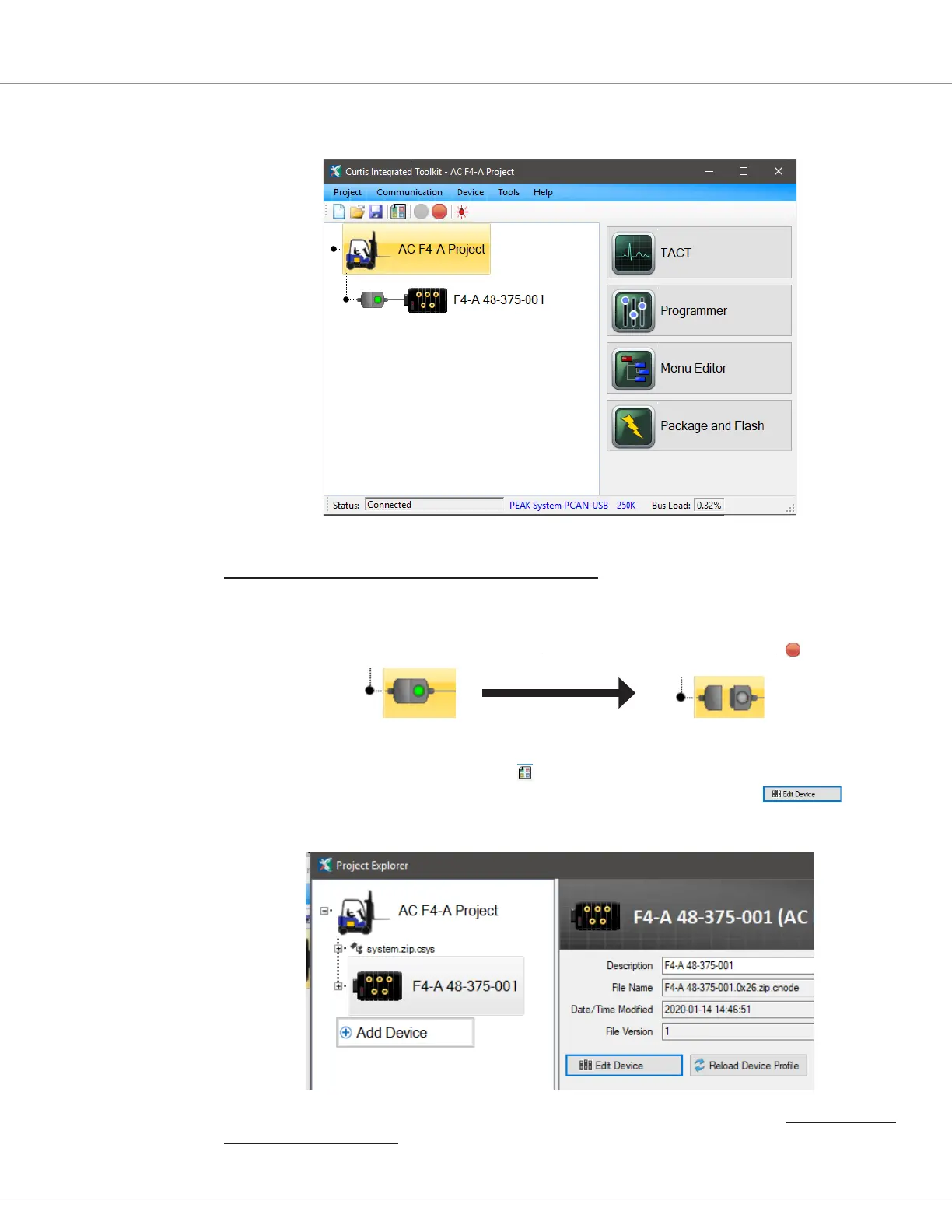APPENDIX D
pg. 201
Return to TOC Curtis AC F4-A Motor Controller – August 2020
When the new project is complete, be sure to save the project! When connected, it will look similar
to the image below.
Managing Devices within a Project
… How to update a device’s device prole (cdev)
Always review the instructions and terminology available within the version of CIT in use. (For example,
these images are from the Curtis Integrated Toolkit
TM
program, versions 1.5.0.)
To manage an existing device within a project, disconnect CIT from the CANbus ( ).
Connected Disconnected
Next, open the Project Explorer window ( ). With Project Explorer open, select (highlight) the
device to be edited and the device window will open as illustrated. Select the button,
which will open a similar dialog box as in Step 3. Note, within this dialog box, the device name, as it
appears in the project, is editable. Be sure to save the project aer making changes.
is completes the update or change to the device prole within the project. To load this device
prole into the controller, complete the steps in the Package and Flash app, including re-complying
the VCL program (if one) within the VCL Studio application.