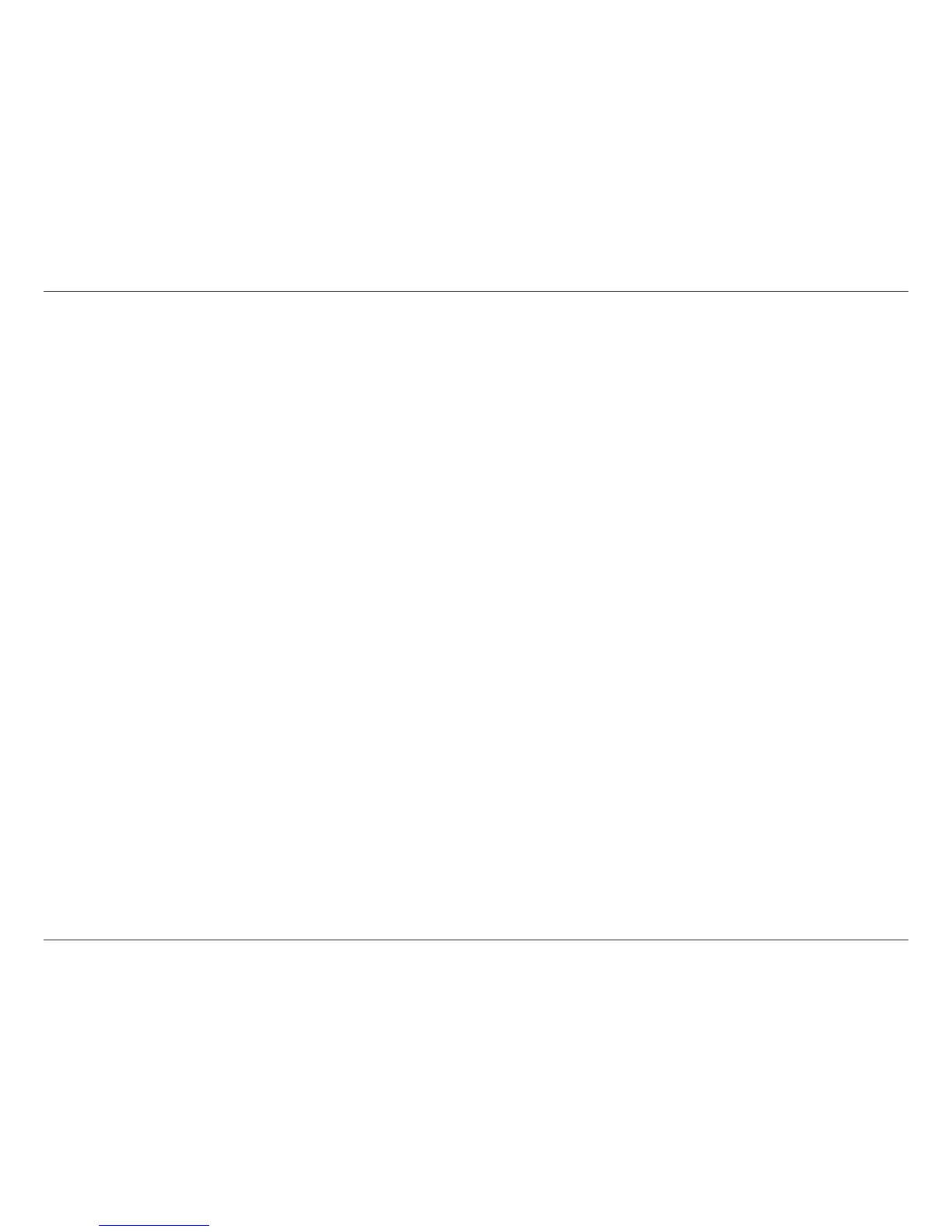6D-Link DSL-2680 User Manual
Chapter 2 - Installation
Installation
This section will walk you through the installation process. Placement of the Router is very important. Do not place the Router in an enclosed area such as a closet,
cabinet or in the attic or garage. Place the Router in a location where it can be easily connected to Ethernet devices, the telephone line, and a power source.
Before You Begin
Please read and make sure you understand all the prerequisites for proper installation of your new Router. Have all the necessary information and equipment on
hand before beginning the installation.
Installation Notes
In order to establish a connection to the Internet it will be necessary to provide information to the Router that will be stored in its memory. For some users, only their
account information (Username and Password) is required. For others, various parameters that control and dene the Internet connection will be required. You can
print out the two pages below and use the tables to list this information. This way you have a hard copy of all the information needed to set up the Router. If it is
necessary to recongure the device, all the necessary information can be easily accessed. Be sure to keep this information safe and private.
Low Pass Filters
Since ADSL and telephone services share the same copper wiring to carry their respective signals, a ltering mechanism may be necessary to avoid mutual interference.
A low pass lter device can be installed for each telephone that shares the line with the ADSL line. These lters are easy to install passive devices that connect to the
ADSL device and/or telephone using a standard telephone cable. Ask your service provider for more information about the use of low pass lters with your installation.
Operating Systems
The Router uses an HTML-based Web interface for setup and management. The Web conguration manager may be accessed using any operating system capable of
running Web browser software, including Microsoft Windows 98 SE, Windows ME, Windows 2000, Windows XP, Windows Vista, Windows 7, and Macintosh Mac OSX.
Web Browser
Any common Web browser can be used to congure the Router using the Web conguration management software. The program is designed to work best with more
recently released browsers such as Internet Explorer v6.0 or later, Mozilla Firefox v1.0 or later, Safari 2.0 or later, and Google Chrome 1.0 or later. The Web browser
must have JavaScript enabled. JavaScript is enabled by default on many browsers. Make sure JavaScript has not been disabled by other software (such as virus
protection or web user security packages) that may be running on your computer.
Ethernet Port (NIC Adapter)
Any computer that uses the Router must be able to connect to it through the Ethernet port on the Router. The connection is an Ethernet connection and therefore
requires that your computer be equipped with an Ethernet port as well. Most notebook computers are now sold with an Ethernet port already installed. Likewise, most
fully assembled desktop computers come with an Ethernet NIC adapter as standard equipment. If your computer does not have an Ethernet port, you must install
an Ethernet NIC adapter before you can use the Router. If you need to install an adapter, follow the installation instructions that come with the Ethernet NIC adapter.
