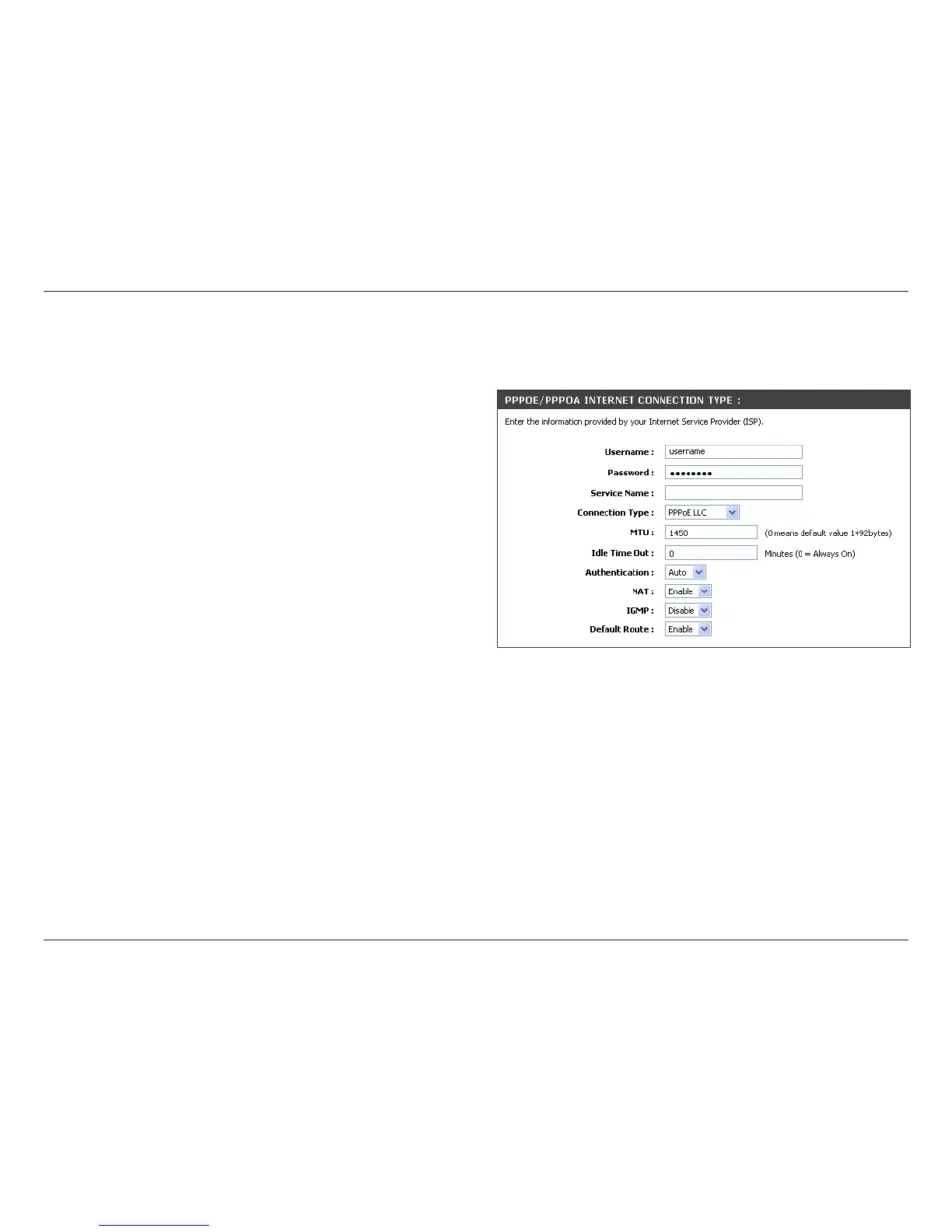23D-Link DSL-2680 User Manual
Chapter 3 - Setup
Manual ADSL Setup - PPPoE/PPPoA
Follow the instructions below to congure the Router to use a PPPoE or PPPoA for the Internet connection. Most users will only need to change some or all of the
settings listed under WAN Connection Setting and PPPoE/PPPoA.
To congure a PPPoE or PPPoA type WAN connection, follow these steps:
1. Under the PPPoE/PPPoA heading, type the Username and Password used
for your ADSL account. A typical Username will be in the form user1234@isp.
co.uk. The Password may be assigned to you by your ISP or you may have
selected it when you set up the account with your ISP.
2. Choose the Connection Type from the pull-down menu located under the User
Name and Password entry elds. This denes both the connection protocol and
encapsulation method used for your ADSL service. The available options are
PPPoA VC-Mux, PPPoA LLC, PPPoE VC-Mux and PPPoE LLC. If you have
not been provided specic information for the Connection Type setting, leave
the default setting.
3. Leave the MTU value at the default setting (default = 1450) unless you have
specic reasons to change this.
4. For time-based accounts, type an Idle Time Out in minutes. Accounts that are
not time-based will want to choose the default connection setting 0=Always ON.
5. The default setting Auto for Authentication will work for most users. If instructed
to change by your ISP, this can be changed to specify the authentication method
used, select PAP or CHAP as instructed.
6. NAT (Network Address Translation) should remain Enable. If you disable NAT,
you will not be able to use more than one computer for Internet connections.
7. Most users should leave the IGMP setting as Enable. IGMP is used to manage
multicasts (such as audio or video streaming). Some network managers might
prefer to disable this function to prevent certain types of DoS attacks. To disable
IGMP select Disable. This will block all IP multicast trafc through the Router.
8. Leave the Default Route enabled if you want to use the Router as the default
route to the Internet for your LAN. Whenever a computer on the LAN attempts to
access the Internet, the Router becomes the Internet gateway to the computer.
If you have an alternative route for Internet trafc you may disable this without
effecting the Router’s connection.
9. Click the Save Settings button at the bottom of the menu to apply and save
the new ADSL conguration.
Note: Use the Connect button at the bottom of the menu to reestablish
the PPP connection if it is not connected automatically when the router
is restarted. Press Disconnect to terminate the Internet connection.
.
