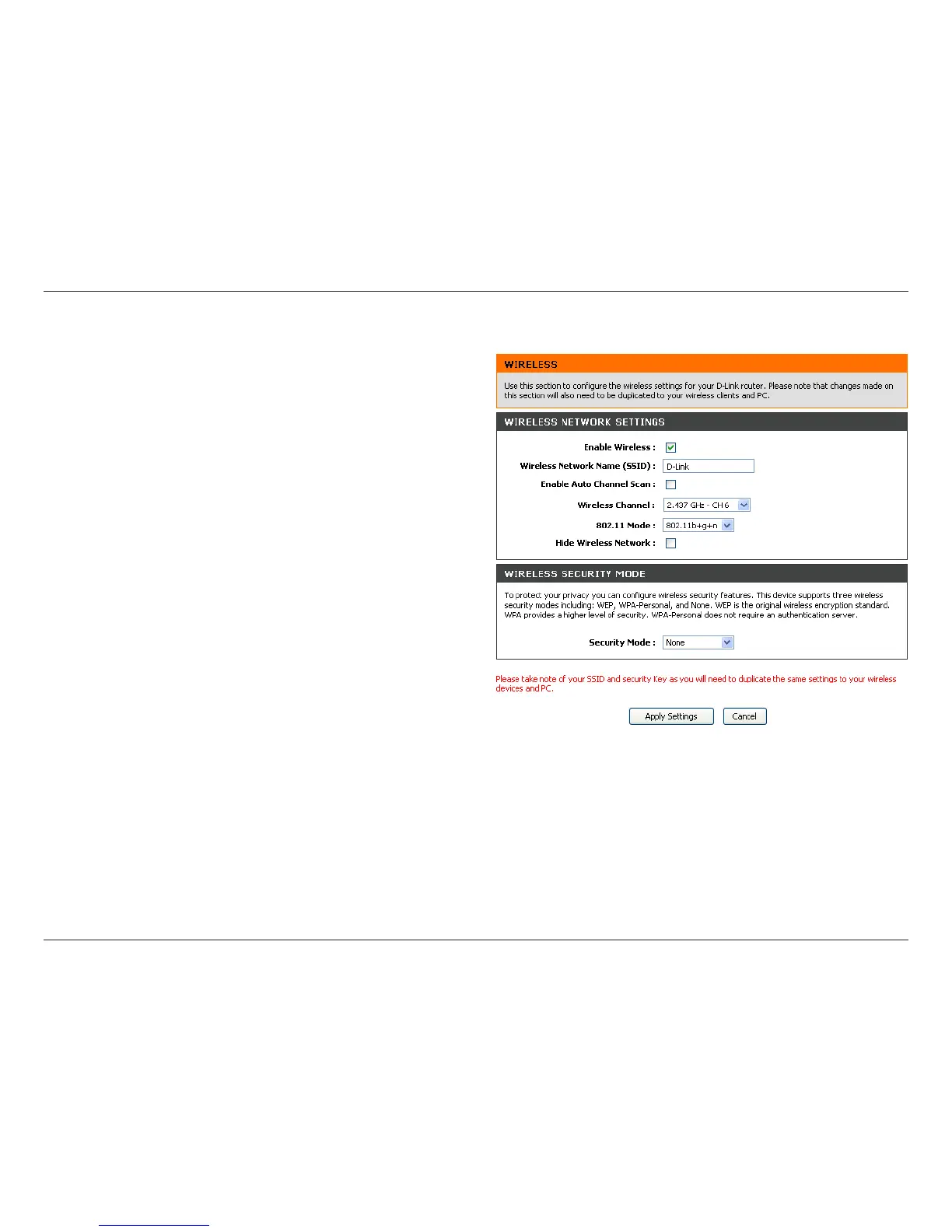38D-Link DSL-2680 User Manual
Chapter 3 - Setup
Manual Wireless Network Setup
Enable Wireless – Left-click on this box to enable Wireless Network function for
the Router. A tick in the check box indicates the wireless network is enabled. To
disable wireless function, left-click on the box to remove the tick.
Wireless Network Name (SSID) - The Wireless Network Name or SSID can be
changed to suit your wireless network. Remember that any wireless device must
have the same SSID and use the same channel in order to use the router. The
SSID can be a continuous character string (i.e. no spaces) of up to 16 characters
in length.
Enable Auto Channel Scan – Enable this to allow the access point to automatically
detect the channel used for local 802.11 wireless operation. This can be used if there
are other wireless access points within range operating on the wireless network.
Wireless Channel – The Wireless Channel may be changed to channels that are
available in your region. Channels available for wireless LAN communication are
subject to regional and national regulation. Remember that any wireless device
must have the same SSID and use the same channel in order to use the Router.
802.11 Mode – The default setting is simultaneous 802.11b, 802.11g, and 802.11n
compatible operation. The access point can be forced to operate as an 802.11b only,
802.11g only, or 802.11n access point if preferred. Additional options are 802.11b
plus 802.11g or 802.11g plus 802.11n.
Hide Wireless Network – When enabled, this stops broadcasts from the access
point of the SSID (Wireless Network Name) for roaming wireless stations. This is
disabled by default.
Wireless Security Mode – Choose the wireless encryption method used for the
wireless network. See the description on the next page for the type of security
selected.
