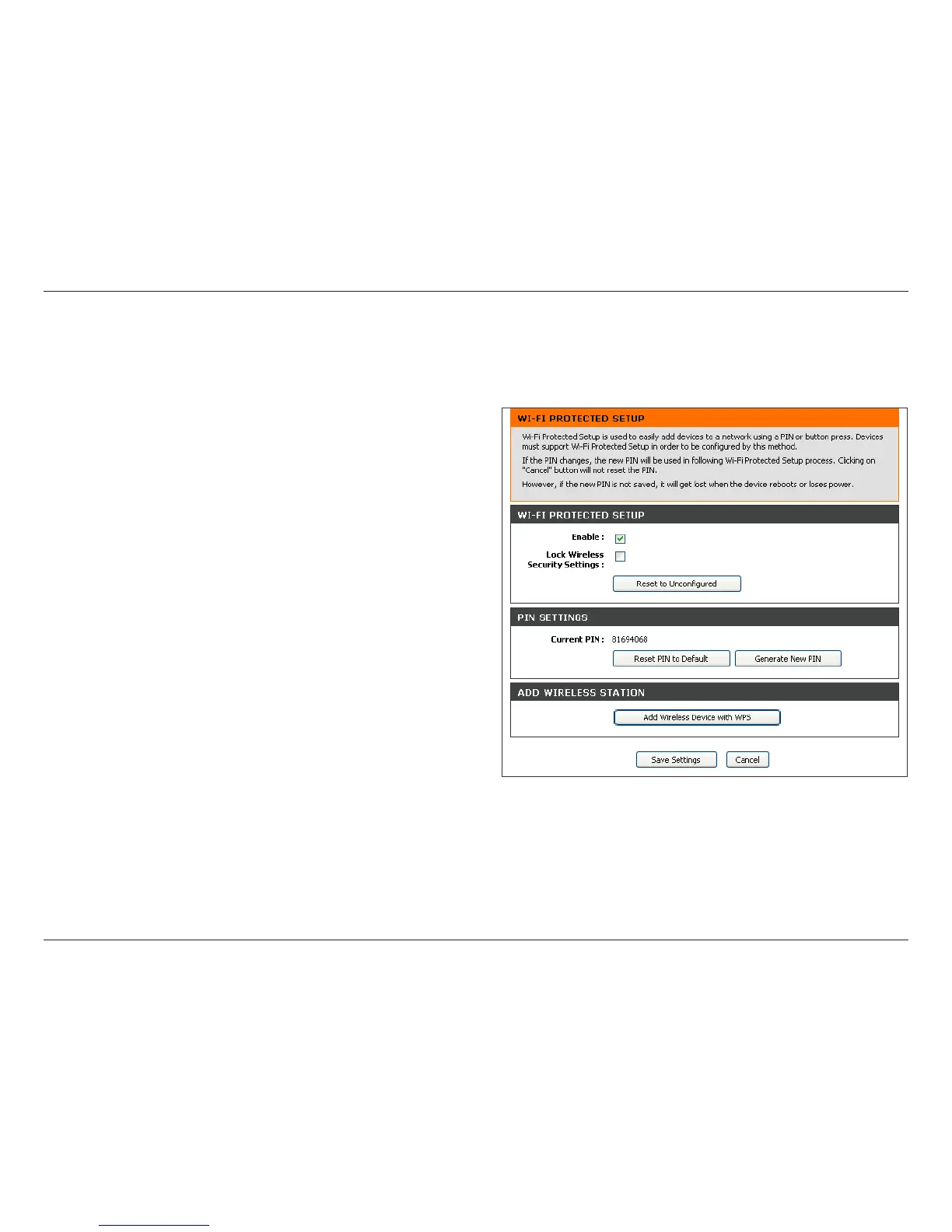50D-Link DSL-2680 User Manual
Chapter 4 - Advanced Setup
Wi-Fi Protected Setup
Use the Wi-Fi Protected Setup (WPS) menu to enable or disable WPS, lock the current settings, remove the current WPS settings, reset the PIN to the default value
or generate a new PIN code. To add a WPS wireless client, click the Add Wireless Device with WPS button and follow the procedure as described in Add Wireless
Clients with WPS.
Enable
Left-click on this box to enable WPS, a check mark indicates WPS is enabled. Click
to remove the check mark to disable WPS.
Lock Wireless Security Settings
Left-click on this box to lock the current wireless security settings.
Current PIN
This is the PIN used by WPS supporting clients to establish the WPS connection.
This is done either by using the wireless client to generate the PIN, then entering
the client generated PIN into the access point (the router). This rst method is
generally the preferred method since many WPS enabled wireless clients do not
include the ability to enter a PIN generated by another system. Alternatively, the
access point (the router) is used to generate the PIN and this is entered into the
WPS enabled wireless client.
The router’s PIN used to establish WPS connections to other WPS enabled wireless
devices.
Reset PIN to Default
Click on this button to reset the router’s PIN to the factory default setting.
Generate New PIN
Click on this button to generate a new PIN for the router.
Add Wireless Device with WPS
Click on this button to go to the WPS (Wi-Fi Protected Setup) Wizard menu.
