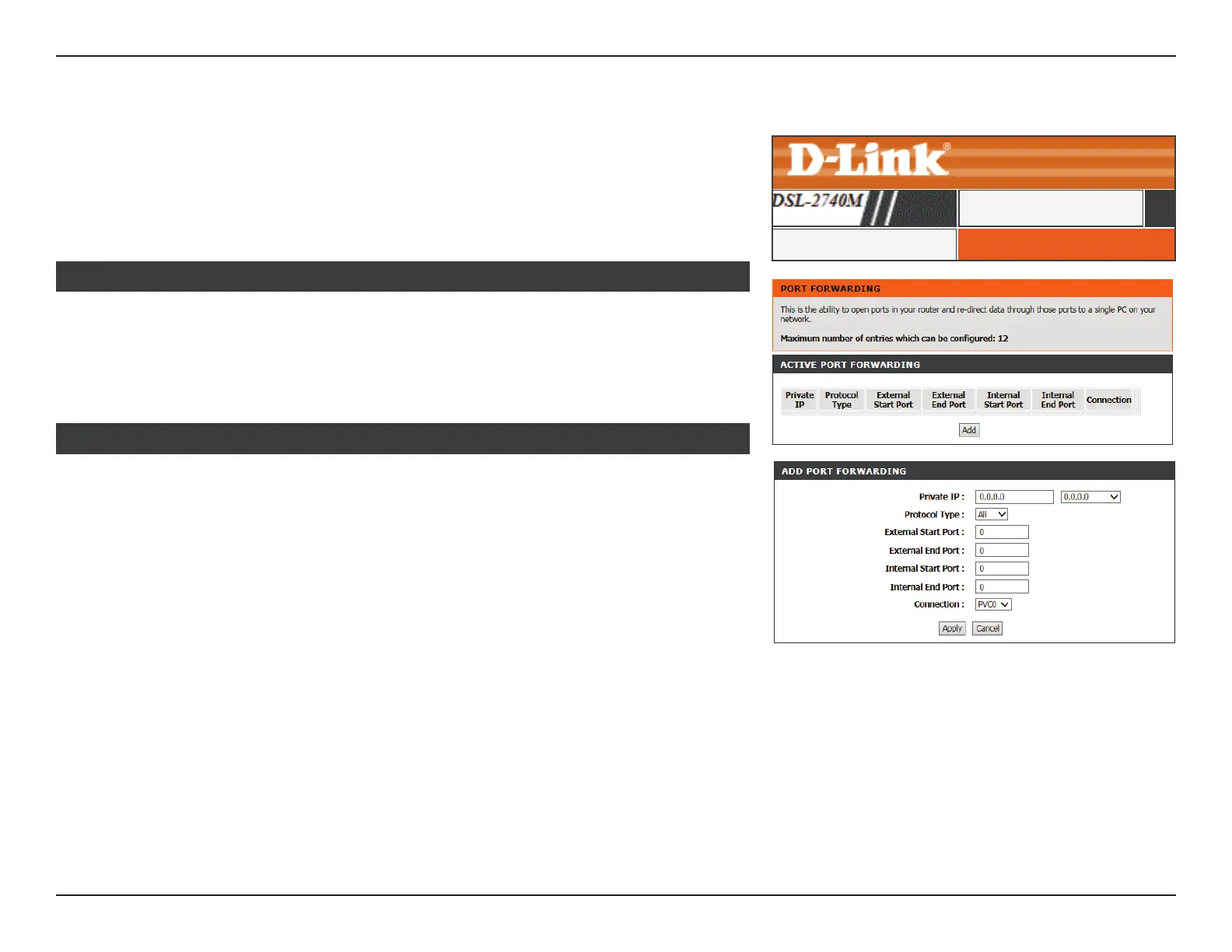47D-Link DSL-2740M User Manual
Section 3 - Conguration
Port Forwarding
PORT FORWARDINGPort Forwarding
ADVANCED
Private IP: Enter the IP address of the computer on your local network that you
want to allow the incoming service to or use the dropdown menu to
quickly insert an active device’s IP address.
Protocol: Select either All, TCP, or UDP.
External Start Port: Enter the starting external port number to forward. You can enter a
single port or a range of ports.
External End Port: Enter the ending external port number to forward.
Internal Start Port: Enter the starting internal port number to receive trac on.
Internal End Port: Enter the ending internal port number to forward. Remapped port
ranges must be alloted in sequential blocks.
Connection: Select the WAN connection to apply the port forwarding rule to.
Click the Apply button when you are nished.
ADD PORT FORWARDING
This table displays the current port fowarding rules in eect. Click the Edit (Pencil) icon to
edit a corresponding port forwarding rule’s settings. Click the Delete (Trashcan) icon to
delete a corresponding port forwarding rule. Click the Add button to dene a new port
forwarding rule.
ACTIVE PORT FORWARDING
Click Port Forwarding on the navigation menu to congure Port Forwarding. Port forwarding
allows you to specify a port or range of ports to open for specic devices on the network.
This might be necessary for certain applications to connect through the router. In some
cases you may have two applications running on dierent devices which require the same
public port. Port forwarding also allows you to remap a dierent external port to each device.
