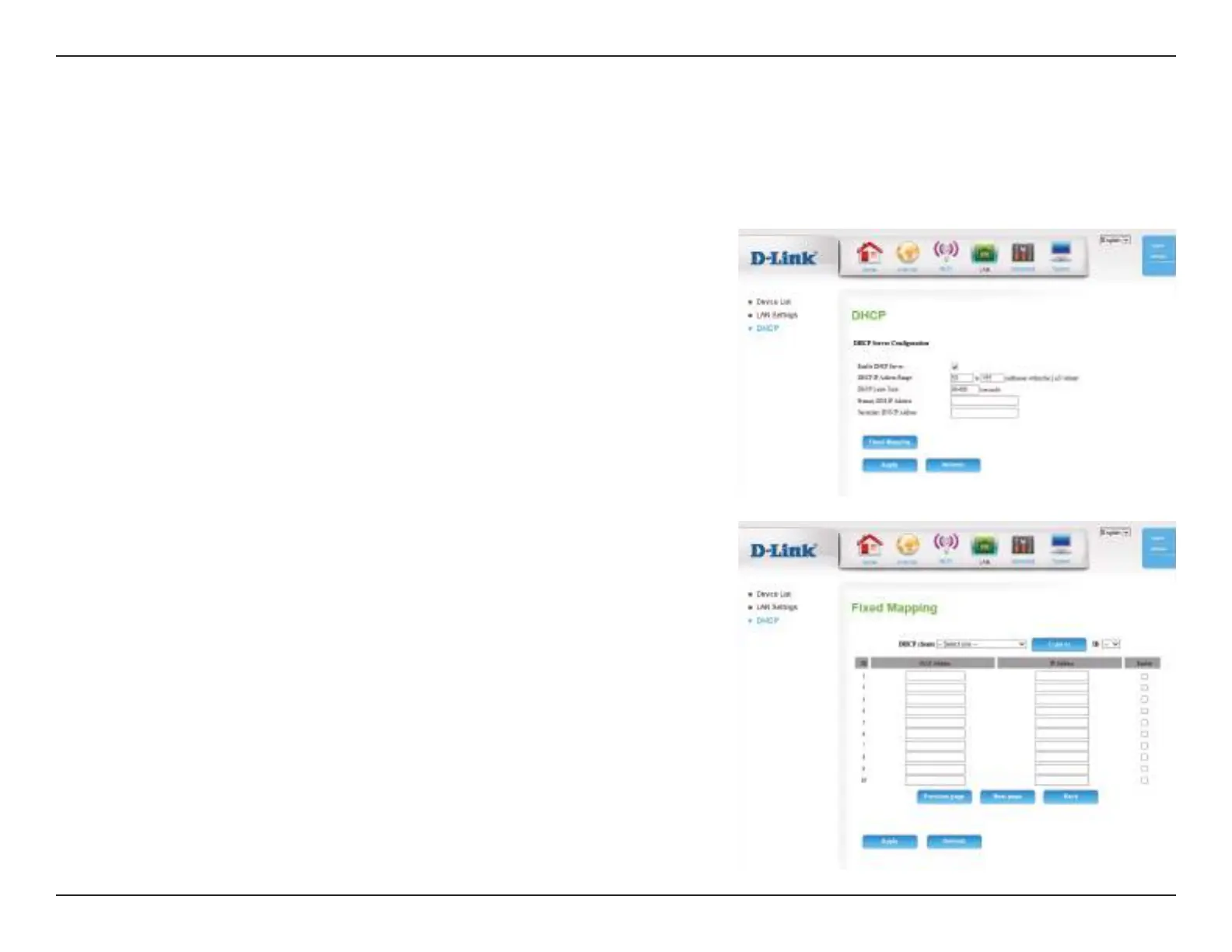35D-Link DWR-922 User Manual
Section 4 - Conguration
DHCP
Select this box to enable the DHCP server on your router.
Enter the range of IPs for the DHCP server to use to assign IP
addresses to devices on your network. These values will represent
the last octet of the IP addresses in the pool.
Enter the lease time for IP address assignments.
Enter the primary DNS IP address that will be assigned to DHCP
clients.
Enter the secondary DNS IP address that will be assigned to DHCP
clients.
Click Fixed Mapping to assign a dedicated IP to a specied MAC
address to be saved by the DHCP server. The Fixed Mapping page
will appear.
Select a DHCP client and click Copy to, or enter the MAC address
and IP address manually, to assign the IP address to the MAC
address. Click Enable to enable the rule.
Click Apply to save your settings, or Refresh to revert to your
previous settings.
Enable DHCP
Server:
DHCP IP Address
Range:
DHCP Lease Time:
Primary DNS IP
Address:
Secondary DNS IP
Address:
Fixed Mapping:
The DWR-922 has a built-in DHCP (Dynamic Host Control Protocol) server. The DHCP server assigns IP addresses to devices on the network that
request them. By default, the DHCP Server is enabled on the device. The DHCP address pool contains a range of IP addresses, which are automatically
assigned to the clients on the network.
