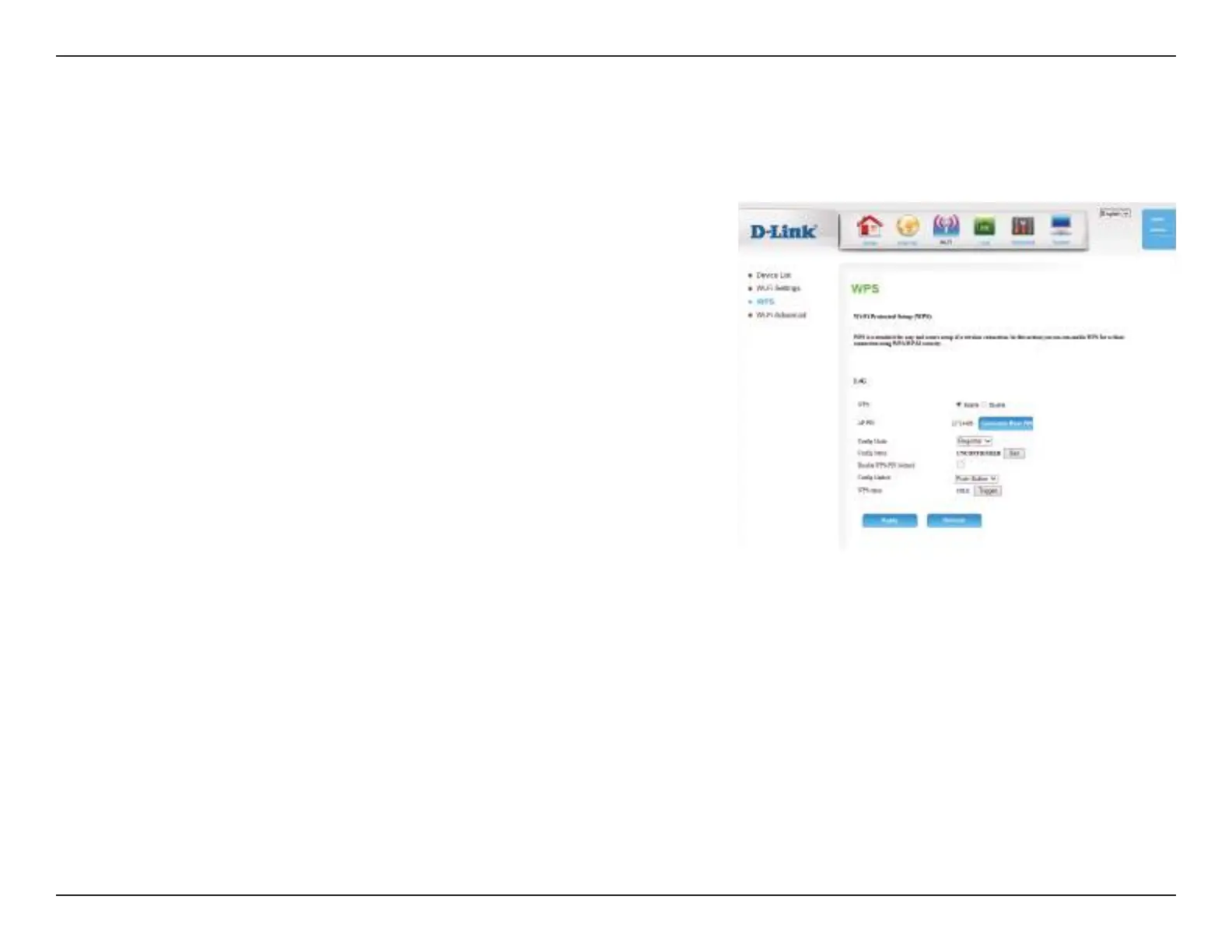30D-Link DWR-922 User Manual
Section 4 - Conguration
Select whether you would like to Enable or Disable WPS features.
If you use Windows 7’s Connect to a network wizard to do initial
conguration of the router, you will need to enter the WPS PIN/AP
PIN into the wizard when prompted. The factory default WPS PIN/
AP PIN is printed on a label located on the bottom of the router.
You can click the Generate New PIN button to change it to a
randomly generated PIN.
Select whether the WPS cong mode should be set to Registrar or
Enrollee. In most cases, this should be set to Registrar so that you
can use WPS to connect new wireless clients.
If this is set to CONFIGURED, the router will be marked as “already
congured” to computers that try to use WPS conguration, such
as Windows 7’s Connect to a network wizard. You can click the
Release button to change the status to UNCONFIGURED to allow
for WPS conguration of the router.
If this is set to UNCONFIGURED, you can click the Set button to
change the status to CONFIGURED to block WPS conguration of
the router.
Enable this option to prevent clients from connecting to the router
using the PIN method. If this option is enabled, clients must use
the push-button method to connect.
WPS:
AP PIN:
Cong Mode:
Cong Status:
Disable WPS-PIN
Method:
The Wi-Fi Protected Setup page allows you to create a wireless connection between your router and a device automatically by simply pushing a
button or entering a PIN code.
WPS
